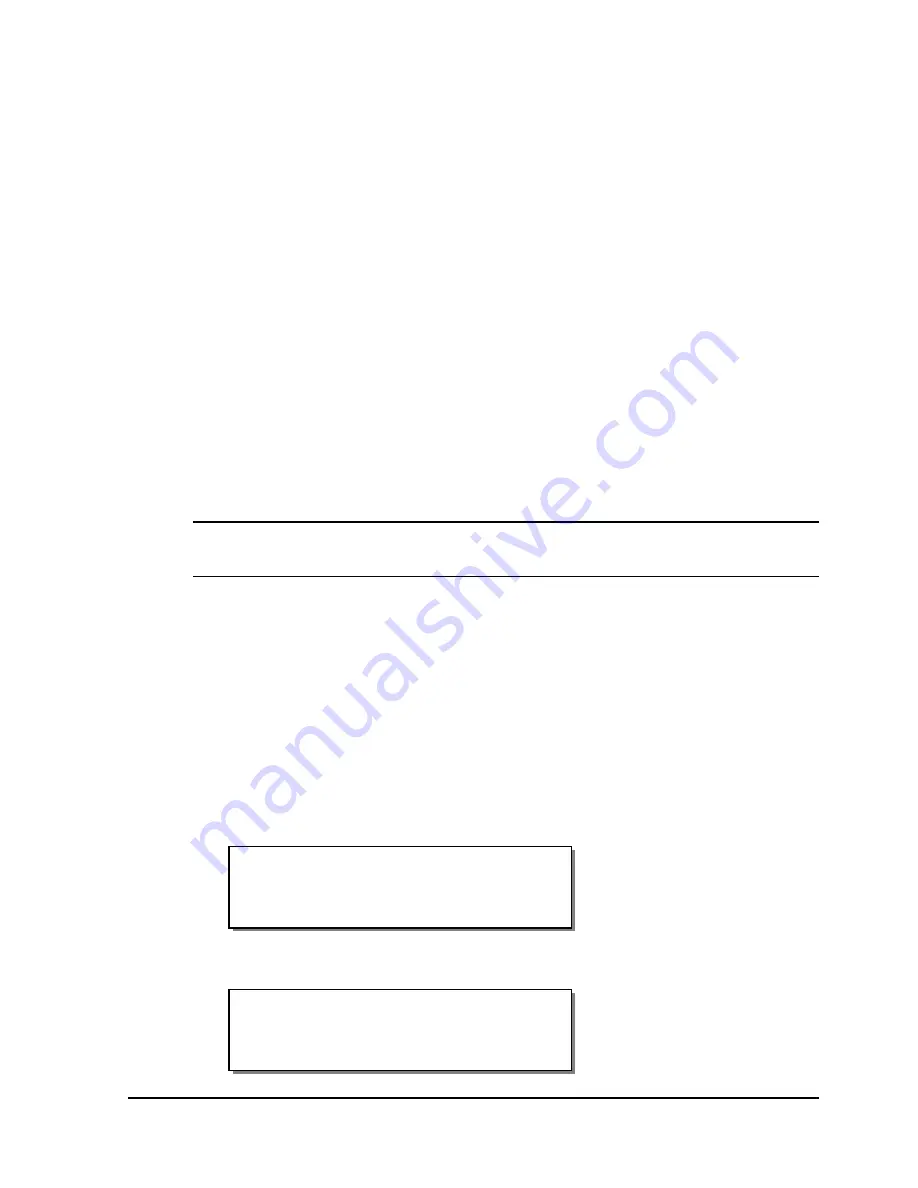
QLS-8100 Xe
4-27
Operation Menu
Operation options are accessed via the Operation menu. The following
sections detail each of the features within this menu category.
Pull Back
When the QLS-8100 Xe stops printing, a section of blank media will extend
from the printhead near the rear of the printer (print station #4) to the front
of the printer. When you start printing again, this section of blank media will
be advanced out of the QLS-8100 Xe as printing begins.
The pull back function allows you to pull back the blank media section.
When the next print job begins, the section will be used for printing. This
feature requires a compressed air connection and special hardware. It should
only be used in applications that have been pre-qualified by QuickLabel
Systems.
Contact QuickLabel Systems for more information on the pull back function.
Note:
The pull back feature must be enabled before use. The Pull Back
Enable/Disable function is available from the Options menu.
There are two ways to activate media pull back. One method involves
selecting it from the Operation menu. Alternately, the FORM FEED button
can be used to quickly activate the media pull back function.
To activate media pull back with the Operation menu:
1
If the printer is in a Ready state, press the PRINT/PAUSE key to pause
the printer.
2
Press the NEXT or PREVIOUS key until the Operation menu is
displayed. Then press the SELECT key.
3
Press the NEXT or PREVIOUS key until the Pull Back menu is displayed.
Pull Back
Press SELECT
Pause: Operation
Press SELECT
Summary of Contents for QLS-8100XE
Page 2: ......
Page 14: ...1 4 Quick start ...
Page 19: ...QLS 8100 Xe 2 5 Side view ...
Page 46: ...3 14 Loading media and calibration ...
Page 149: ...QLS 8100 Xe A 1 Appendix A Physical Data ...
Page 153: ...QLS 8100 Xe B 1 Appendix B Specifications ...
Page 156: ...B 4 Specifications ...
Page 157: ...QLS 8100 Xe C 1 Appendix C Replacement Parts ...
Page 160: ...C 4 Replacement parts ...
Page 161: ...QLS 8100 Xe D 1 Appendix D Color QuickLabel 99 Pro setup ...
Page 166: ...D 6 Color QuickLabel 99 Pro setup ...
Page 167: ...QLS 8100 Xe E 1 Appendix E Windows Printer Driver Setup ...
Page 175: ...QLS 8100 Xe F 1 Appendix F Format error codes ...
Page 180: ...F 6 Format error codes ...
Page 181: ...QLS 8100 Xe G 1 Appendix G Menu Structure ...
Page 182: ...G 2 Menu Structure ...






























