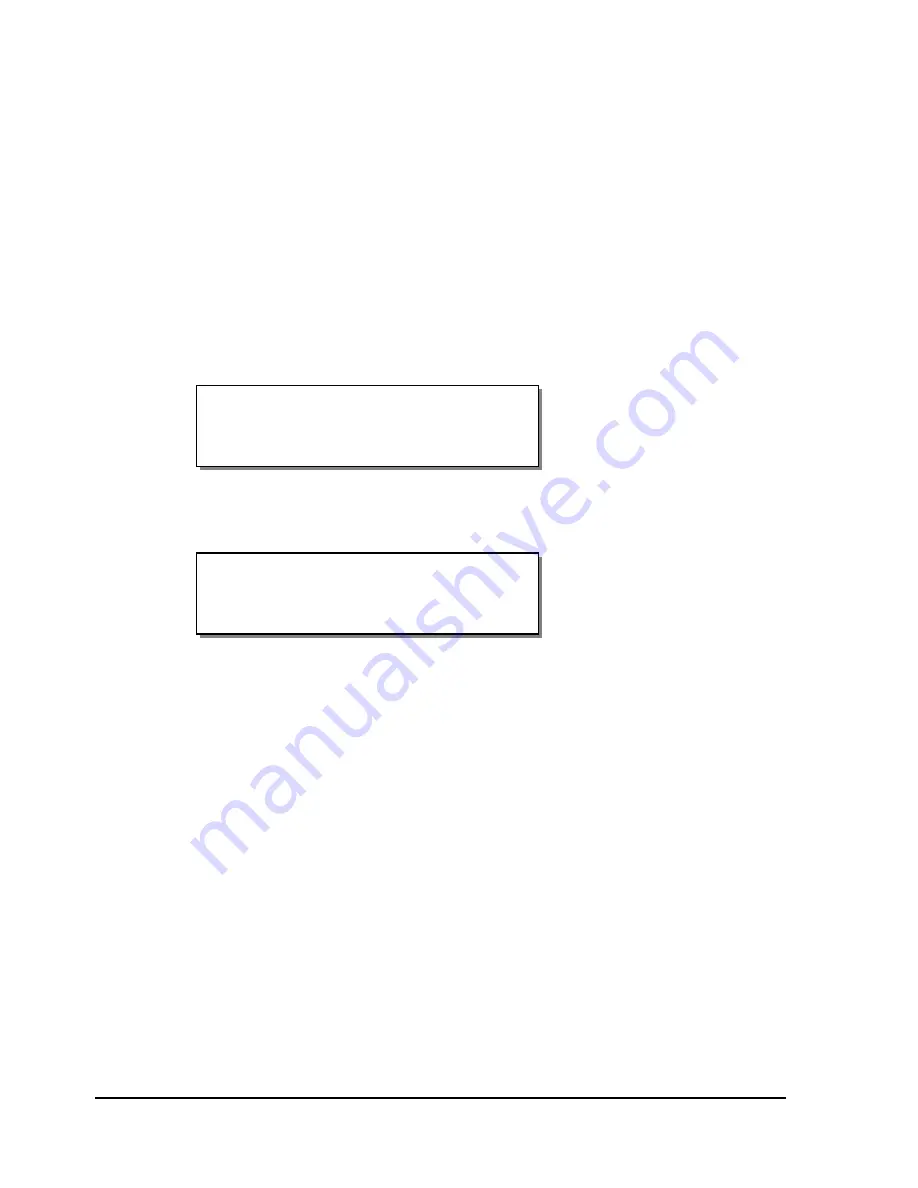
4-24
Keypad controls and menus
Horizontal Baseline
This function is used to synchronize printing when using multiple
QLS-8100 Xe printers. If you are sending the same image file to two or more
printers and notice that the image prints in different horizontal locations,
you can use this function to move the horizontal baseline of a printer.
To adjust the horizontal baseline:
1
If the printer is in a Ready state, press the PRINT/PAUSE key to pause
the printer.
2
Press the NEXT or PREVIOUS key until the Cal & Setup menu is
displayed. Then press the SELECT key.
3
Press the NEXT or PREVIOUS key until the Horizontal Baseline menu is
displayed.
4
Press the + or – key until the desired baseline setting is displayed.
Baseline settings range from <-120 through -> 120 dots.
5
Press the SELECT key to confirm the baseline.
6
Repeat this process on each printer requiring a baseline adjustment.
Horizontal Baseline
Baseline = 0
Pause: Cal & Setup
Press SELECT
Summary of Contents for QLS-8100XE
Page 2: ......
Page 14: ...1 4 Quick start ...
Page 19: ...QLS 8100 Xe 2 5 Side view ...
Page 46: ...3 14 Loading media and calibration ...
Page 149: ...QLS 8100 Xe A 1 Appendix A Physical Data ...
Page 153: ...QLS 8100 Xe B 1 Appendix B Specifications ...
Page 156: ...B 4 Specifications ...
Page 157: ...QLS 8100 Xe C 1 Appendix C Replacement Parts ...
Page 160: ...C 4 Replacement parts ...
Page 161: ...QLS 8100 Xe D 1 Appendix D Color QuickLabel 99 Pro setup ...
Page 166: ...D 6 Color QuickLabel 99 Pro setup ...
Page 167: ...QLS 8100 Xe E 1 Appendix E Windows Printer Driver Setup ...
Page 175: ...QLS 8100 Xe F 1 Appendix F Format error codes ...
Page 180: ...F 6 Format error codes ...
Page 181: ...QLS 8100 Xe G 1 Appendix G Menu Structure ...
Page 182: ...G 2 Menu Structure ...






























