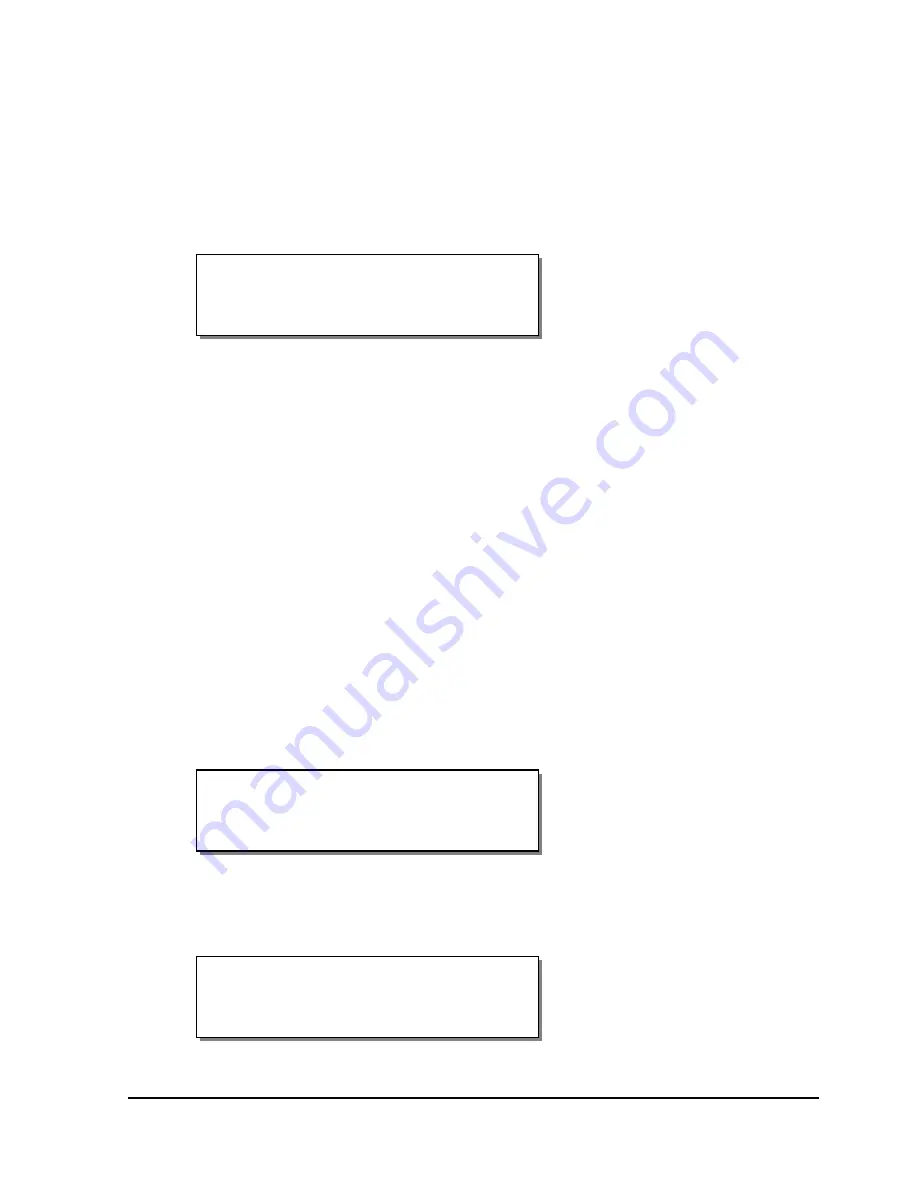
QLS-8100 Xe
5-3
Operating Without Compressed Air
The QLS-8100 Xe RibbonRation ribbon conservation system has been
designed so that the printer can operate normally without compressed air,
but without the advantage of ribbon savings.
If sufficient compressed air is not available during the power up self-test, the
printer will detect this condition and display the following message:
Pressing the SELECT key will disable the RibbonRation system until the
power to the unit is cycled and sufficient compressed air is available to the
printer. If this message appears and you do have compressed air connected
to the printer, check the pressure level on the air regulator to ensure that it
meets the minimum
70 psi
requirement. Once sufficient air pressure is
available to the printer, this message will disappear and the printer will go to
a Ready state.
Memory Card Detection
The status of the memory card is checked during the power-up sequence. If
the card is working properly, or if no card is inserted, the power-up sequence
will proceed normally. If a problem with the memory card is detected, you
will be given the option to perform a corrective action, which requires the
memory card write protection setting to be off, or remove the card.
If an unformatted memory card is detected, you can format or remove the
card. Refer to the System Menu section of Chapter 4 for more information.
If the card is missing any required folders, you can press SELECT to add
them, or remove the card. The message “Folders Complete” will appear
when folders are successfully added.
If the card is defective, you will be prompted to remove the card.
Remove Flash Card or
SELECT to Add Folder
Remove Flash Card or
SELECT to Format it
RUN with NO AIR?
Press: Select
Summary of Contents for QLS-8100XE
Page 2: ......
Page 14: ...1 4 Quick start ...
Page 19: ...QLS 8100 Xe 2 5 Side view ...
Page 46: ...3 14 Loading media and calibration ...
Page 149: ...QLS 8100 Xe A 1 Appendix A Physical Data ...
Page 153: ...QLS 8100 Xe B 1 Appendix B Specifications ...
Page 156: ...B 4 Specifications ...
Page 157: ...QLS 8100 Xe C 1 Appendix C Replacement Parts ...
Page 160: ...C 4 Replacement parts ...
Page 161: ...QLS 8100 Xe D 1 Appendix D Color QuickLabel 99 Pro setup ...
Page 166: ...D 6 Color QuickLabel 99 Pro setup ...
Page 167: ...QLS 8100 Xe E 1 Appendix E Windows Printer Driver Setup ...
Page 175: ...QLS 8100 Xe F 1 Appendix F Format error codes ...
Page 180: ...F 6 Format error codes ...
Page 181: ...QLS 8100 Xe G 1 Appendix G Menu Structure ...
Page 182: ...G 2 Menu Structure ...
















































