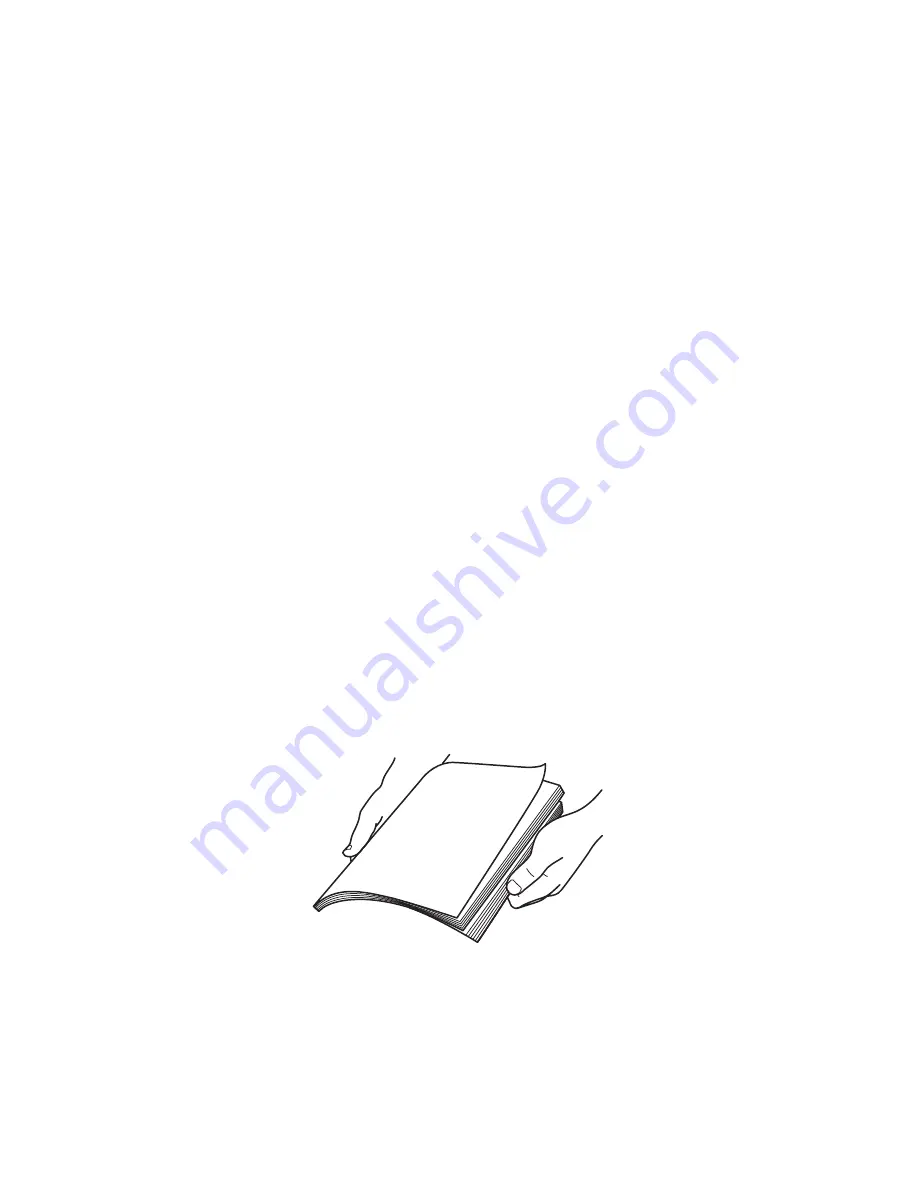
Printing
Phaser 6121MFP Multifunction Printer
User Guide
70
Label Printing Guidelines
•
Do not use vinyl labels.
•
Use label sheets recommended for laser printers.
•
Print only on one side of the sheet of labels.
Caution:
Do not use any sheet where labels are missing; it may damage the printer.
•
Do not use labels that are perforated, have backing sheets that have partially peeled away or that
have parts of the labels already removed.
•
The face sheet must follow the plain paper specifications. See
Supported Paper and Media
on
page 52.
•
Store unused labels flat in their original packaging. Leave the sheets of labels inside the original
packaging until ready to use. Return any unused sheets of labels to the original packaging and
reseal it.
•
Do not store labels in extremely dry or humid conditions or extremely hot or cold conditions.
Storing them in extreme conditions may cause print-quality problems or cause them to jam in the
printer.
•
Rotate stock frequently. Long periods of storage in extreme conditions can cause labels to curl and
jam the printer.
Printing Labels from the Paper Tray
Notes:
•
Labels can be printed only from Tray 1.
•
You cannot perform automatic 2-sided printing on labels.
To print labels:
1. Remove the dust cover from Tray 1 and then remove any existing media in the tray.
2. Slide the media guides apart to provide space for the labels.
3. Fan the labels to release sheets that are stuck together.
4. Load no more than 50 sheets of labels faceup (print side up) in the tray.
5. Slide the media guides so they rest lightly against the edges of the label sheets.
6. Reinstall the dust cover on the tray.
7. In the application you are using to print from, open the Print dialog and select your
Phaser 6121MFP
printer.
Summary of Contents for PHASER 6121MFP
Page 16: ...Safety Phaser 6121MFP Multifunction Printer User Guide 16...
Page 114: ...Scanning Phaser 6121MFP Multifunction Printer User Guide 114...
Page 138: ...Faxing Phaser 6121MFP Multifunction Printer User Guide 138...
Page 158: ...Control Panel Menus Phaser 6121MFP Multifunction Printer User Guide 158...
Page 214: ...Printer Specifications Phaser 6121MFP Multifunction Printer User Guide 214...
Page 226: ...Regulatory Information Phaser 6121MFP Multifunction Printer User Guide 226...
Page 237: ...Index Phaser 6121MFP Multifunction Printer User Guide 237 Z zoom ratio See scale...
Page 238: ...Index Phaser 6121MFP Multifunction Printer User Guide 238...






























