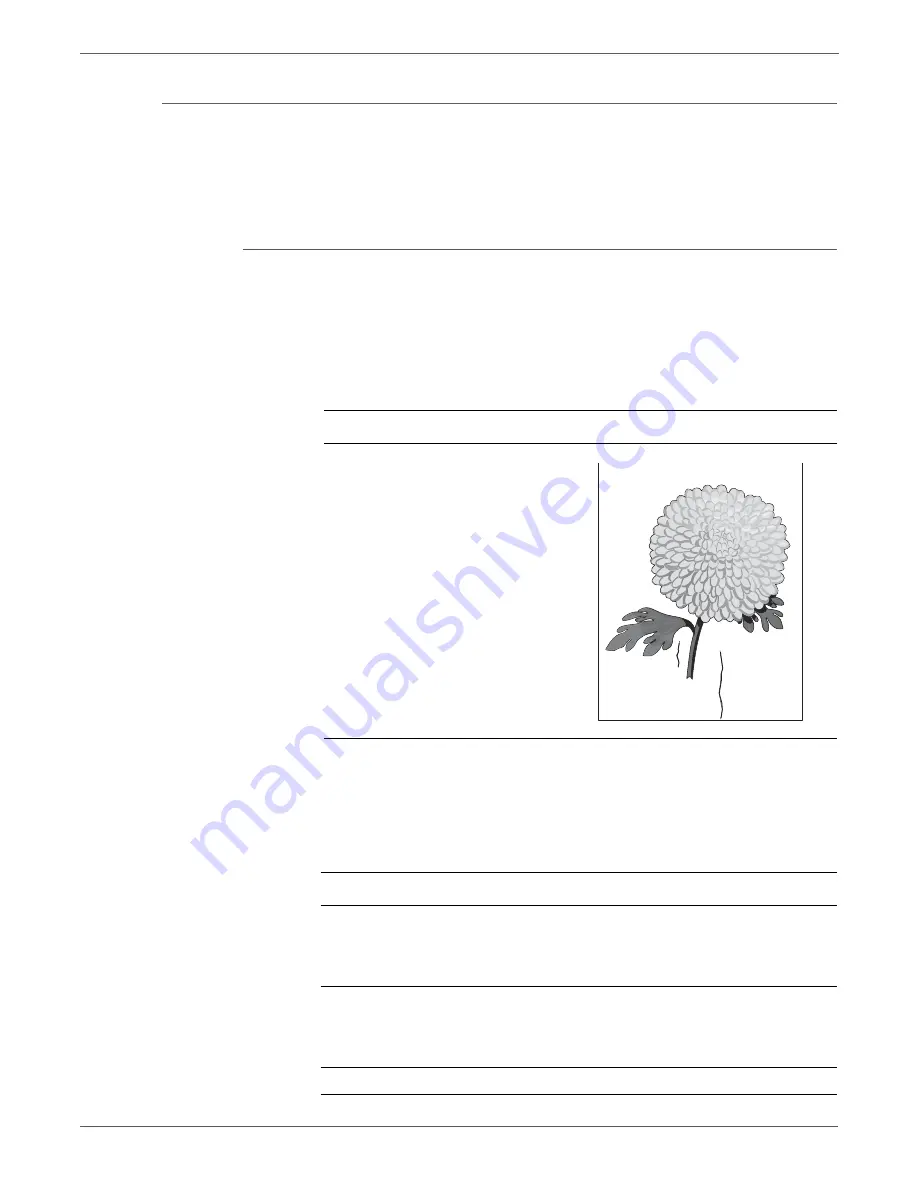
3-22
Xerox Internal Use Only
Phaser 3010/3040/WorkCentre 3045 Service
Image Quality
Damaged Media
Paper comes out from the printer wrinkled, folded, or worn-out.
Warning
Allow the Fuser to cool before servicing the printer.
Initial Actions
•
Check the paper transfer path.
•
Ensure there is no debris on the transfer path.
•
If feeding through the manual feed slot, try feeding from Tray 1.
Note
The Main Tray is recommended for media feeding because paper fed from the
Bypass Tray is prone to skew depending on how the sheet is fed.
Troubleshooting Reference Table
Applicable Parts
Example Print
■
Feed Roller, PL2.2.4
Left and Right Feed Roller Cam,
PL2.2.2 and PL2.2.7
■
Registration Roller, PL2.3.1
■
Registration Pinch Roller, PL2.3.2
■
Fuser, PL5.1.1
■
Separator Pad, PL2.2.11
■
MCU Board, PL7.1.3
Troubleshooting Procedure Table
Step
Actions and Questions
Yes
No
1
Check the paper condition.
Is the paper dry and approved for
use?
Go to Step 3.
Replace with
dry, approved
paper, then go
to Step 2.
2
Check the media path for
contamination or debris.
Is there contamination or debris in
the paper path?
Clean the
media path,
and then go to
Step 3.
Go to Step 4.
3
Does the image print correctly?
Complete.
Go to Step 4.
s3040-179
Summary of Contents for Phaser 3010
Page 2: ......
Page 22: ...xxii Xerox Internal Use Only Phaser 3010 3040 WorkCentre 3045 Service...
Page 210: ...3 36 Xerox Internal Use Only Phaser 3010 3040 WorkCentre 3045 Service Image Quality...
Page 390: ...6 8 Xerox Internal Use Only Phaser 3010 3040 WorkCentre 3045 Service Maintenance...
Page 419: ...A Appendix Reference In this chapter Using CE Diagnostic Software Acronyms and Abbreviations...
Page 429: ......
















































