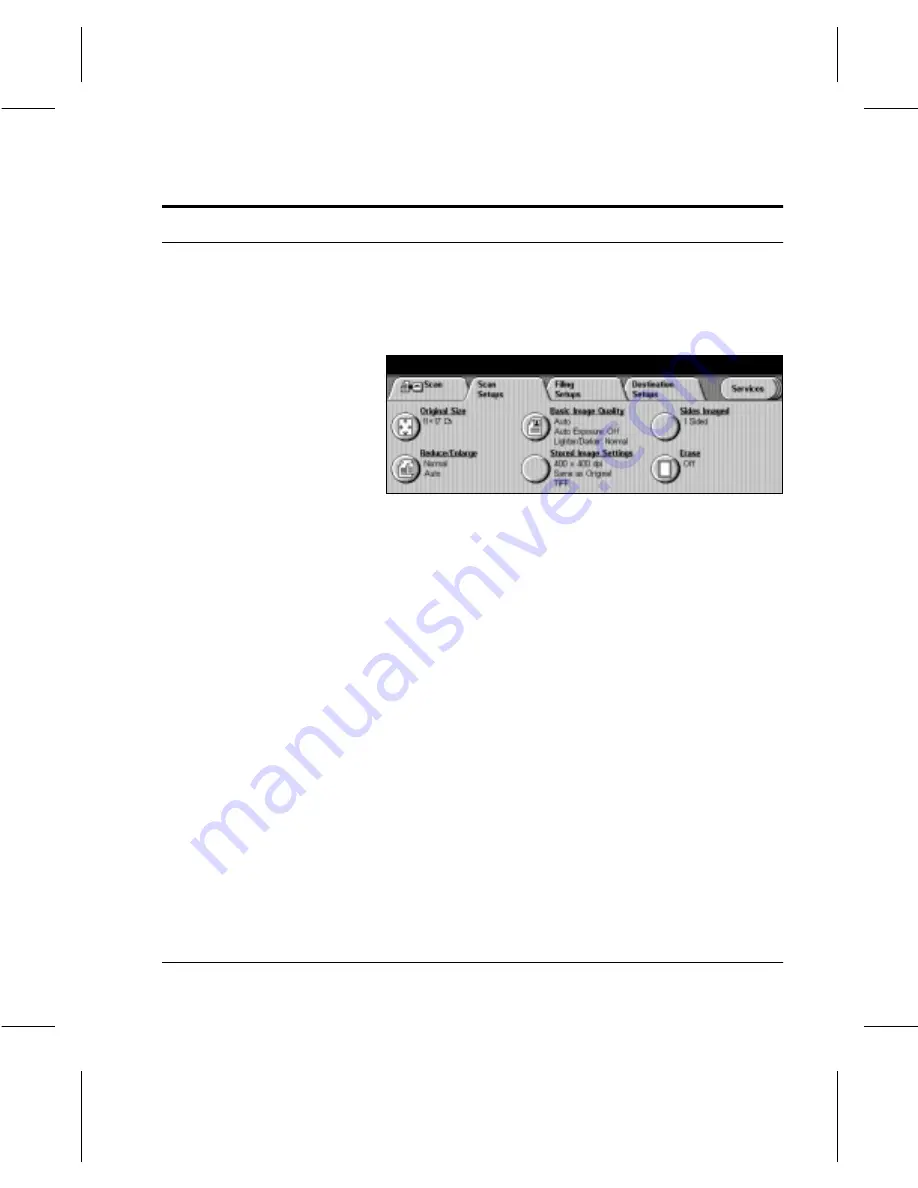
Page
7-6
Scan to File
Added Features tab (Scan)
On selection of the
Added Features
tab the
Scan Setups
screen will be displayed. A description of each feature is
available on the following pages.
Original Size use to enter the size of the document when scanning from
the Document Glass or the Document Feeder. The system
scans only the portion of the document entered. The
Document Centre 220/230/332/340
uses this information to
calculate the settings for the output size that you specify.
Auto
:
accepts the machine’s automatic size sensing.
Do
not
use
Auto
for non-standard sizes. The machine
cannot sense the size of non-standard documents.
Custom
:
to define the magnification level by
programming the X and Y settings for non-standard
sizes.
Basic Image Quality to adjust the settings for the output.
Original Type
: to control the contrast and sharpness of
the image and the way the TIFF image is produced.
Auto
—use Auto to scan documents that contain
halftones and mixed images. The image is
automatically adjusted, based on the quality of the
document. The Document Centre
220/230/332/340 deletes colored backgrounds
À
Touch the
Added Features
tab. The
Scan Setups
screen
will be displayed.
Summary of Contents for 220
Page 1: ...About This Guide Xerox Document Centre 220 230 332 340 User Guide July 1999 602p35312 ...
Page 64: ...Page 2 34 Introduction ...
Page 128: ...Page 4 4 Fax 2 Load the documents À Load documents face up in to the Document Feeder ...
Page 180: ...Page 6 4 Media Print ...
Page 234: ...Page 9 18 Maintenance ...
Page 272: ...Page 12 10 Glossary ...
Page 280: ...Page 13 8 Index ...
















































