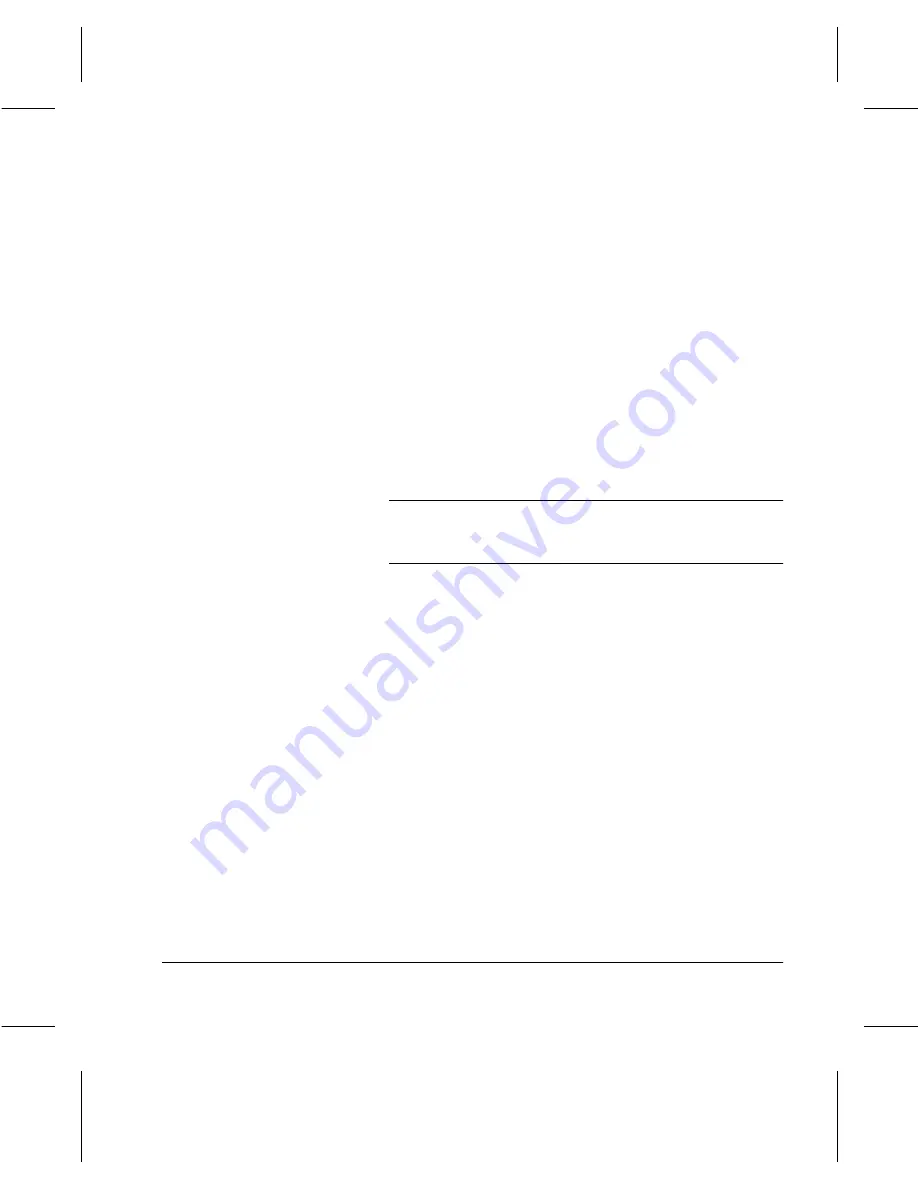
Page
7-8
Scan to File
Reduce/Enlarge adjusts the magnification of the image on the output.
Normal:
reduces/enlarges the document the same
amount for both the length and width.
100%
is available
in case you decide to reset the magnification.
100%:
resets the magnification to 100%, size for size.
Auto
: reduces/enlarges a document automatically to a
size that fits on to the paper you specified.
Auto% is
available with both the Normal and Custom options
.
Custom: reduces or enlarges the image in non-equal
proportions. By setting the X and Y coordinates, you
can reduce or enlarge the length and width of the
document separately.
50 - 200%: enables selection of your own settings in 1%
increments.
NOTE:
Touching the numeric input area on the touch
screen displays a pop-up keypad which can be used to
enter values.
Stored Image Settings to define the image output requirements for the produced
image and the target output image size.
Resolution: to define the resolution of the stored
image. You can select 400 x 400 dpi, 300 x 300 dpi, 200
x 200 dpi, or 100 x 200 dpi.
Stored Image Size: to define the image size to
produce.
Same as Original: to produce an image size that
matches the size of the document. The
Document
Centre 220/230/332/340
crops or white fills the area as
needed to produce the specified size.
Custom:
to define the magnification level by
programming the X and Y settings for non-standard
sizes. The
Document Centre
220/230/332/340 crops or
white fills the area as needed to produce the specified
size.
Summary of Contents for 220
Page 1: ...About This Guide Xerox Document Centre 220 230 332 340 User Guide July 1999 602p35312 ...
Page 64: ...Page 2 34 Introduction ...
Page 128: ...Page 4 4 Fax 2 Load the documents À Load documents face up in to the Document Feeder ...
Page 180: ...Page 6 4 Media Print ...
Page 234: ...Page 9 18 Maintenance ...
Page 272: ...Page 12 10 Glossary ...
Page 280: ...Page 13 8 Index ...






























