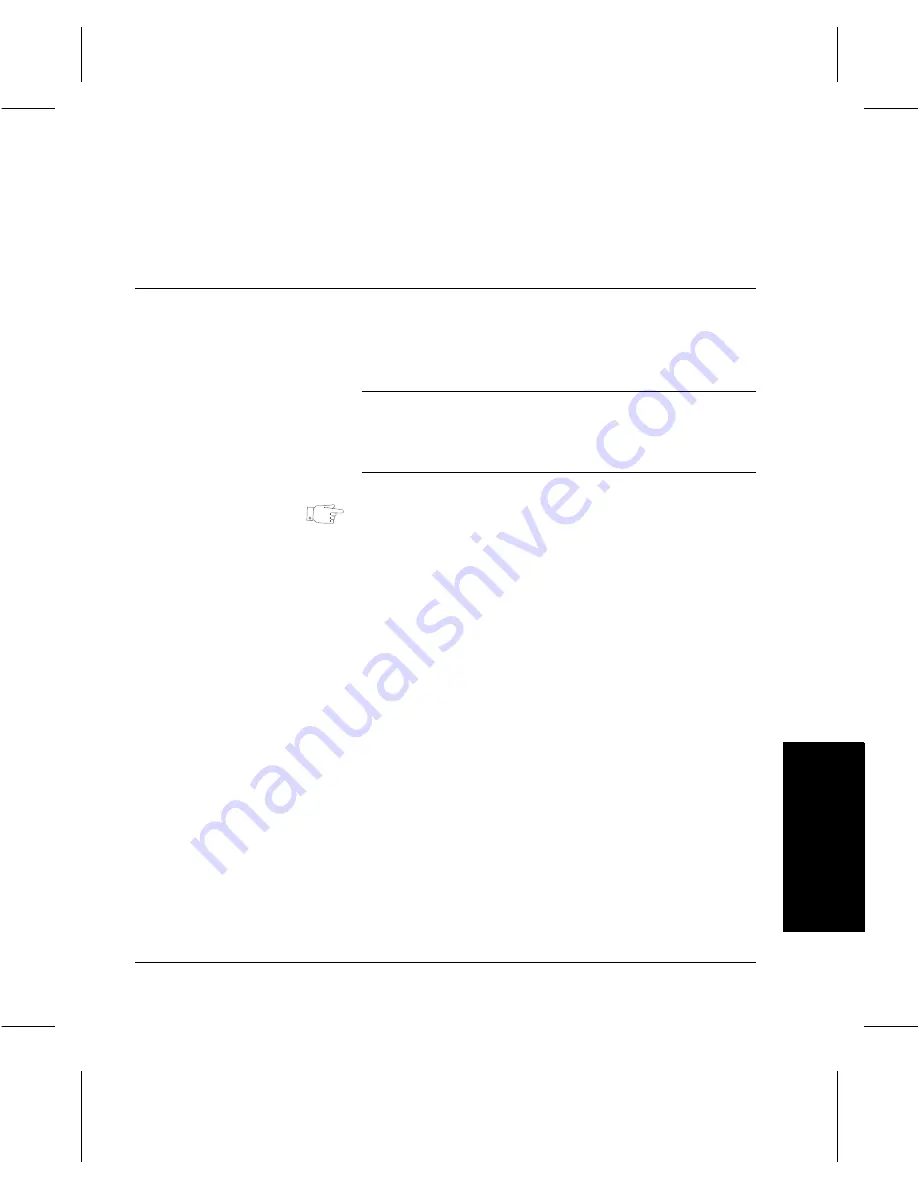
Xerox Document Centre 220/230/332/340 User Guide
Page
3-35
Copy
Co
py
Edge Erase use this feature to erase a specific amount from each edge
of the document, up to 2 in can be applied to each edge.
Edit (optional)
Use the Editing Kit to change the appearance of a
document. The kit is installed with an orange editing marker.
Markers other than the one supplied can be used, however
for best results use the marker supplied.
NOTE:
When editing a document, keep the Document
Glass closed, unless editing a bound document or using the
Original Size
feature. Do
not
press
Interrupt
or
Pause
while
scanning a document.
HINT:
If the Editing feature is not working properly, or if the
edit marks are not dark, replace the orange marker. Also,
avoid placing edit marks within approximately 1/4 of an inch
of the edge of the document.
Document Centre 332/340
there is a choice of two edit options -
Area Edit
or
Page Edit
.
Document Centre 220/230
there is a only one choice available
- Edit
Summary of Contents for 220
Page 1: ...About This Guide Xerox Document Centre 220 230 332 340 User Guide July 1999 602p35312 ...
Page 64: ...Page 2 34 Introduction ...
Page 128: ...Page 4 4 Fax 2 Load the documents À Load documents face up in to the Document Feeder ...
Page 180: ...Page 6 4 Media Print ...
Page 234: ...Page 9 18 Maintenance ...
Page 272: ...Page 12 10 Glossary ...
Page 280: ...Page 13 8 Index ...
















































