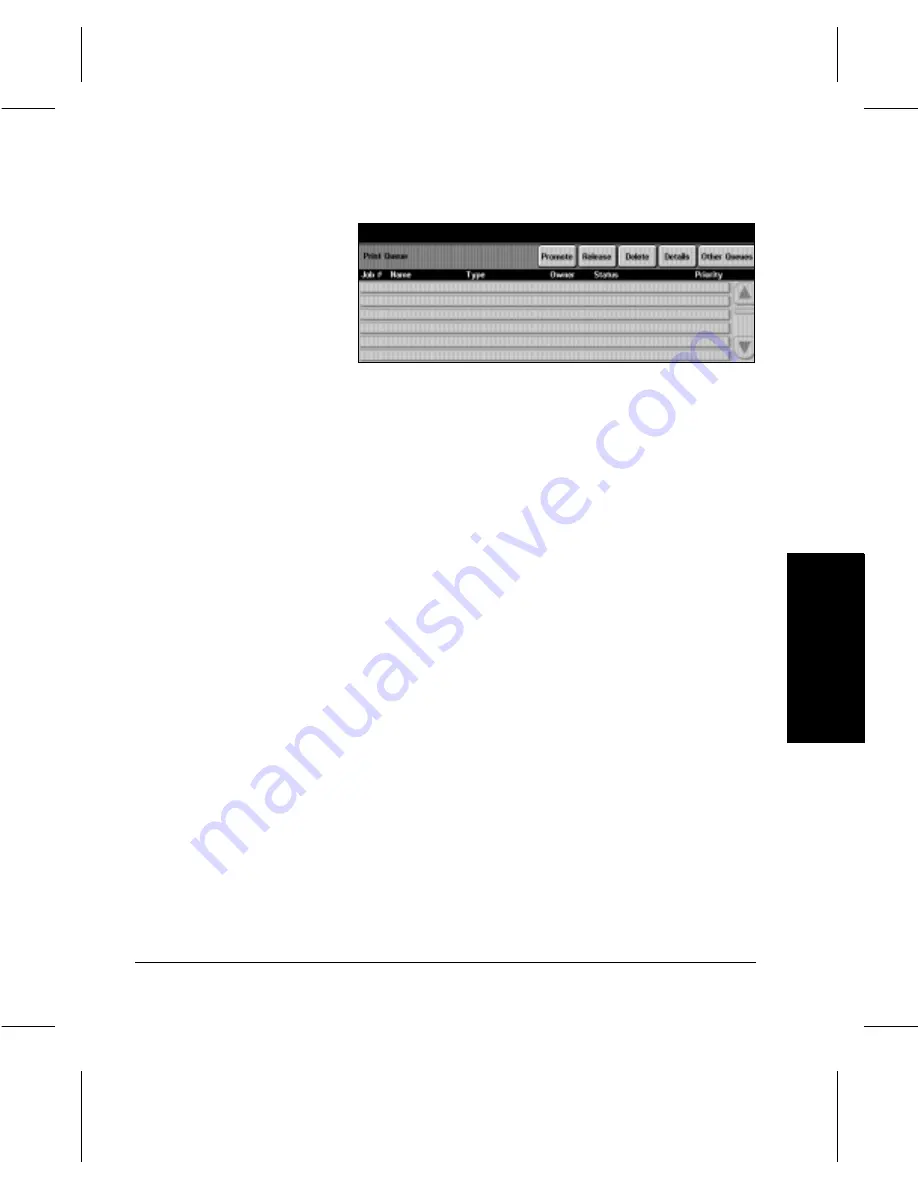
Xerox Document Centre 220/230/332/340 User Guide
Page
2-19
In
tr
oduction
Int
roduct
ion
-
Job #—
to help identify each job a number is assigned.
-
Name—
the name of the job. For copy jobs, a default
name
local
is used. For network print jobs and reports,
the name of the file is used. For faxes received, the
name is typically the remote fax ID number.
-
Type—
the type of job, for example, Copy, Print, Proof
Print.
-
Owner—
if this feature is enabled the column will show
the name of the person who submitted the job. For
walkup jobs, the default name displayed is
local
. For fax
jobs, no owner name is displayed. For Network jobs it
will be the person who submitted the job.
-
Status—
information about the progress of a job, such
as printing, scanning, formatting.
-
Priority—
identifies the printing priority assigned to the
job type.
Use the toolbar across the top of the
Print Queue
to manage
your jobs. When a toolbar button is selected a pop-up
window is displayed, select
Confirm
or
Cancel
to complete
the requested action.
-
Promote—
moves a job ahead of all other jobs that
have the same status and priority. Only jobs with a
Pending
or
Held
status can be promoted. If more than
one job with the same priority is promoted, the jobs will
be arranged in first-in, first-out order. Jobs can be
promoted at any time.
Summary of Contents for 220
Page 1: ...About This Guide Xerox Document Centre 220 230 332 340 User Guide July 1999 602p35312 ...
Page 64: ...Page 2 34 Introduction ...
Page 128: ...Page 4 4 Fax 2 Load the documents À Load documents face up in to the Document Feeder ...
Page 180: ...Page 6 4 Media Print ...
Page 234: ...Page 9 18 Maintenance ...
Page 272: ...Page 12 10 Glossary ...
Page 280: ...Page 13 8 Index ...






























