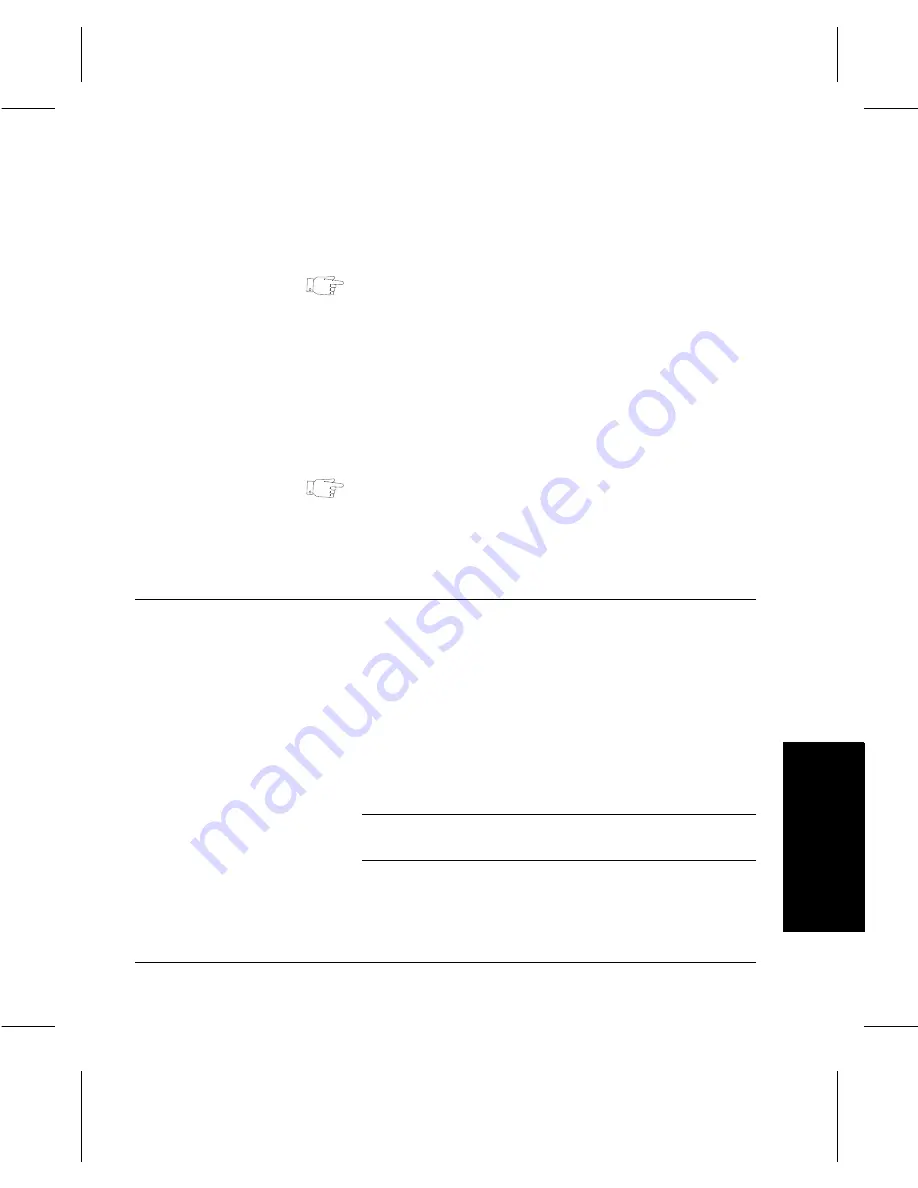
Xerox Document Centre 220/230/332/340 User Guide
Page
3-21
Copy
Co
py
For non-standard sizes, use the scroll buttons to
choose a specific enlargement or reduction in 1%
increments.
HINT:
To save time use the pop-up keypad on the touch
screen instead of the scroll buttons to insert values. Touch
the display box for the size selections (the small rectangle
to the left of the scroll buttons) and a keypad will be
displayed. Enter the values and press Save.
- Custom
used to reduce or enlarge a document in non-equal
proportions. Again,
100%
and
Auto
are available to reset the
magnification after using a custom setting.
HINT:
When Custom Reduce/Enlarge is selected, the
machine does not rotate the image to match the orientation
of the documents. If Auto Custom Reduce/Enlarge is
selected, the machine does rotate the image.
Paper Supply
The media loaded in the paper trays determines the sizes
displayed in the
Paper Supply
selection on the touch screen.
For example, if transparencies are loaded, a picture of a
transparency is displayed.
When a tray is opened or paper is loaded in to the Bypass
Tray a pop-up window ‘Tray Attributes’ will be displayed on
the touch screen. When changing the type or color of stock
in the tray then the tray must be programmed to match the
media being loaded. If the type or color of stock is not being
changed, touch
Confirm
to close the window.
NOTE:
For information about loading paper, refer to
“Paper
and other media” on Page 8-1
.
Summary of Contents for 220
Page 1: ...About This Guide Xerox Document Centre 220 230 332 340 User Guide July 1999 602p35312 ...
Page 64: ...Page 2 34 Introduction ...
Page 128: ...Page 4 4 Fax 2 Load the documents À Load documents face up in to the Document Feeder ...
Page 180: ...Page 6 4 Media Print ...
Page 234: ...Page 9 18 Maintenance ...
Page 272: ...Page 12 10 Glossary ...
Page 280: ...Page 13 8 Index ...






























