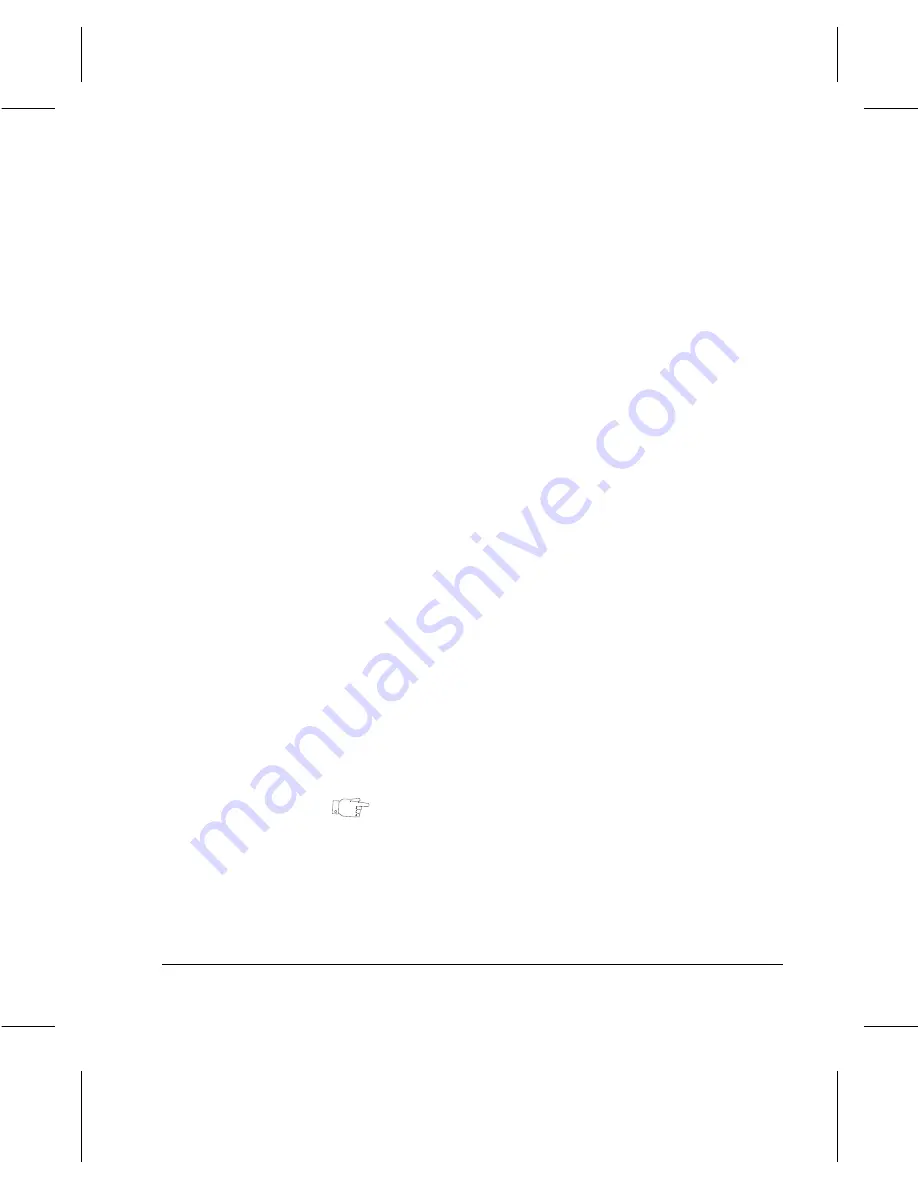
Page
3-46
Copy
Page Numbering displays page numbers.
On the
Document Centre 332/340
page numbers can be
added to the left, right, and center and at the top or bottom
of a page. On the
Document Centre 220/230
page numbers
can be added to the left, right, and center of the top of a page
only.
Comments displays a comment on the document. On the
Document
Centre 332/340
a comment can be added to the left, right,
and center and at the top or bottom of a page. On the
Document Centre 220/230
a comment can be added to the
left, right, and center of the top of a page only.
Choose a programmed comment or create your own by
selecting
Enter
. Refer to the instructions on the next page for
creating a comment.
Format (
Document Centre
332/340
)
there are three options available in this screen. Each option
is available with any one of the annotations.
-
orientation
informs the machine the orientation
(landscape or portrait) of the document. The machine
then uses this information to determine what side of the
page to place the annotation.
-
font size
offers a choice of two fonts. Small font size is
set at 72 dots and the large font size is set at 144 dots.
-
write mode
prints the annotation on to the page as
either transparent or opaque. Selecting Transparent
means that the image on the document is not deleted
and the annotation is placed on top of the document
image. Selecting Opaque means that the annotation
replaces the document image.
HINT:
If the document contains an image or text that
extends to the top edge of the page, reduce the image to
approximately 90% of its document size to make room for
annotation. Otherwise, the annotation might be printed on
top of the text or image.
Summary of Contents for 220
Page 1: ...About This Guide Xerox Document Centre 220 230 332 340 User Guide July 1999 602p35312 ...
Page 64: ...Page 2 34 Introduction ...
Page 128: ...Page 4 4 Fax 2 Load the documents À Load documents face up in to the Document Feeder ...
Page 180: ...Page 6 4 Media Print ...
Page 234: ...Page 9 18 Maintenance ...
Page 272: ...Page 12 10 Glossary ...
Page 280: ...Page 13 8 Index ...
















































