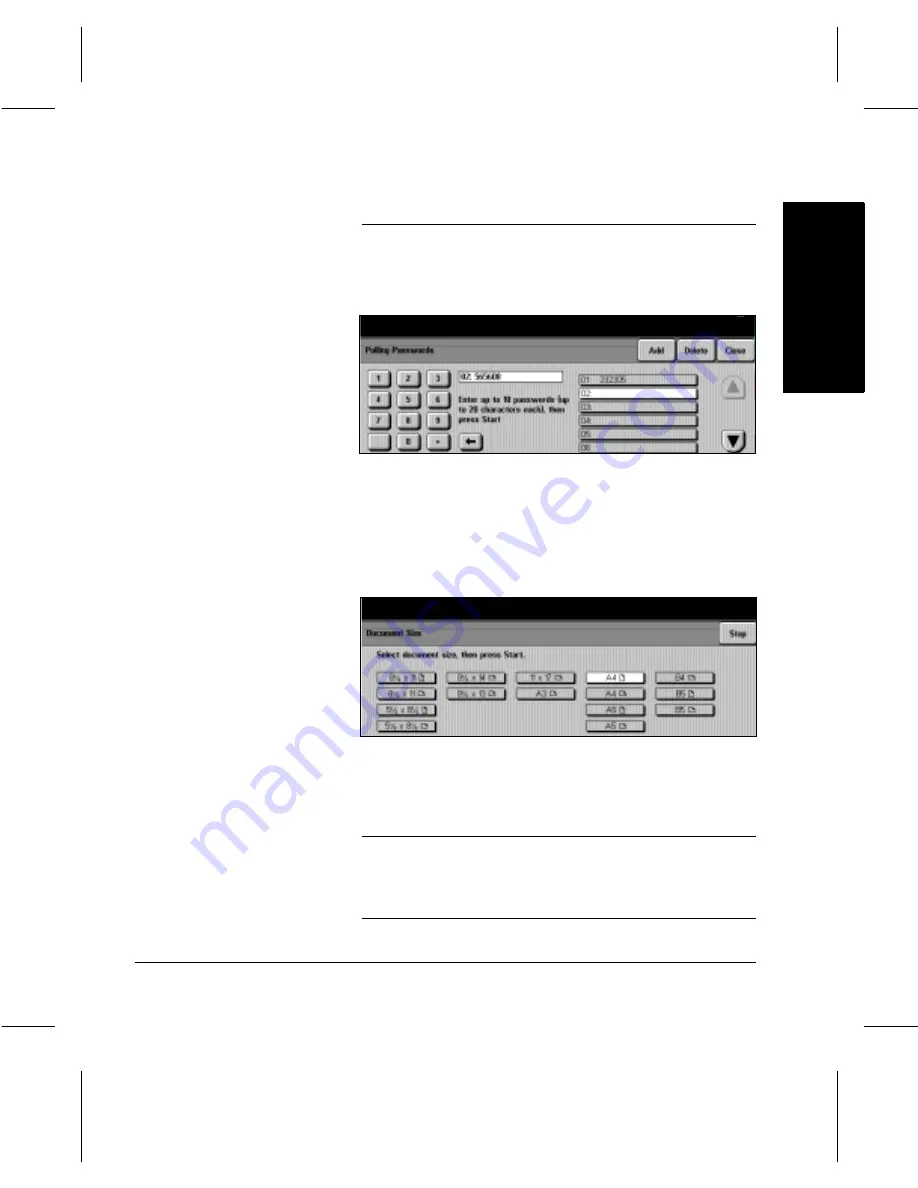
Xerox Document Centre 220/230/332/340 User Guide
Page
4-31
Fax
Fa
x
F
a
x
Polling Password Button
If there are no passwords in the list, use the following steps
to create a password:
Each time a store for polling job is started, the new
documents are added to any documents already stored.
NOTE:
If the
Document Centre
220/230/332/340
’s
memory
is full when trying to store a document for secure polling,
cancel the operation and try again later when more memory
is available.
À
Touch the
Polling Password
button.
À
If necessary, use the
up/down scroll arrows to
select a blank location in the
list.
À
Use the pop-up keypad to
enter the fax ID number (fax
telephone number) of the
remote machine that will be
retrieving the document.
À
Touch
Add.
À
Press
Start.
The
Document
Size
window will be
displayed.
À
Select the document size and
press
Start
.
À
Repeat the steps to enter
more numbers.
À
Touch
Close
to exit
.
Summary of Contents for 220
Page 1: ...About This Guide Xerox Document Centre 220 230 332 340 User Guide July 1999 602p35312 ...
Page 64: ...Page 2 34 Introduction ...
Page 128: ...Page 4 4 Fax 2 Load the documents À Load documents face up in to the Document Feeder ...
Page 180: ...Page 6 4 Media Print ...
Page 234: ...Page 9 18 Maintenance ...
Page 272: ...Page 12 10 Glossary ...
Page 280: ...Page 13 8 Index ...






























