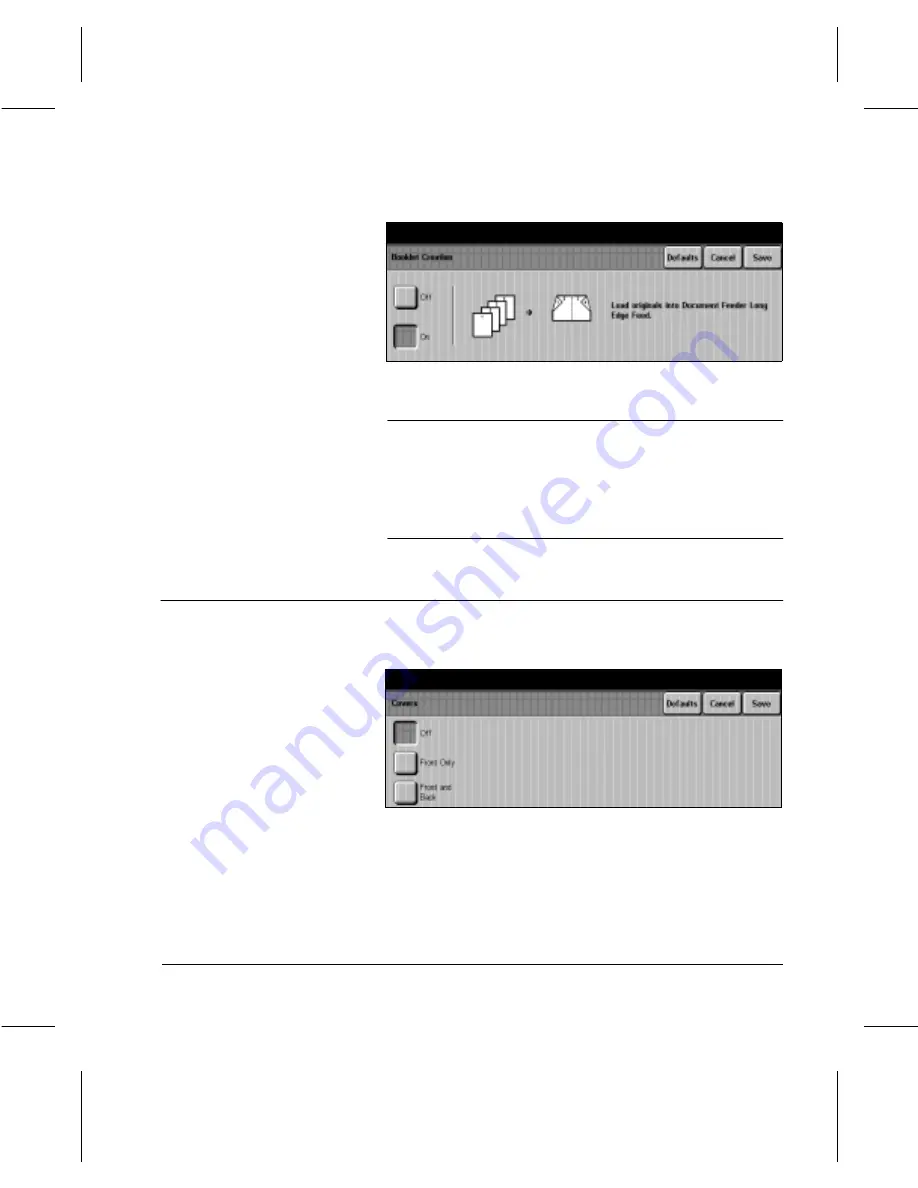
Page
3-52
Copy
NOTE:
If the document is 8 1/2” x 11” and 11” x 17” paper is
selected as the output, the
Document Centre
220/230/332/340
prints the booklet at 100%. If a paper size
is not selected, the machine defaults to the same size paper
as the document. In this case, it reduces the images to fit
two pages, landscape orientation, on each page.
Covers (
Document Centre 332/340
)
This feature enables paper and card covers to be added to a
copy job. Use the following steps to add covers to a job.
À
Load the documents in the
Document Feeder (long edge
feed and in order with the first
page on top).
À
Touch
Booklet Creation
in the
Output Format tab.
À
Touch
On
.
À
Enter the quantity required
and press
Start
.
À
Load the cover stock into the
required paper tray.
À
The
Change Attributes
window will be displayed,
program the new paper stock
and touch
Save
.
À
Select the features required.
À
Touch the
Added Features
tab and then the
Output
Format
tab.
À
Touch the
Covers
option.
Summary of Contents for 220
Page 1: ...About This Guide Xerox Document Centre 220 230 332 340 User Guide July 1999 602p35312 ...
Page 64: ...Page 2 34 Introduction ...
Page 128: ...Page 4 4 Fax 2 Load the documents À Load documents face up in to the Document Feeder ...
Page 180: ...Page 6 4 Media Print ...
Page 234: ...Page 9 18 Maintenance ...
Page 272: ...Page 12 10 Glossary ...
Page 280: ...Page 13 8 Index ...






























