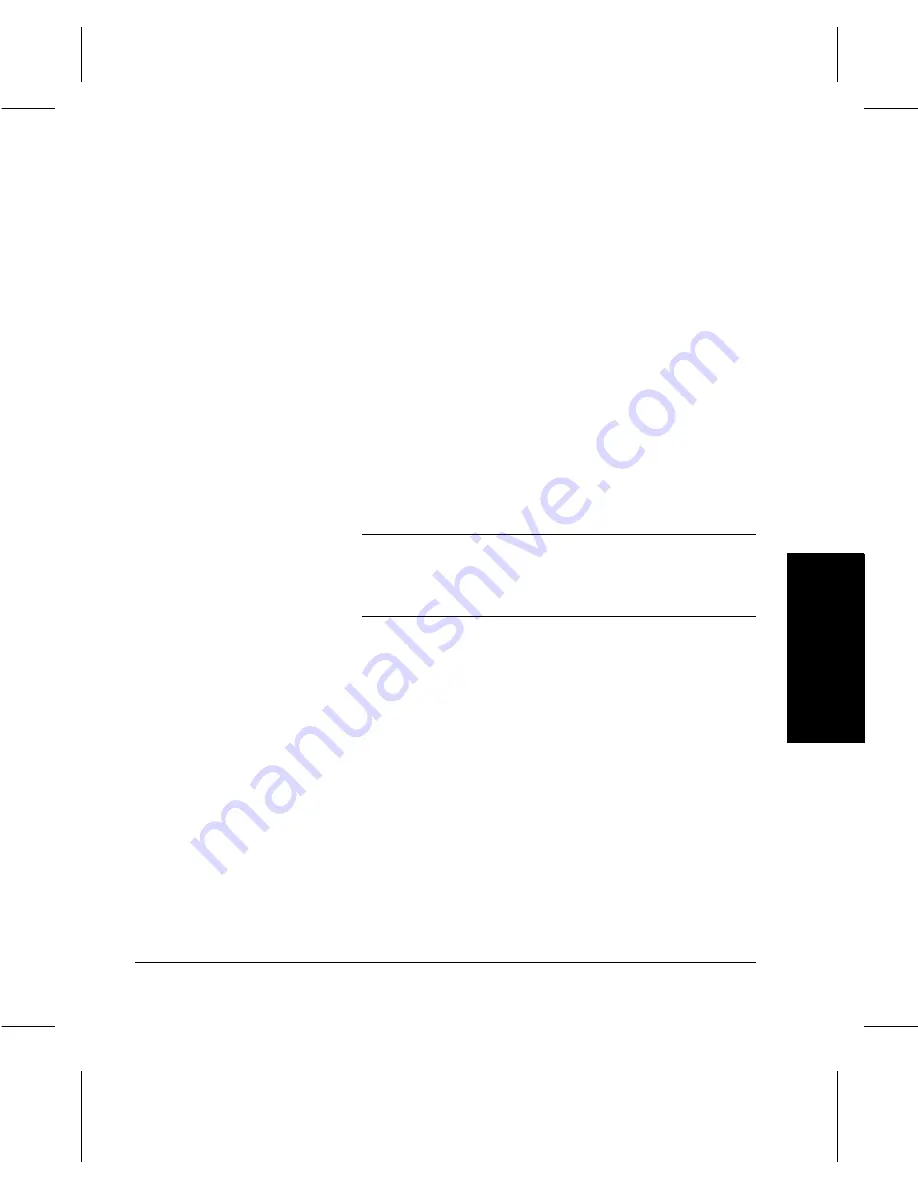
Xerox Document Centre 220/230/332/340 User Guide
Page
2-27
In
tr
oduction
Int
roduct
ion
deleted to make room for new jobs. If all 50 jobs are
active and pending jobs, no new jobs will be added until
an active job is completed.
Use the scroll buttons to move through the jobs in the
queue.
-
Name
—the name of the destination folder for the job as
it is defined within the template used for the job.
-
Type
—the type of job, based on the network setup.
-
Owner
—the name of the template owner, as defined in
the template file.
-
Status
—information about the progress of a job, such
as active or faulted.
-
Scanned/Filed
—the number of sheets scanned and
filed for active jobs.
NOTE:
When powering OFF the machine, active jobs
remain in the queue. When the machine is
powered ON any active jobs contained in the
queue are listed as
unknown,
instead of
active
.
Use the toolbar across the top of the
Scan to File Queue
to
manage the jobs.
-
Delete
—deletes the selected job.
-
Details
—displays additional information about the job
in the
Scan to File Queue
.
-
Other Queues—
displays the other job queues
available
Summary of Contents for 220
Page 1: ...About This Guide Xerox Document Centre 220 230 332 340 User Guide July 1999 602p35312 ...
Page 64: ...Page 2 34 Introduction ...
Page 128: ...Page 4 4 Fax 2 Load the documents À Load documents face up in to the Document Feeder ...
Page 180: ...Page 6 4 Media Print ...
Page 234: ...Page 9 18 Maintenance ...
Page 272: ...Page 12 10 Glossary ...
Page 280: ...Page 13 8 Index ...






























