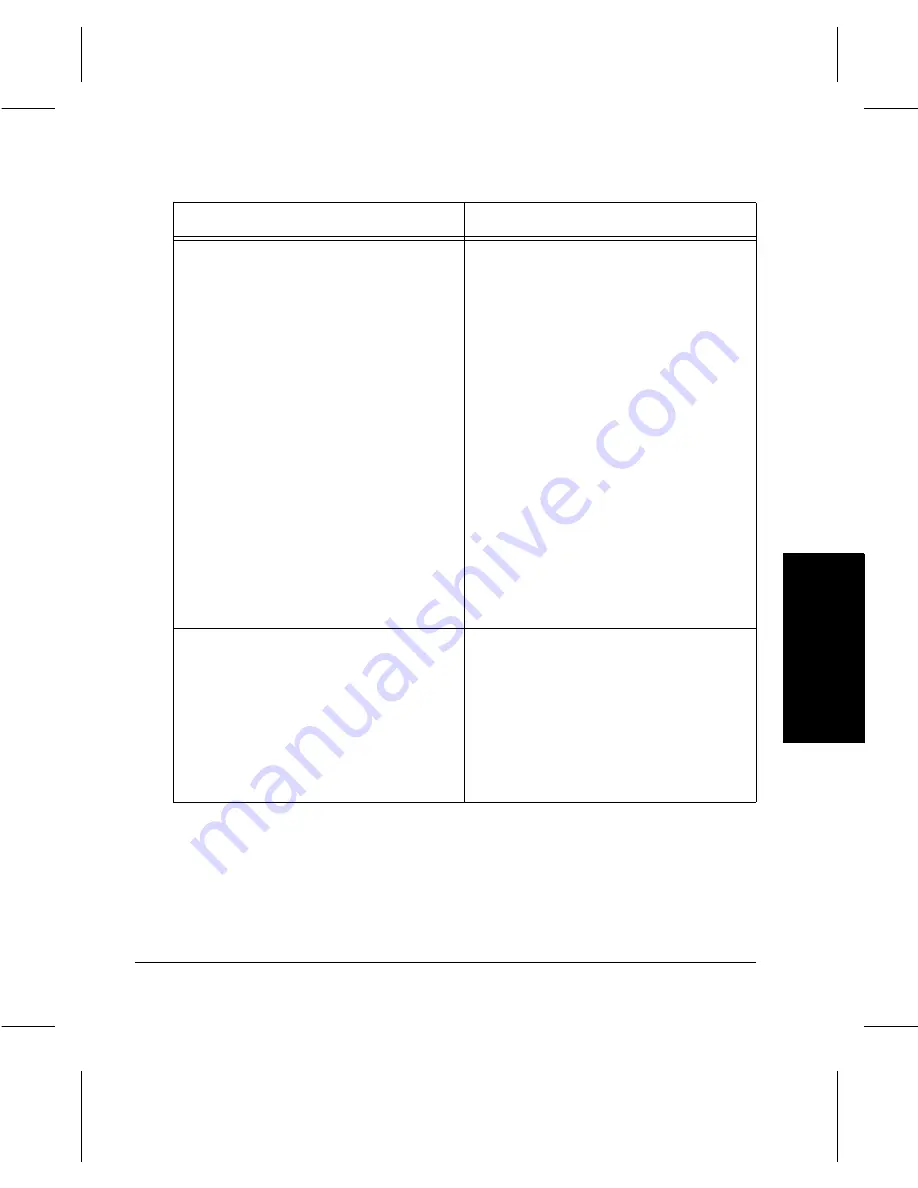
Xerox Document Centre 220/230/332/340 User Guide
Page
10-9
Pr
obl
e
m
Sol
v
ing
P
roblem Solv
ing
Streaks, lines, spots, or black, solid, or
dotted lines
À
Clean the Document Glass, CVT
Glass, areas under the Platen Cover,
the Document Feeder and the paper
guides.
À
If the machine has been idle for an
extended period of time, or if the
Copy/Print Cartridge is new, begin the
job again.
À
Run the job from the Document Glass.
À
Reinstall the Copy/Print Cartridge.
À
Check the quality of the document.
Use
Border Erase
or
Edge Erase
to
remove lines and marks from the
edges of the document.
À
Load fresh paper.
À
Check the humidity in the machine
location. Refer to
“Reference” on Page
11-1
for environmental specifications
.
Output is too light or too dark
À
Load fresh paper.
À
Check the quality of the document.
À
Select
Lighter
or
Darker
on the touch
screen.
À
Run off more prints until the copy
quality has improved.
À
Replace the Copy/Print Cartridge.
Symptom
Recommendation
Summary of Contents for 220
Page 1: ...About This Guide Xerox Document Centre 220 230 332 340 User Guide July 1999 602p35312 ...
Page 64: ...Page 2 34 Introduction ...
Page 128: ...Page 4 4 Fax 2 Load the documents À Load documents face up in to the Document Feeder ...
Page 180: ...Page 6 4 Media Print ...
Page 234: ...Page 9 18 Maintenance ...
Page 272: ...Page 12 10 Glossary ...
Page 280: ...Page 13 8 Index ...
















































