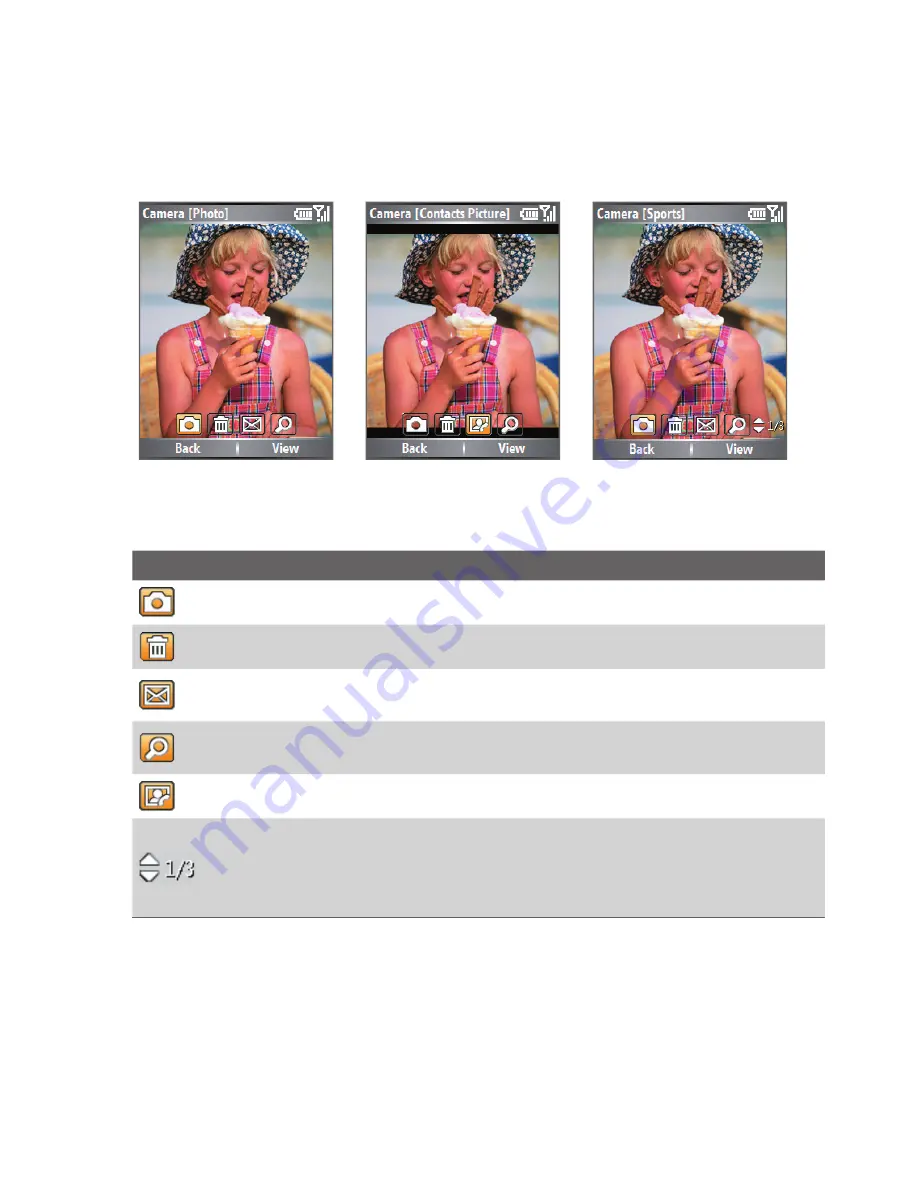
122 Experiencing Multimedia
The Review screen
After capturing an image or recording a video clip, the Review screen
appears allowing you to decide the action for the image/video fi le.
Icons for Photo, Video,
MMS Video, and Picture
Theme modes.
Icons for Contacts
Picture mode.
Icons for Sports mode.
Icon
Function
Back.
Click to go back to Camera screen.
Delete.
Click to remove the captured image or video clip.
Send.
Click to send the captured image or video clip to someone via
e-mail or MMS.
View.
Click to switch to Pictures & Videos programme to show the still
image, or switch to Windows Media Player to play back the video clip.
Assign to Contacts.
Click to associate the photo to a selected contact.
Browse.
After you have taken photos in Sports mode, the total
number of consecutive shots is shown in the lower right corner of the
Review screen. Press NAVIGATION up or down to browse through the
sequence of photos.
Summary of Contents for Lobster 700TV
Page 1: ...Lobster User Manual ...
Page 14: ...14 Getting started 14 15 16 17 18 19 20 21 22 24 23 ...
Page 34: ...34 Using Lobster 700TV Features ...
Page 66: ...66 Managing your Lobster 700TV ...
Page 88: ...88 Getting Connected ...
Page 116: ...116 Exchanging Messages and Using Outlook ...
Page 145: ...Chapter 8 Using Other Applications 8 1 Using ClearVue Suite 8 2 Using Speed Dial ...
Page 153: ...A 1 Regulatory Notices A 2 PC Requirement to Run ActiveSync 4 x A 3 Specifications Appendix ...
Page 163: ...Index ...
Page 170: ......
















































