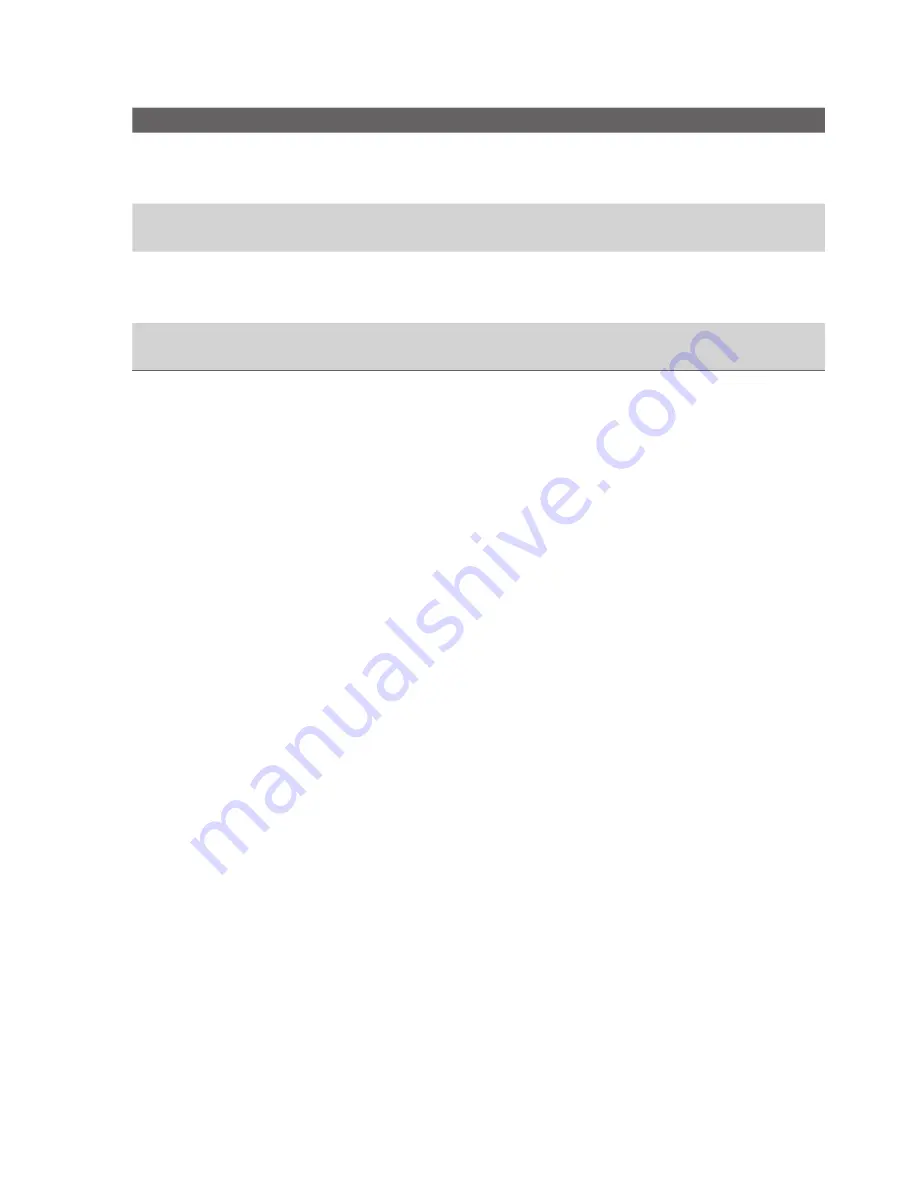
126 Experiencing Multimedia
Option
Allows you to
Capture Mode
Switch between different capture modes such as Photo,
Video, Contacts Picture, and more. For details, see “Capture
modes” earlier in this chapter.
Effect
Choose a special effect such as
Grayscale
,
Sepia
, or
Cool
to
apply to your photos or video clips.
Advanced
Access more settings that lets you customise the Camera
or Video Recorder functions. For details, see the following
section "Advanced settings of the Camera Menu."
Pictures &
Videos
Open the Pictures & Videos programme.
Advanced settings of the Camera Menu
•
Capture Format.
Specify the fi le format for the image/video.
•
Shutter Sound.
Choose whether or not you want the camera to
make a shutter sound when you press the ENTER or CAMERA
button to take photos or record video clips.
•
Review Duration.
Set a time length for displaying the captured
image/video on the Review screen before automatically saving it
and returning to the live Camera screen. Select
No Limit
if you do
not want to impose a time limit.
•
Flicker Adjustment.
When taking indoor shots, fl icker on the
camera screen may be caused by inconsistencies between the
vertical scan rate of the camera display and the fl icker frequency
of fl uorescent lighting. To reduce fl icker, you can change the fl icker
adjustment setting to Auto or to the proper frequency (
50Hz
or
60Hz
) of the country where your Lobster 700TV is being used.
•
Full Screen (Still images only).
Change the display of the
Camera screen by selecting
On
or
Off
.
•
Record with Audio (Video and MMS Video only).
Select
On
to record audio with the captured video clips. This is selected by
default. If you select
Off
and then capture a video clip, it will have
no audio.
•
Controls.
Select
Show
or
Hide
to display or hide the indicators on
the Camera screen.
Summary of Contents for Lobster 700TV
Page 1: ...Lobster User Manual ...
Page 14: ...14 Getting started 14 15 16 17 18 19 20 21 22 24 23 ...
Page 34: ...34 Using Lobster 700TV Features ...
Page 66: ...66 Managing your Lobster 700TV ...
Page 88: ...88 Getting Connected ...
Page 116: ...116 Exchanging Messages and Using Outlook ...
Page 145: ...Chapter 8 Using Other Applications 8 1 Using ClearVue Suite 8 2 Using Speed Dial ...
Page 153: ...A 1 Regulatory Notices A 2 PC Requirement to Run ActiveSync 4 x A 3 Specifications Appendix ...
Page 163: ...Index ...
Page 170: ......






























