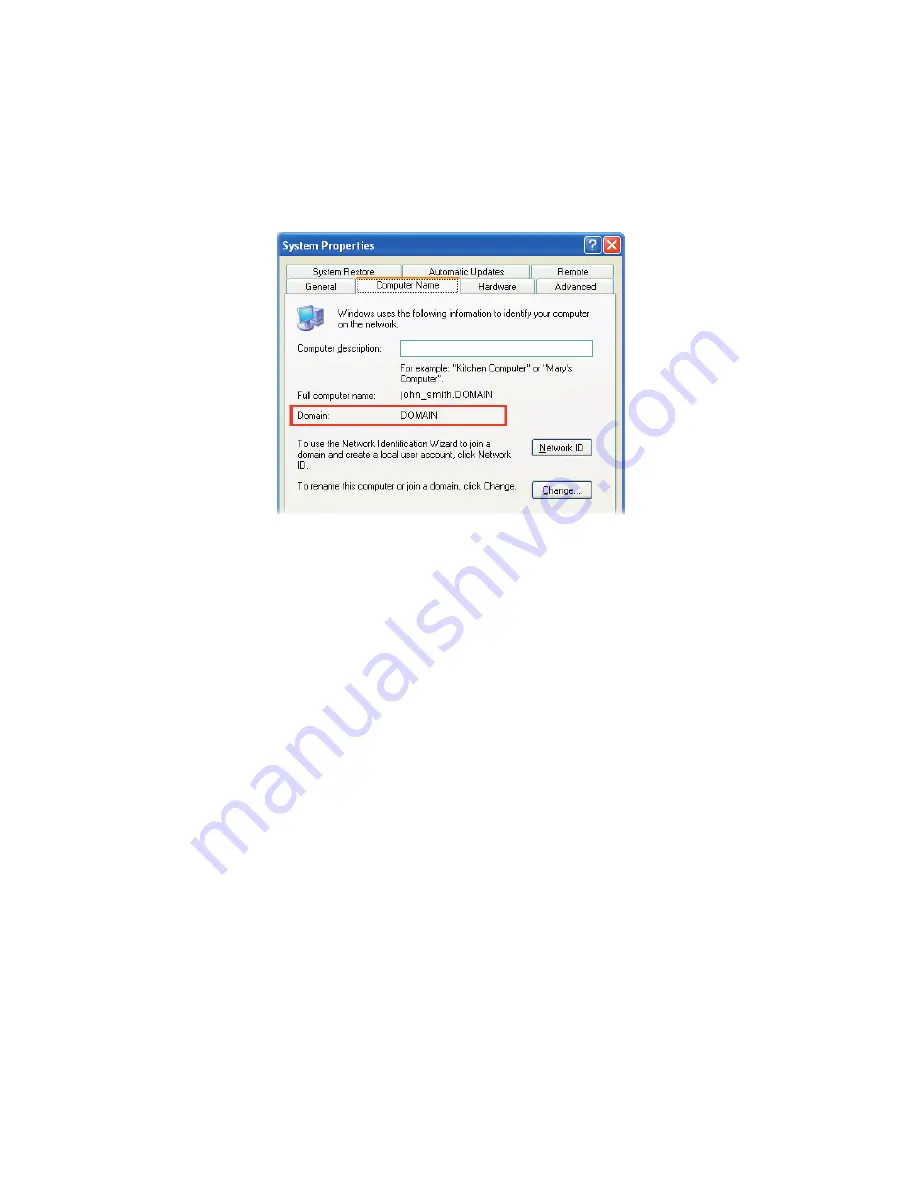
42 Synchronising Information and Setting Up E-mail Security
•
To check the domain name, click
Start > Settings > Control
Panel
, then double-click
System
.
•
In the System Properties dialogue box, click the
Computer
Name
tab. You will then see the domain name.
6.
On your Lobster 700TV, you also need to enter the Exchange
server settings. For information about this, see “Synchronising
directly with Exchange Server.”
7.
On the Synchronisation Setup Wizard, click
Next
.
8.
Select the information types to synchronise between your Lobster
700TV and the computer.
If
you are going to synchronise your Lobster 700TV with both
your computer and Exchange Server, do the following:
•
For the Contacts, Calendar, E-mail, and Tasks items, choose
whether to synchronise them with the computer or with the
Exchange Server. These items cannot be synchronised to both.
•
Select the check boxes of the other information types if you
want to synchronise them with your computer.
9.
Click
Next
.
10.
Click
Finish
.
Tip
When you finish the wizard, ActiveSync synchronises your Lobster
700TV automatically. Once synchronisation completes, you can
disconnect your Lobster 700TV from your PC.
Summary of Contents for Lobster 700TV
Page 1: ...Lobster User Manual ...
Page 14: ...14 Getting started 14 15 16 17 18 19 20 21 22 24 23 ...
Page 34: ...34 Using Lobster 700TV Features ...
Page 66: ...66 Managing your Lobster 700TV ...
Page 88: ...88 Getting Connected ...
Page 116: ...116 Exchanging Messages and Using Outlook ...
Page 145: ...Chapter 8 Using Other Applications 8 1 Using ClearVue Suite 8 2 Using Speed Dial ...
Page 153: ...A 1 Regulatory Notices A 2 PC Requirement to Run ActiveSync 4 x A 3 Specifications Appendix ...
Page 163: ...Index ...
Page 170: ......






























