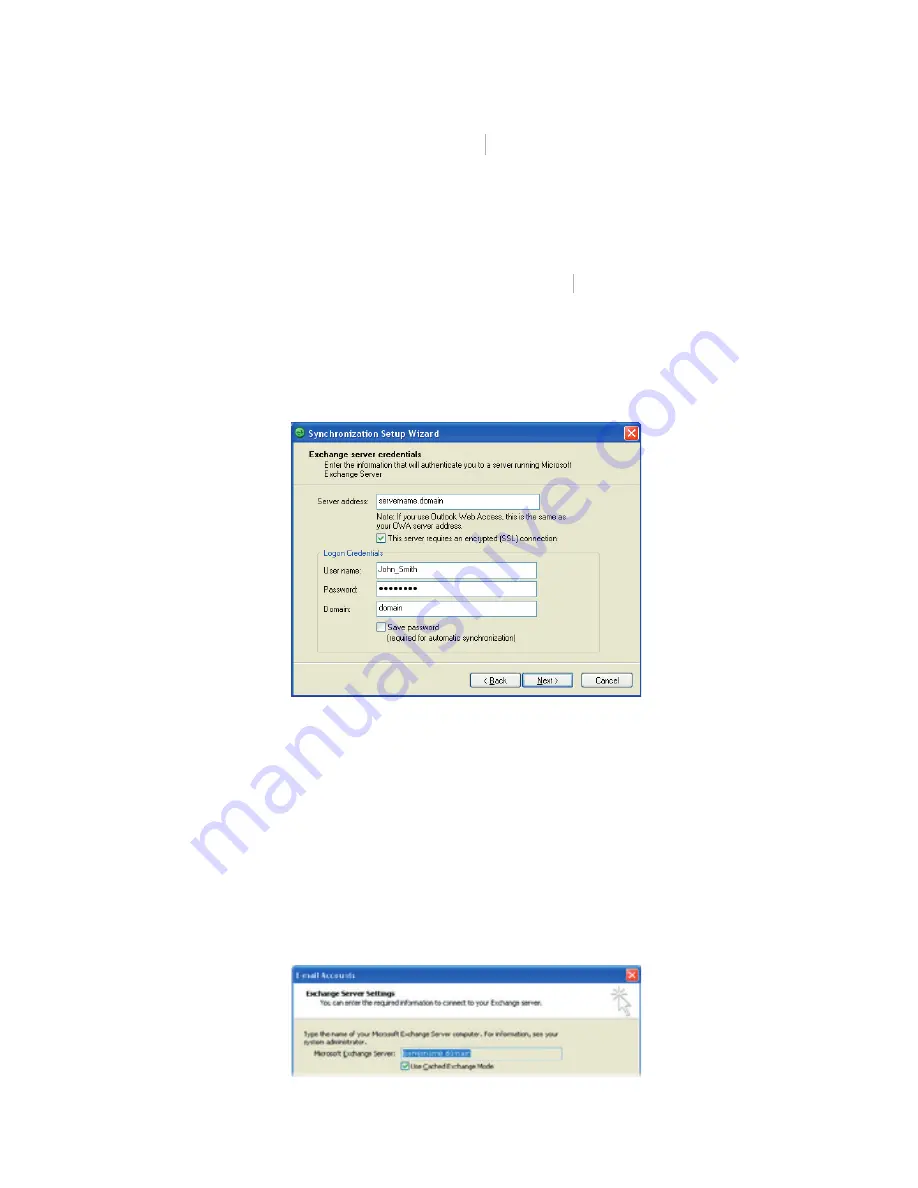
Synchronising Information and Setting Up E-mail Security 41
3.
Do not select the
Synchronize directly with a server running
Microsoft Exchange Server
check box if you will synchronise
Microsoft Exchange Server
Microsoft Exchange Server
your Lobster 700TV with a computer. Just click
Next
, then skip to
step 8.
4.
If you are going to synchronise your Lobster 700TV with
Exchange Server, select the
Synchronize directly with a server
running Microsoft Exchange Server
check box, then click
running Microsoft Exchange Server
running Microsoft Exchange Server
Next
.
5.
On the Exchange server credentials screen, enter the Exchange
server address, your user name and password, and the domain
name.
If
you do not know what the Exchange server address and
domain name are, you can check with your network administrator,
or you can check them in your computer by doing the following:
•
In Outlook, click
Tools > E-mail Accounts
.
•
Select
View or change existing e-mail accounts
.
•
Double-click
Microsoft Exchange Server
.
•
On the Exchange Server Settings screen, you will see the
Exchange Server name.
Summary of Contents for Lobster 700TV
Page 1: ...Lobster User Manual ...
Page 14: ...14 Getting started 14 15 16 17 18 19 20 21 22 24 23 ...
Page 34: ...34 Using Lobster 700TV Features ...
Page 66: ...66 Managing your Lobster 700TV ...
Page 88: ...88 Getting Connected ...
Page 116: ...116 Exchanging Messages and Using Outlook ...
Page 145: ...Chapter 8 Using Other Applications 8 1 Using ClearVue Suite 8 2 Using Speed Dial ...
Page 153: ...A 1 Regulatory Notices A 2 PC Requirement to Run ActiveSync 4 x A 3 Specifications Appendix ...
Page 163: ...Index ...
Page 170: ......






























