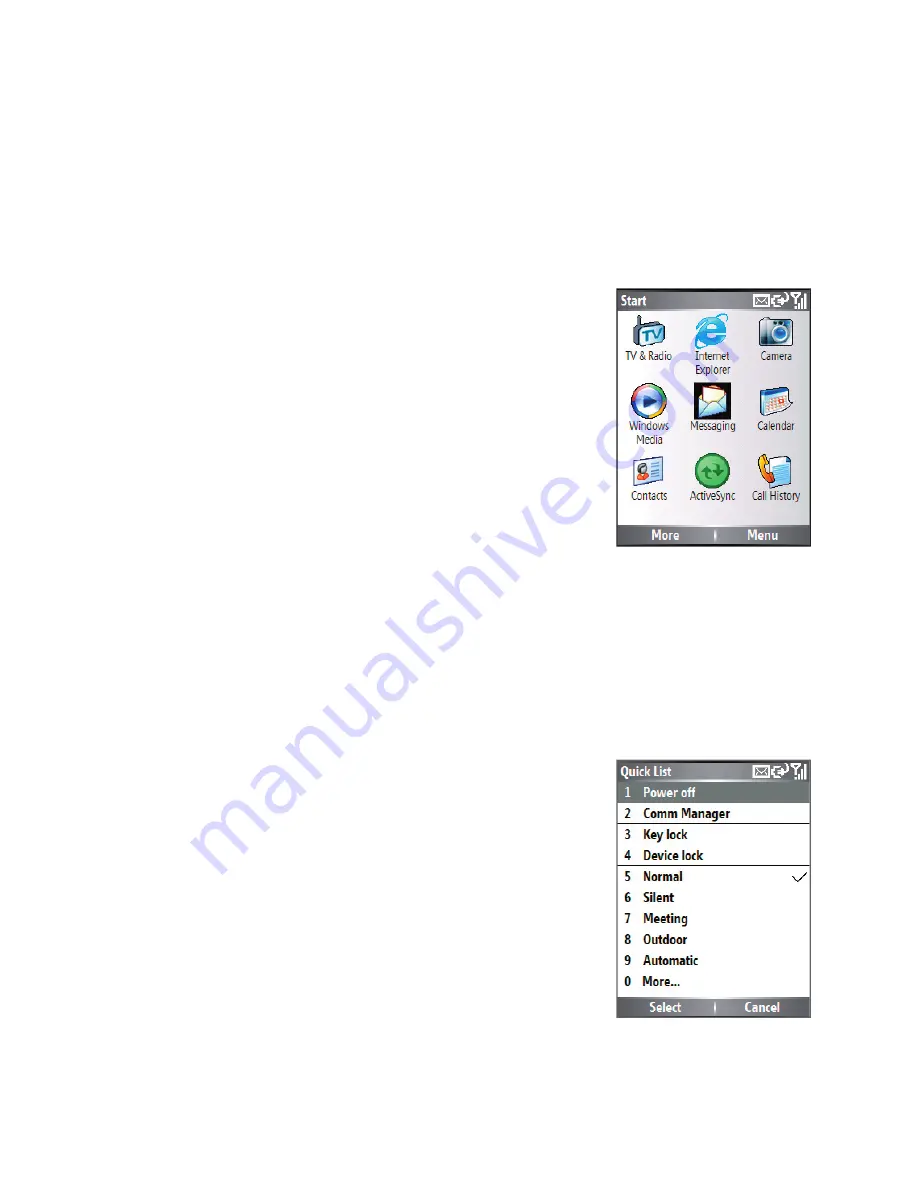
24
Getting started
1.6 Using the Start Menu
The Start menu is located at the bottom-left corner of the Home screen
and displays various programme icons that are spread across one or
more screens.
To see the available programmes in the Start menu
•
On the Home screen, click
Start
.
•
To see more programmes, click
More
.
Your Lobster 700TV comes with several
bundled programmes that you can start using
immediately. You can also install additional
programmes from the included Windows
Mobile™ Getting Started Disc or from the
Internet, or purchase mobile phone software
from retail stores and install them on your
Lobster 700TV.
1.7 Using the Quick List
The Quick List offers convenient access to a list of functions, such as
locking your Lobster 700TV or keypad, choosing a different profile, and
so on. For more information about profiles, see Chapter 4.
To access the Quick List
1.
Briefly
press (press and quickly release)
the POWER button. Note that pressing
and holding the POWER button turns off
Lobster 700TV.
2.
Scroll through the list and select the
desired item by clicking
Select
, pressing
the ENTER button, or pressing the related
numeric key on the keypad.
3.
To exit the Quick List at any time, click
Cancel
.
Summary of Contents for Lobster 700TV
Page 1: ...Lobster User Manual ...
Page 14: ...14 Getting started 14 15 16 17 18 19 20 21 22 24 23 ...
Page 34: ...34 Using Lobster 700TV Features ...
Page 66: ...66 Managing your Lobster 700TV ...
Page 88: ...88 Getting Connected ...
Page 116: ...116 Exchanging Messages and Using Outlook ...
Page 145: ...Chapter 8 Using Other Applications 8 1 Using ClearVue Suite 8 2 Using Speed Dial ...
Page 153: ...A 1 Regulatory Notices A 2 PC Requirement to Run ActiveSync 4 x A 3 Specifications Appendix ...
Page 163: ...Index ...
Page 170: ......






























