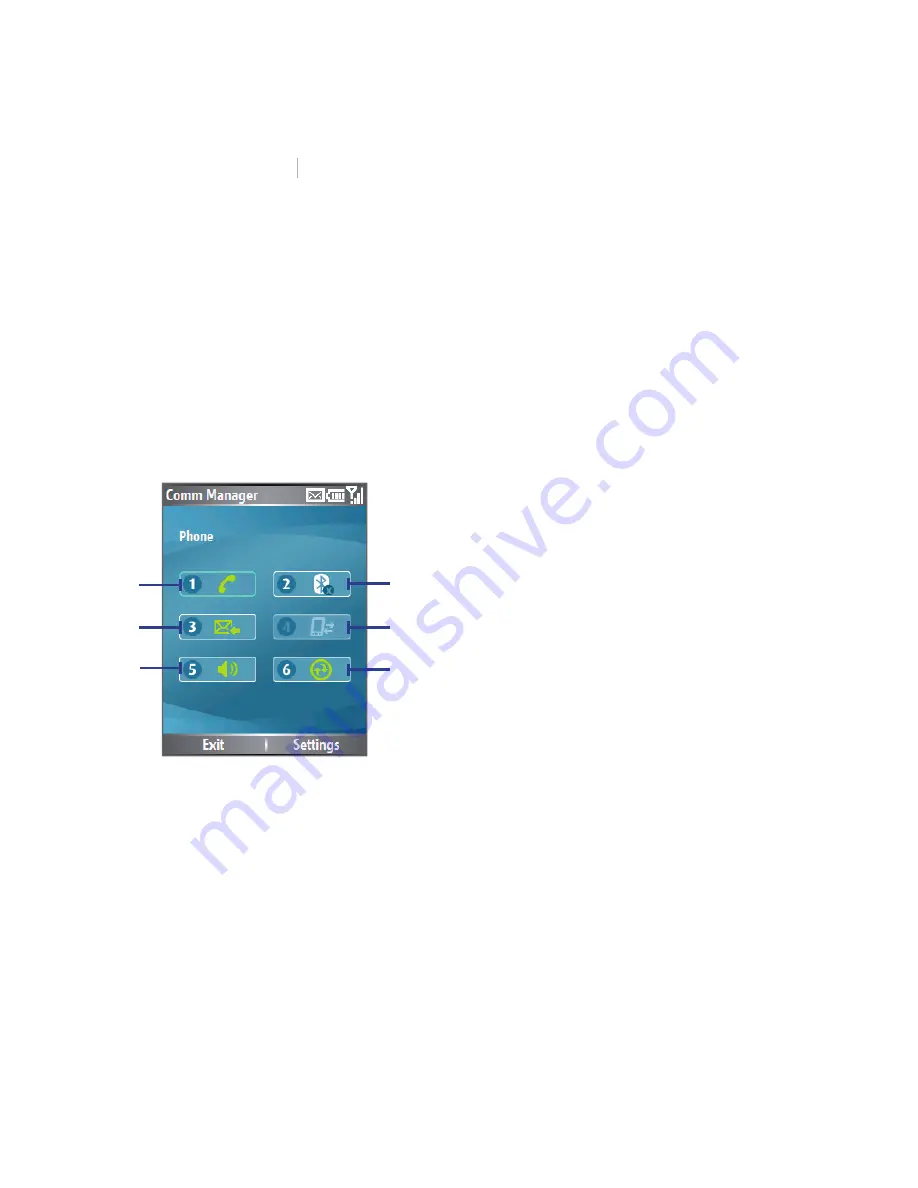
78 Getting Connected
5.4 Using Comm Manager
Comm Manager
acts like a central switcher that lets you enable
Comm Manager
Comm Manager
or disable Lobster 700TV features as well as manage your data
connections easily.
To open Comm Manager:
•
Click
Start > Comm Manager
.
•
Press POWER briefl y and select
Comm Manager
from the Quick List.
Comm Manager
Comm Manager
1.
Click to toggle between enabling and
disabling Phone function.
2.
Click to toggle between turning on
and off Bluetooth. Click
Settings >
Bluetooth Settings
to configure
Bluetooth on your Lobster 700TV. See
“Using Bluetooth” for details.
3.
Click to toggle between turning on and
off Microsoft DirectPush. For more
information, see “To receive e-mails
and synchronise other information
instantly” in Chapter 3.
4.
Click to disconnect active data
services (e.g. GPRS). You cannot
reconnect data services in Comm
Manager.
5.
Click to toggle between turning on the
Lobster 700TV’s ringer and setting
the Lobster 700TV to vibration/mute
mode.
6.
Click to open ActiveSync so you
can synchronise the Lobster 700TV
and computer. For more information
about the configuration settings for
ActiveSync, see Chapter 3.
Comm Manager
3
1
5
2
4
6
Simply click the corresponding button to enable or disable a feature.
When you enable a feature, its button gets highlighted. The button
appears gray when the corresponding feature is disabled.
Summary of Contents for Lobster 700TV
Page 1: ...Lobster User Manual ...
Page 14: ...14 Getting started 14 15 16 17 18 19 20 21 22 24 23 ...
Page 34: ...34 Using Lobster 700TV Features ...
Page 66: ...66 Managing your Lobster 700TV ...
Page 88: ...88 Getting Connected ...
Page 116: ...116 Exchanging Messages and Using Outlook ...
Page 145: ...Chapter 8 Using Other Applications 8 1 Using ClearVue Suite 8 2 Using Speed Dial ...
Page 153: ...A 1 Regulatory Notices A 2 PC Requirement to Run ActiveSync 4 x A 3 Specifications Appendix ...
Page 163: ...Index ...
Page 170: ......






























