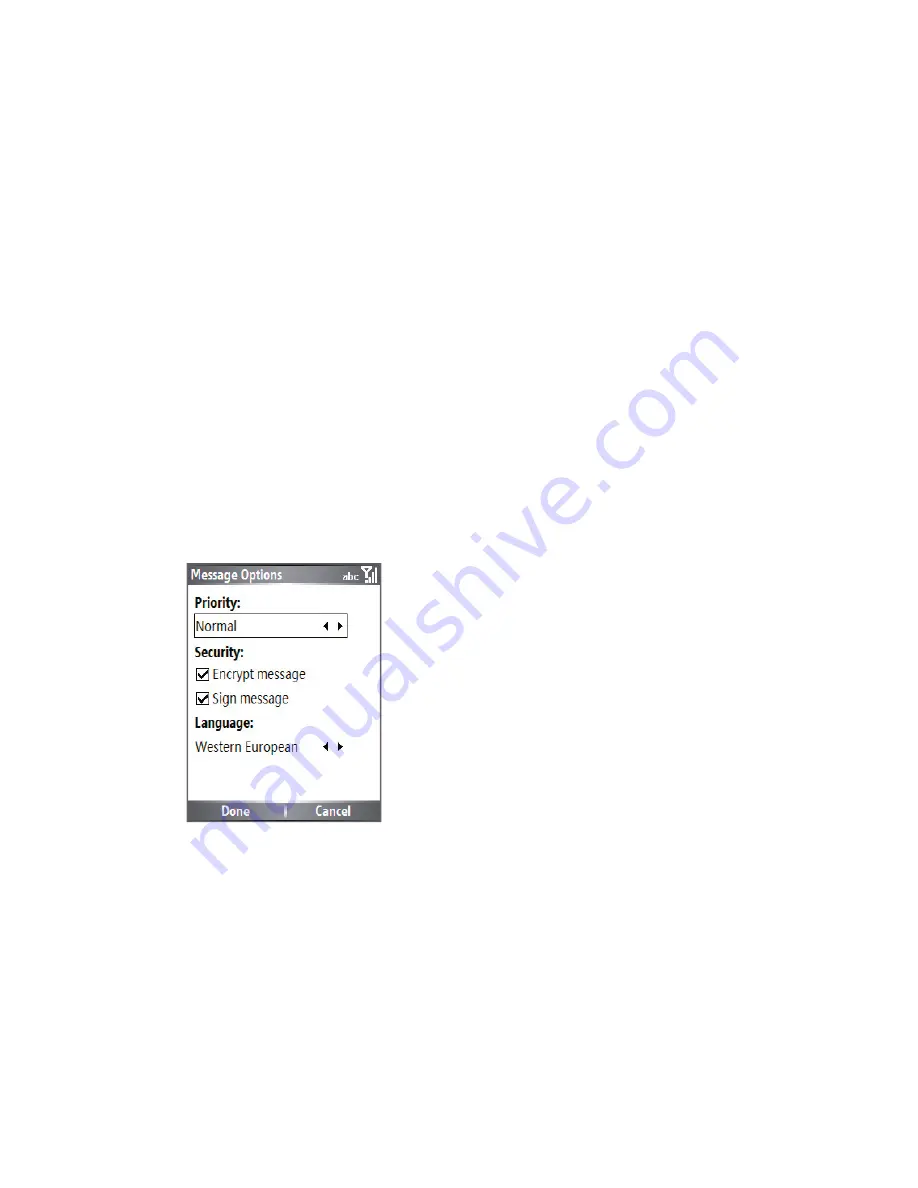
96 Exchanging Messages and Using Outlook
Individually sign and encrypt a message
Encrypting an Outlook e-mail message protects the privacy of
the message by converting it from plain, readable text into cipher
(scrambled) text. Only the recipient who has the authorisation key can
decipher the message.
Digitally signing a message applies your certificate with the
authorisation key to the message. This proves to the recipient that the
message is from you and not from an imposter or a hacker, and that
the message has not been altered.
To digitally sign and encrypt a new message
1.
In the message list, select
Outlook E-mail
.
2.
Click
New
.
3.
Click
Menu > Message Options
.
4.
In the
Security
fi eld, select the
Encrypt message
and
Sign
message
check boxes. Then click
Done
.
Verify the digital signature on a signed message you
receive
To verify a digital signature in the message that you receive, do the
following:
1.
Open the Outlook e-mail message that has been digitally signed.
2.
At the top of the message, click
View Signature Status
.
3.
Click
Menu > Check Certifi cate
.
Summary of Contents for Lobster 700TV
Page 1: ...Lobster User Manual ...
Page 14: ...14 Getting started 14 15 16 17 18 19 20 21 22 24 23 ...
Page 34: ...34 Using Lobster 700TV Features ...
Page 66: ...66 Managing your Lobster 700TV ...
Page 88: ...88 Getting Connected ...
Page 116: ...116 Exchanging Messages and Using Outlook ...
Page 145: ...Chapter 8 Using Other Applications 8 1 Using ClearVue Suite 8 2 Using Speed Dial ...
Page 153: ...A 1 Regulatory Notices A 2 PC Requirement to Run ActiveSync 4 x A 3 Specifications Appendix ...
Page 163: ...Index ...
Page 170: ......






























