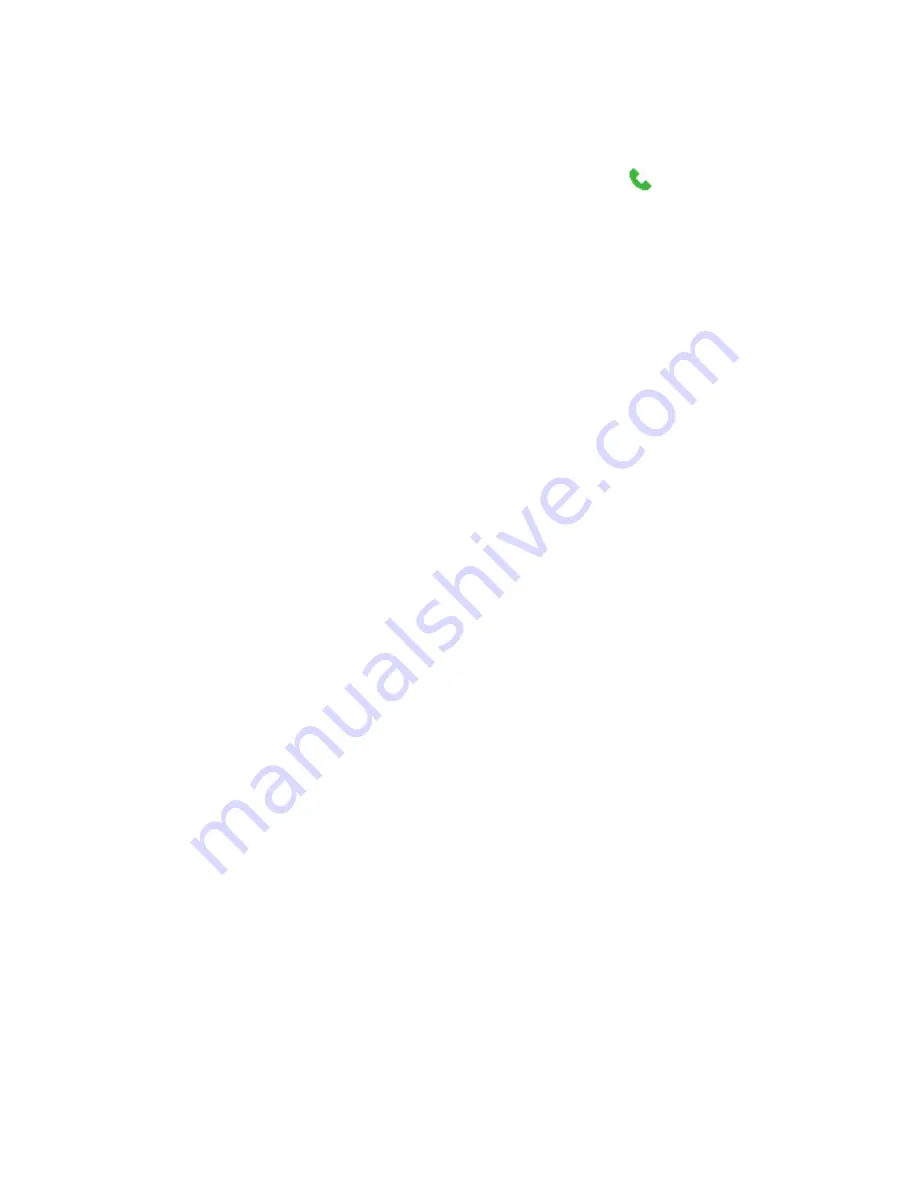
Using Lobster 700TV Features 33
Make a call from Call History
1.
On the Home screen, click
Start > Call History
.
2.
Select a name or number, and press TALK ( ).
Tip
On the Call History screen, press ENTER to view details, such as the
call type (dialed, missed, or received call), call duration, date, and time.
Pressing ENTER again dials the associated number.
To customise calls using the Menu
You can select various options in the
Menu
of Call History to customise
and filter the calls made, received, or missed:
•
Find Contact:
Find the selected name or number in Contacts.
•
Send SMS:
Send an SMS or text message to the selected name
or number.
•
E-mail:
Send an e-mail to the selected name or number.
•
View Timers:
Find the duration of the selected call.
•
Delete:
Remove the selected call or number from Call History.
•
Delete List:
Remove all the calls and numbers from Call History.
•
Save to Contacts:
Save the selected name or number in
Contacts.
•
Filter:
Categorise the call or number into various call types.
Note
You can also save a number in Contacts by clicking Save on the Call
History screen.
Make a call from Speed Dial
You can make calls using Speed Dial. To learn how to use Speed Dial,
see “Using Speed Dial” in Chapter 8.
Make a call from SIM Manager
1.
Click
Start > Accessories > SIM Manager
. Wait for the contents
of your SIM card to load.
2.
Choose the contact you want to call and click
Menu > Dial
.
Summary of Contents for Lobster 700TV
Page 1: ...Lobster User Manual ...
Page 14: ...14 Getting started 14 15 16 17 18 19 20 21 22 24 23 ...
Page 34: ...34 Using Lobster 700TV Features ...
Page 66: ...66 Managing your Lobster 700TV ...
Page 88: ...88 Getting Connected ...
Page 116: ...116 Exchanging Messages and Using Outlook ...
Page 145: ...Chapter 8 Using Other Applications 8 1 Using ClearVue Suite 8 2 Using Speed Dial ...
Page 153: ...A 1 Regulatory Notices A 2 PC Requirement to Run ActiveSync 4 x A 3 Specifications Appendix ...
Page 163: ...Index ...
Page 170: ......
















































