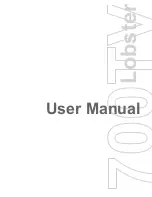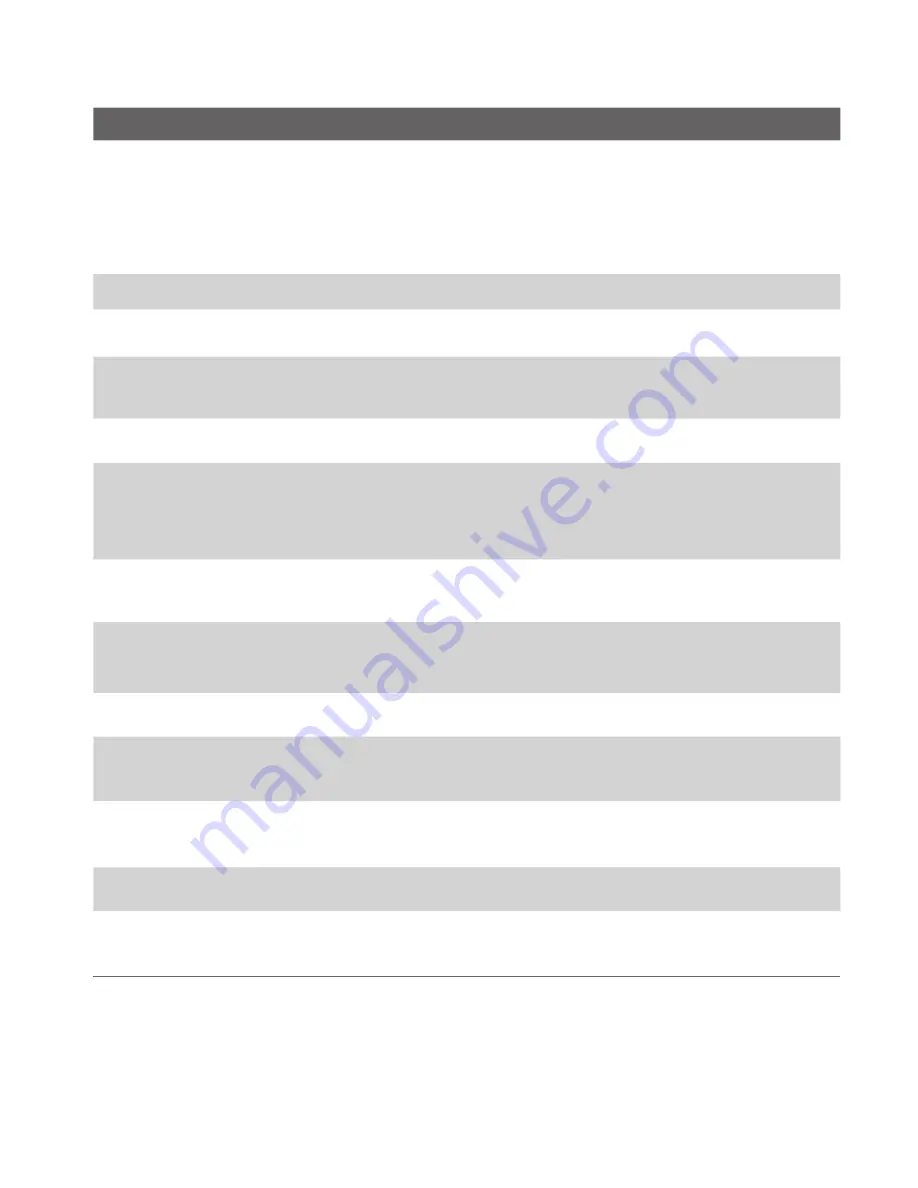
Getting started 13
Item
Function
1. LED Indicators
The left bi-colour LED Indicator (amber/red/green) notifies
you of the battery and network status of your Lobster 700TV
respectively, while the right LED indicator (blue) notifies you of
Bluetooth connectivity status. For more information about LED
Indicators, see the table at the end of this section.
2. Speaker
Listen to audio media or a phone call.
3. Display Screen
4. Left SOFT KEY
Press to perform the command shown in the label above the
button.
5. HOME
Press to go to the Home Screen.
6. TALK
Press to dial a phone number, answer a call, or use in-call
options, such as switching to another call or putting a call on
hold. Press and hold to activate/deactivate speakerphone.
7. Navigation
Control/ENTER
Use to scroll left, right, up, or down. Or press straight down to
use as the ENTER button.
8. * Key
Press and switch to different input modes or press and hold to
choose an input mode or symbols from the list.
9. TV
Press to launch TV & Radio programme.
10. Right SOFT KEY
Press to perform the command shown in the label above the
button.
11. BACK
Press to go to the previous screen, or backspace over
characters.
12. END
Press to end a call, or press and hold to lock Lobster 700TV.
13. # Key
Press to add a space or press and hold to display a list of
symbols.
Summary of Contents for Lobster 700TV
Page 1: ...Lobster User Manual ...
Page 14: ...14 Getting started 14 15 16 17 18 19 20 21 22 24 23 ...
Page 34: ...34 Using Lobster 700TV Features ...
Page 66: ...66 Managing your Lobster 700TV ...
Page 88: ...88 Getting Connected ...
Page 116: ...116 Exchanging Messages and Using Outlook ...
Page 145: ...Chapter 8 Using Other Applications 8 1 Using ClearVue Suite 8 2 Using Speed Dial ...
Page 153: ...A 1 Regulatory Notices A 2 PC Requirement to Run ActiveSync 4 x A 3 Specifications Appendix ...
Page 163: ...Index ...
Page 170: ......