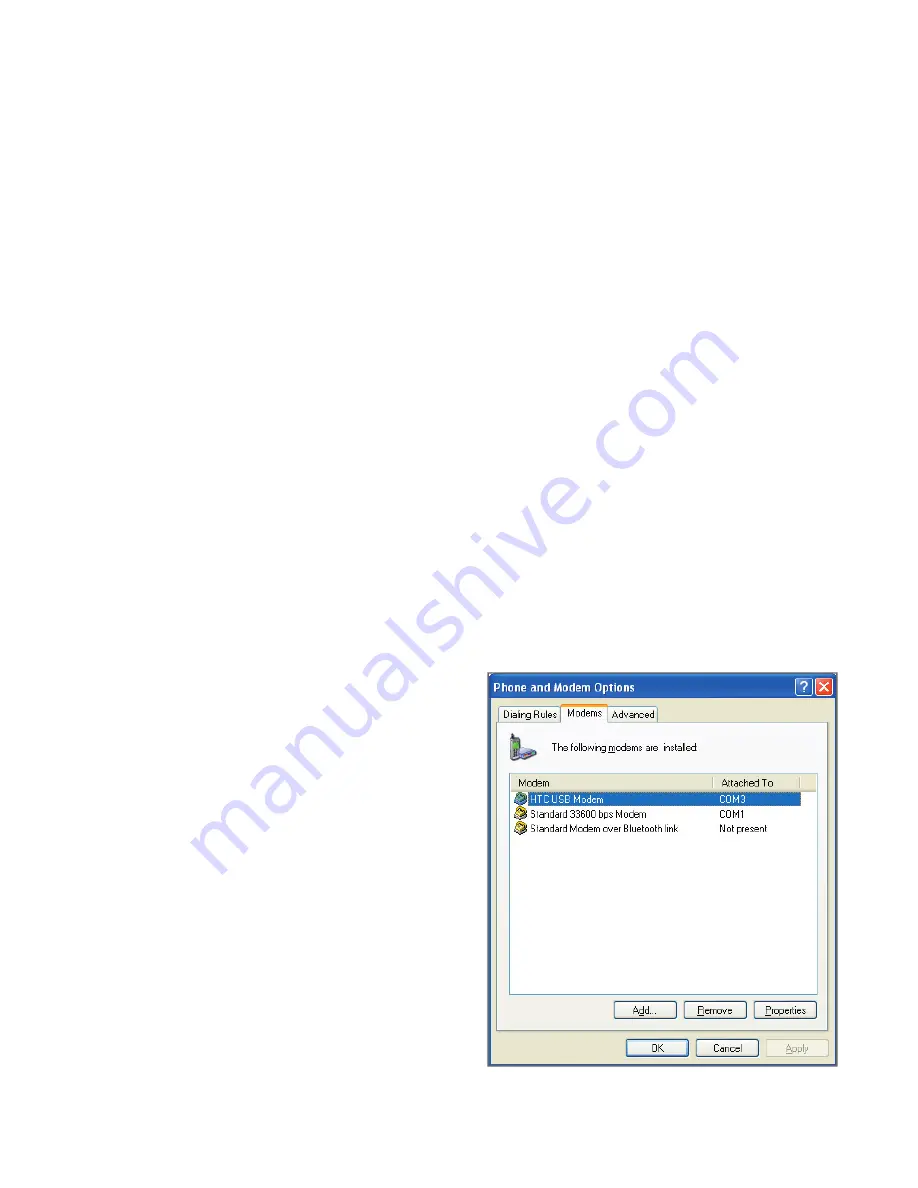
Getting Connected 75
4.
On your notebook, disable ActiveSync. Then plug in the USB
cable adapter between the Lobster 700TV and the computer.
Note
To disable ActiveSync on your computer, click
File > Connection
Settings
and then clear
Allow USB connections
.
5.
On the Wireless Modem screen of your Lobster 700TV, click
Menu > Start
.
6.
The next step is to add the Lobster 700TV as a USB modem onto
your computer. To do so, continue with the following steps.
7.
After you click
Menu > Start
on the Wireless Modem screen
of your Lobster 700TV, your computer will automatically detect
that your Lobster 700TV has been connected. The Found New
Hardware dialogue box will then appear on your computer.
8.
In the Found New Hardware dialogue box, select
Install from a
list or specifi c location (Advanced)
and click
Next
.
9.
Select
Search for the best drivers in these locations
.
10.
Insert the Getting Started Disc into your CD drive. Select the
Include this location in the search
check box, then click
Browse
and choose the CD drive and root folder where the
modem driver is located. Then click
Next
.
11.
Wait for the installation
to complete, then click
Finish
.
12.
On your computer, click
Start > Settings > Control
Panel
.
13.
Double-click
Phone and
Modem Options
.
14.
Click the
Modems
tab.
Select the new modem
from the Modems list, then
click
OK
.
Summary of Contents for Lobster 700TV
Page 1: ...Lobster User Manual ...
Page 14: ...14 Getting started 14 15 16 17 18 19 20 21 22 24 23 ...
Page 34: ...34 Using Lobster 700TV Features ...
Page 66: ...66 Managing your Lobster 700TV ...
Page 88: ...88 Getting Connected ...
Page 116: ...116 Exchanging Messages and Using Outlook ...
Page 145: ...Chapter 8 Using Other Applications 8 1 Using ClearVue Suite 8 2 Using Speed Dial ...
Page 153: ...A 1 Regulatory Notices A 2 PC Requirement to Run ActiveSync 4 x A 3 Specifications Appendix ...
Page 163: ...Index ...
Page 170: ......






























