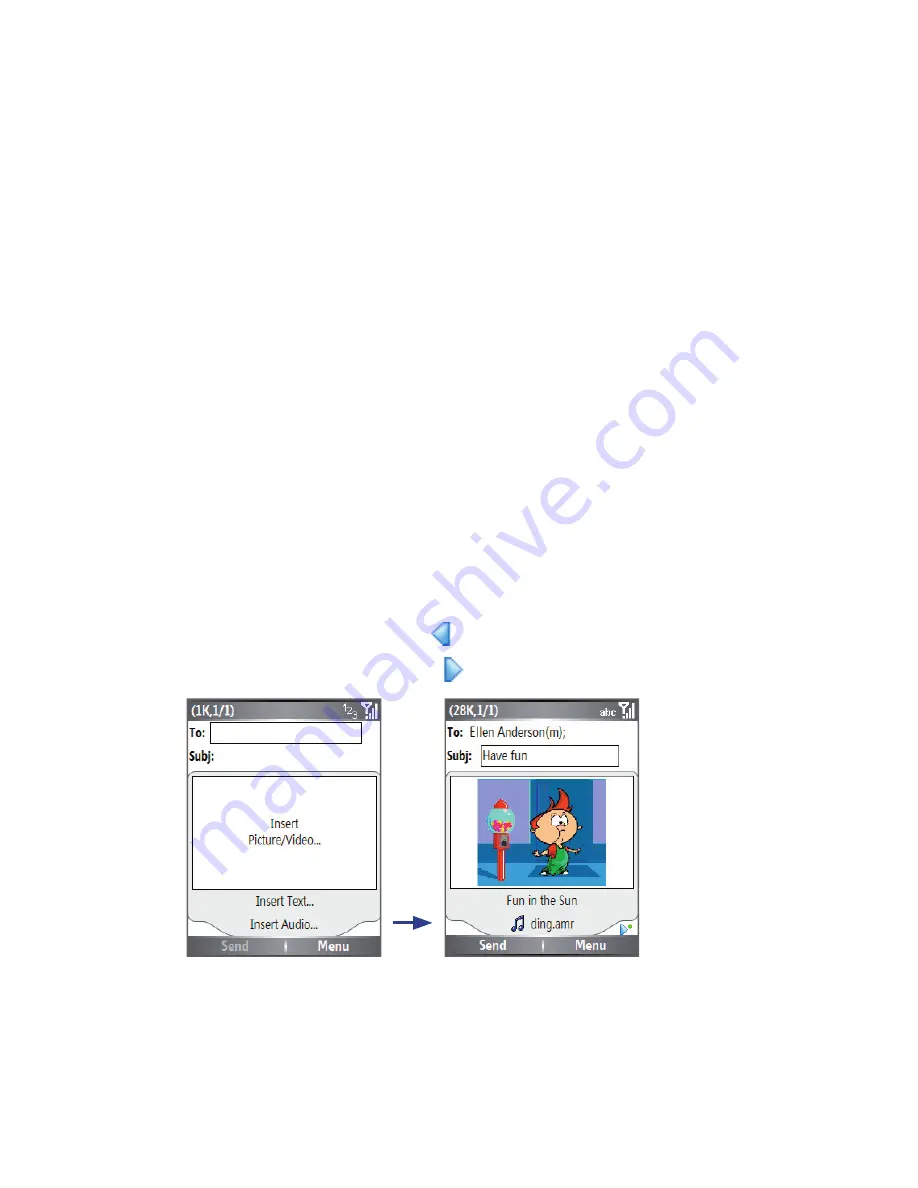
102 Exchanging Messages and Using Outlook
To start composing an MMS message
1.
On the Home screen, click
Start > Messaging > MMS > New
.
2.
In
To
, enter the recipient’s phone number or e-mail address
directly, or press ENTER to choose a phone number or an e-mail
address from Contacts. You can also click
Menu > Recipients >
Add
to add a new contact entry.
3.
In
Subject
, enter a subject for your message.
4.
Click
Insert Picture
/
Video
//
to select a photo or video clip from the
Select Media screen and insert it.
5.
Enter text and insert audio clips by clicking the respective fi elds.
6.
Click
Send
to send the message.
Note
To send a copy of this message to others, access
Cc
and
Bcc
by
clicking
Menu > Send Options
. In these fields, enter the recipient's
phone number or e-mail address or click
Menu > Recipients > Add
to
add from Contacts.
The following symbols act as shortcuts to some of the options on the
MMS Message screen.
•
Press NAVIGATION left ( ) to go to the previous slide.
•
Press NAVIGATION right ( ) to go to the next slide.
Composing an MMS Message
Summary of Contents for Lobster 700TV
Page 1: ...Lobster User Manual ...
Page 14: ...14 Getting started 14 15 16 17 18 19 20 21 22 24 23 ...
Page 34: ...34 Using Lobster 700TV Features ...
Page 66: ...66 Managing your Lobster 700TV ...
Page 88: ...88 Getting Connected ...
Page 116: ...116 Exchanging Messages and Using Outlook ...
Page 145: ...Chapter 8 Using Other Applications 8 1 Using ClearVue Suite 8 2 Using Speed Dial ...
Page 153: ...A 1 Regulatory Notices A 2 PC Requirement to Run ActiveSync 4 x A 3 Specifications Appendix ...
Page 163: ...Index ...
Page 170: ......






























