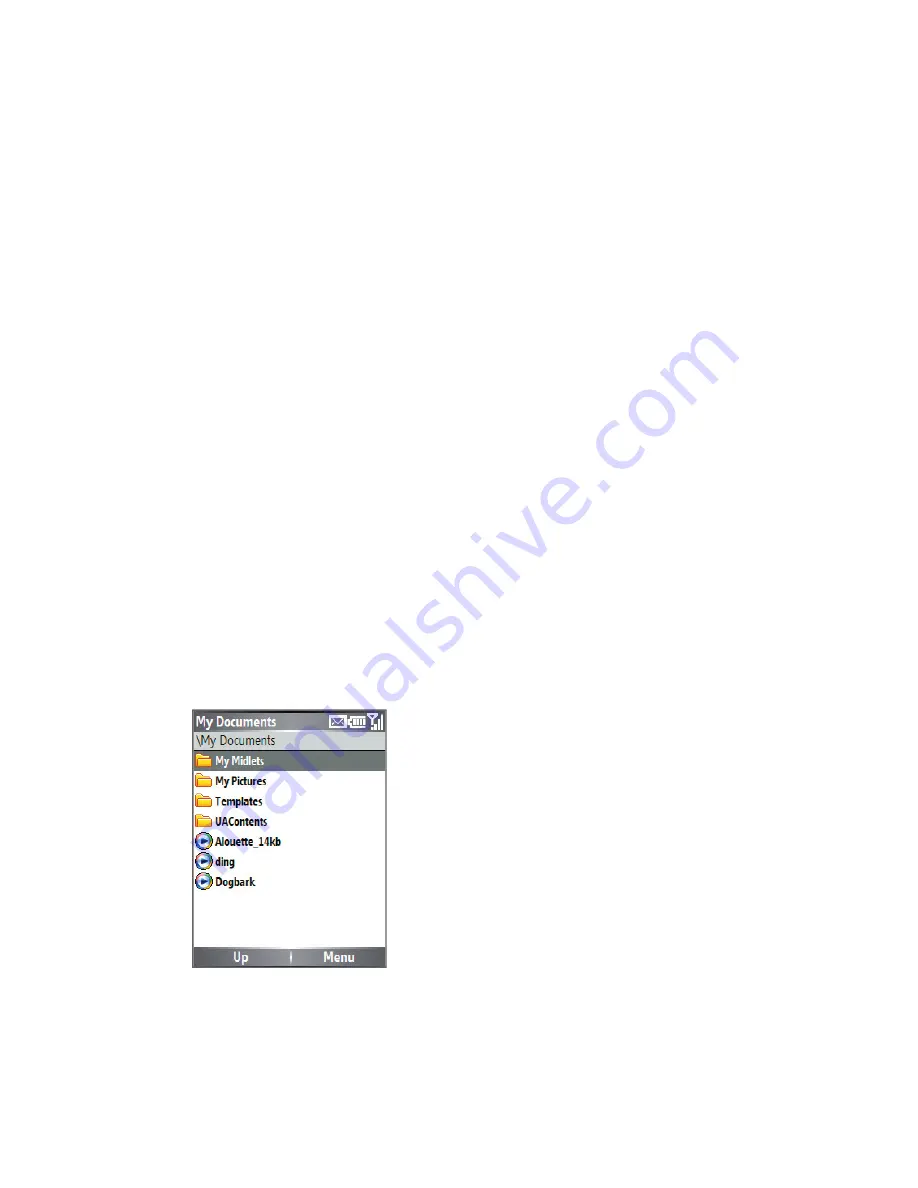
Managing your Lobster 700TV 61
4.
Do one of the following:
•
To copy the file to your Lobster 700TV, right-click the file, and
click
Copy
. Right-click the desired folder on your Lobster
700TV, and click
Paste
.
•
To copy the file to your PC, right-click the file and click
Copy
.
Right-click the desired folder on your PC, and click
Paste
.
Use File Explorer
File Explorer provides many easy-to-use features for file and folder
management.
To start File Explorer
•
On the Home screen, click
Start > File Explorer
.
File Explorer operates in the following two views:
•
List View
•
Icons View
File Explorer displays the entire file structure in your Lobster 700TV’s
memory. The functions focus primarily on folder management. When
initially started, File Explorer is in List View by default. To switch
between views, click
Menu > View > Icons
or
List
.
File Explorer - List View
Summary of Contents for Lobster 700TV
Page 1: ...Lobster User Manual ...
Page 14: ...14 Getting started 14 15 16 17 18 19 20 21 22 24 23 ...
Page 34: ...34 Using Lobster 700TV Features ...
Page 66: ...66 Managing your Lobster 700TV ...
Page 88: ...88 Getting Connected ...
Page 116: ...116 Exchanging Messages and Using Outlook ...
Page 145: ...Chapter 8 Using Other Applications 8 1 Using ClearVue Suite 8 2 Using Speed Dial ...
Page 153: ...A 1 Regulatory Notices A 2 PC Requirement to Run ActiveSync 4 x A 3 Specifications Appendix ...
Page 163: ...Index ...
Page 170: ......






























