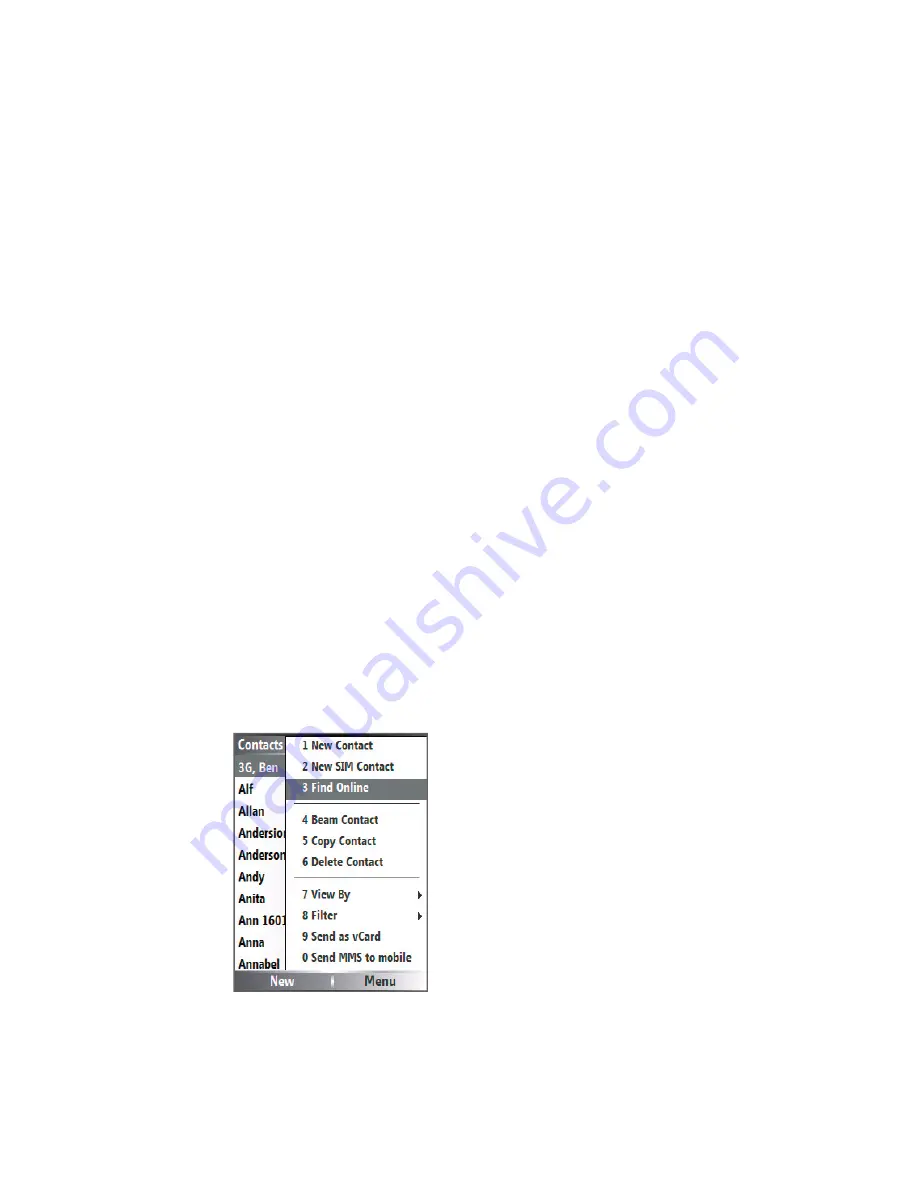
Exchanging Messages and Using Outlook 111
•
Filter the list by categories. In the contact list, click
Menu >
Filter
. Then click a category you have assigned to a contact.
To show all contacts again, select
All Contacts
.
•
Locate the contact by company. In the contact list, click
Menu >
View By
, and click
Company
. Click the company to see the
contacts who work there.
To fi nd a contact online
In addition to having contacts on your Lobster 700TV, you can also
access contact information from your organisation’s Global Address
List (GAL). GAL is the address book that contains all user, group, and
distribution list e-mail addresses of your organisation, and it is stored
on the Exchange Server. By having direct online access to it from your
Lobster 700TV, it is quick and easy for you to plan a meeting and e-
mail a meeting request immediately to anyone in your organisation.
Access to the GAL is available if your organisation is running Microsoft
Exchange Server 2003 SP2 and you have completed your first
synchronisation with the Exchange Server.
1.
Synchronise with Exchange Server if you have never done so.
2.
Click
Start > Contacts > Menu > View By > Name
.
3.
Do either of the following:
•
In Contacts, click
Menu > Find Online
.
Summary of Contents for Lobster 700TV
Page 1: ...Lobster User Manual ...
Page 14: ...14 Getting started 14 15 16 17 18 19 20 21 22 24 23 ...
Page 34: ...34 Using Lobster 700TV Features ...
Page 66: ...66 Managing your Lobster 700TV ...
Page 88: ...88 Getting Connected ...
Page 116: ...116 Exchanging Messages and Using Outlook ...
Page 145: ...Chapter 8 Using Other Applications 8 1 Using ClearVue Suite 8 2 Using Speed Dial ...
Page 153: ...A 1 Regulatory Notices A 2 PC Requirement to Run ActiveSync 4 x A 3 Specifications Appendix ...
Page 163: ...Index ...
Page 170: ......






























