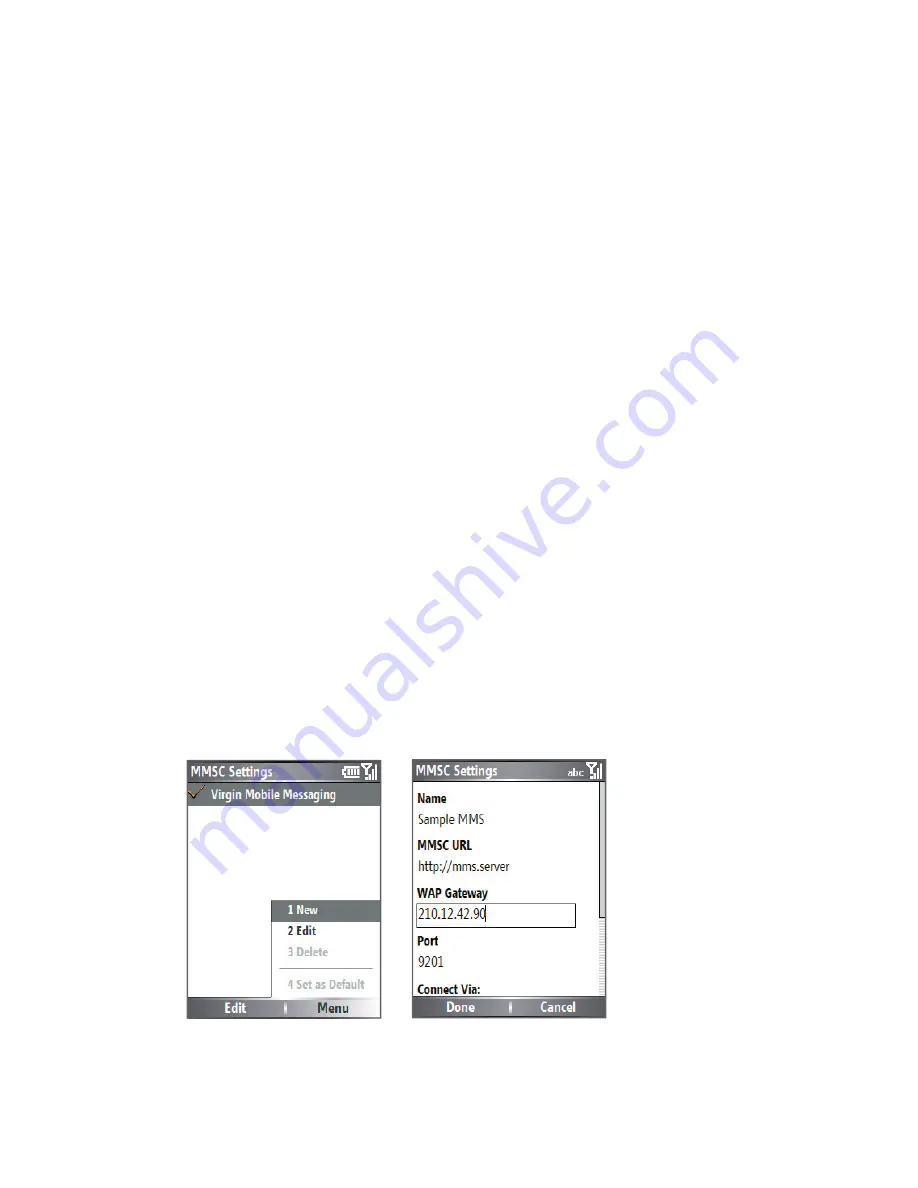
100 Exchanging Messages and Using Outlook
your Lobster 700TV must be configured with the location of the MMS
server for you to be able to send and receive MMS messages on your
Lobster 700TV.
When you purchase a Lobster 700TV, it is already preset with your
wireless service provider’s MMS server settings. If you accidentally
lost the preset settings or you changed to another wireless service
provider, follow the steps below to configure MMS settings.
To confi gure MMS settings
1.
On the MMS main screen, click
Menu > Options > Account
Options > MMS
to open the Preferences screen.
2.
Select or clear the provided check boxes according to your
needs. You can choose to keep track of your MMS messages,
retrieve messages immediately, accept or reject messages,
and request a delivery or read receipt. You can also specify a
resolution for images you send and message delivery attempts.
3.
On the Preferences screen, click
Menu > MMSC Settings >
Edit
to access Multimedia Messaging Service Centre (MMSC)
settings.
4.
Check if your Lobster 700TV is preset with MMS server settings.
If
there are no preset settings, click
Menu > New
on the MMSC
Settings screen and enter the following information, which you
can get from your wireless service provider:
Summary of Contents for Lobster 700TV
Page 1: ...Lobster User Manual ...
Page 14: ...14 Getting started 14 15 16 17 18 19 20 21 22 24 23 ...
Page 34: ...34 Using Lobster 700TV Features ...
Page 66: ...66 Managing your Lobster 700TV ...
Page 88: ...88 Getting Connected ...
Page 116: ...116 Exchanging Messages and Using Outlook ...
Page 145: ...Chapter 8 Using Other Applications 8 1 Using ClearVue Suite 8 2 Using Speed Dial ...
Page 153: ...A 1 Regulatory Notices A 2 PC Requirement to Run ActiveSync 4 x A 3 Specifications Appendix ...
Page 163: ...Index ...
Page 170: ......






























