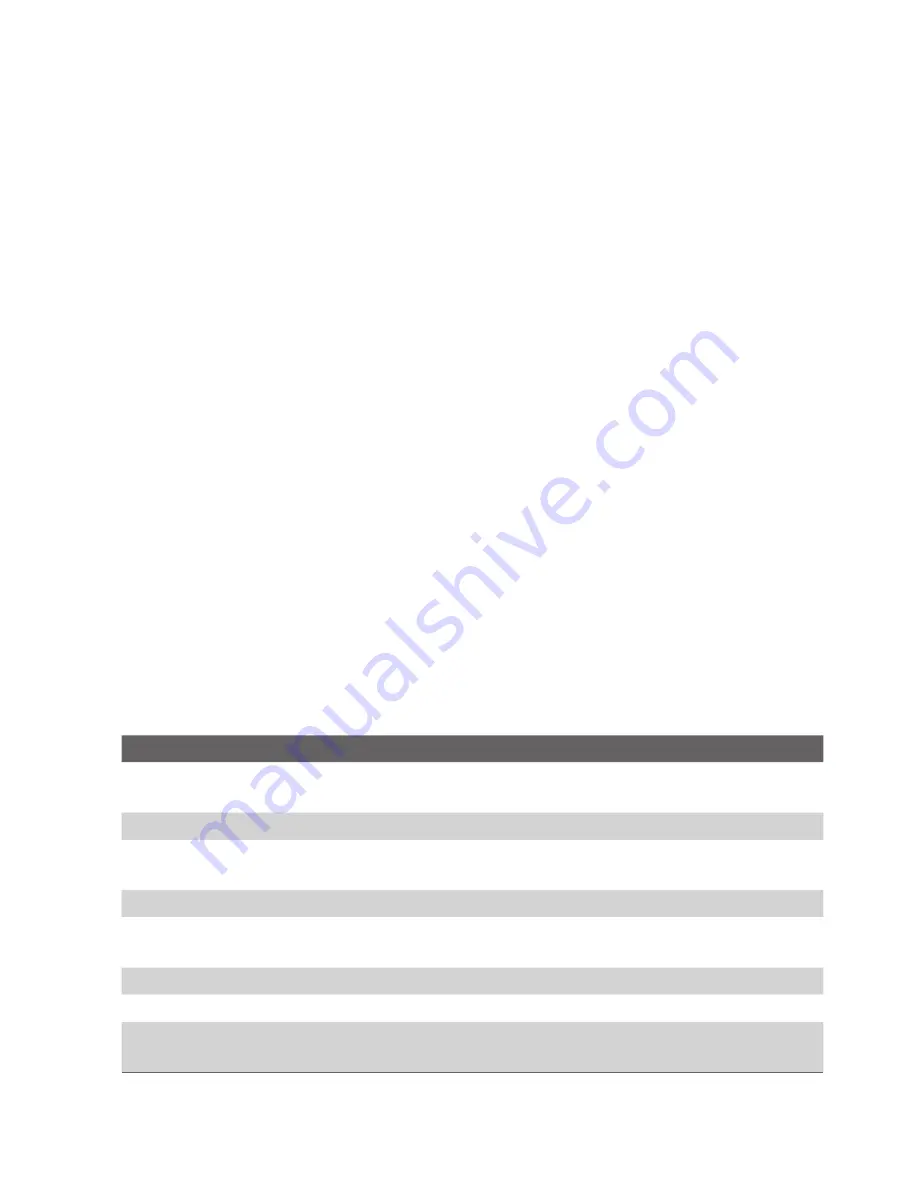
104 Exchanging Messages and Using Outlook
To add an audio clip to an MMS message
You can add audio clips to your MMS messages. However, you can
add only one audio clip per slide.
1.
Click
Insert Audio
to insert an audio clip.
Select an audio clip on the Select Audio screen.
Note
By default, the audio clips listed on the Select Audio screen are from the
My Sounds folder. To navigate to any other folder containing audio clips,
click
Menu > Change Folder
.
2.
Select an audio clip using NAVIGATION, and click
Select
or
Menu > Select
to insert it.
Note
You can play and listen to the audio clip by clicking
Menu > Play
before
you insert it.
Otherwise,
to record a new audio clip, click
Menu > Capture
Audio
. Then click
Record
to start recording and
Stop
to stop
recording. Click
Play
to listen to the new audio clip you captured,
then click
Done
.
The new audio clip is then added to your MMS message.
To set options for an MMS message
While composing an MMS message, you can set the following options
for the message by clicking
Menu
.
Option
Allows you to
Recipients
Specify the phone number or e-mail address of the
recipient(s).
Insert Object
Choose to insert a picture/video, audio, or predefined text.
Capture
Capture a photo, audio or video clip to be inserted into the
message.
Attachments
Choose to attach a vCard, vCalendar, or other file.
Remove Picture/
Remove Video
Delete a photo or video clip from the message.
Remove Audio
Delete an audio clip from the message.
Remove Text
Delete text from the message.
Slides
Add and remove slides, view the next or previous slides, and
specify the duration of slides.
Summary of Contents for Lobster 700TV
Page 1: ...Lobster User Manual ...
Page 14: ...14 Getting started 14 15 16 17 18 19 20 21 22 24 23 ...
Page 34: ...34 Using Lobster 700TV Features ...
Page 66: ...66 Managing your Lobster 700TV ...
Page 88: ...88 Getting Connected ...
Page 116: ...116 Exchanging Messages and Using Outlook ...
Page 145: ...Chapter 8 Using Other Applications 8 1 Using ClearVue Suite 8 2 Using Speed Dial ...
Page 153: ...A 1 Regulatory Notices A 2 PC Requirement to Run ActiveSync 4 x A 3 Specifications Appendix ...
Page 163: ...Index ...
Page 170: ......






























