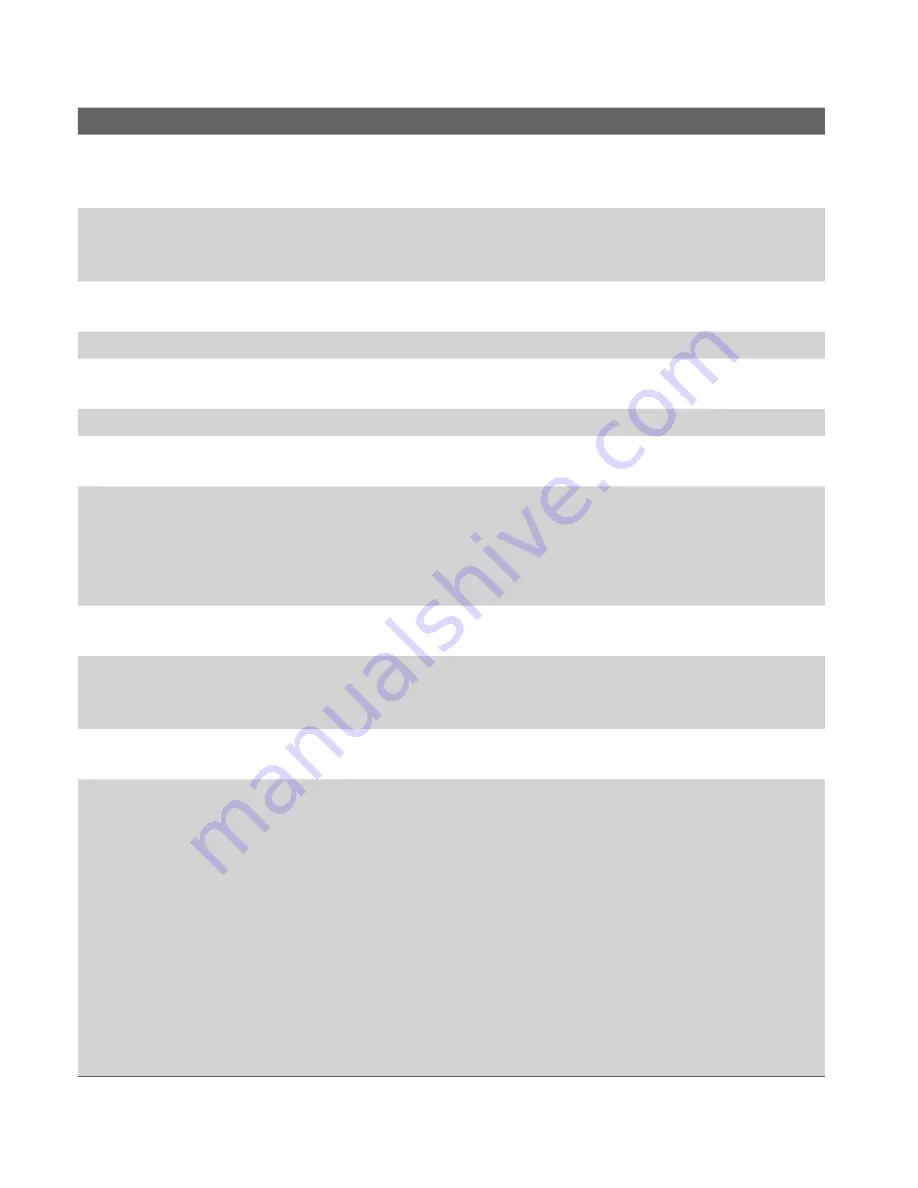
92 Exchanging Messages and Using Outlook
Setting
Description
User name
Enter the user name assigned to you by your ISP or network
administrator. This is often the first part of your e-mail address,
which appears before the at sign (@).
Password
Choose a strong password. You have the option to save your
password so you do not need to enter it each time you connect to
your e-mail server.
Domain
Not required for an account with an ISP. May be required for a work
account.
Server type
Select POP3 or IMAP4.
Account name
Enter a unique name for the account, such as “Work” or “Home.”
This name cannot be changed later.
Network
Enter the type of network your e-mail server connects to.
Incoming
server
Enter the name of your e-mail server (POP3 or IMAP4).
Require SSL
connection
Select this to ensure you always receive e-mail for this account
using an SSL connection. This enables you to receive personal
information more securely. Please note that if you select this and
your ISP does not support an SSL connection, you will not be able
to connect to receive e-mail.
Outgoing
server
Enter the name of your outgoing e-mail server (SMTP).
Outgoing
server requires
authentication
Select this if your outgoing e-mail server (SMTP) requires
authentication. Your user name and password from above will be
used.
Outgoing
server settings
Your outgoing e-mail server may require different authentication
settings than your incoming e-mail server.
Use different
user name
for outgoing
server
Select this if your outgoing e-mail server requires a different user
name and password than the ones you entered before.
User name:
Enter your user name for the outgoing e-mail server.
Password:
Enter your password for the outgoing e-mail server.
Domain:
Enter the domain of the outgoing e-mail server.
Require SSL
connection:
(Outgoing mail
server only)
Select this to ensure you always send e-mail from this account
using an SSL connection. This enables you to send personal
information more securely. Please note that if you select this and
your ISP does not support an SSL connection, you will not be able
to send e-mail.
Summary of Contents for Lobster 700TV
Page 1: ...Lobster User Manual ...
Page 14: ...14 Getting started 14 15 16 17 18 19 20 21 22 24 23 ...
Page 34: ...34 Using Lobster 700TV Features ...
Page 66: ...66 Managing your Lobster 700TV ...
Page 88: ...88 Getting Connected ...
Page 116: ...116 Exchanging Messages and Using Outlook ...
Page 145: ...Chapter 8 Using Other Applications 8 1 Using ClearVue Suite 8 2 Using Speed Dial ...
Page 153: ...A 1 Regulatory Notices A 2 PC Requirement to Run ActiveSync 4 x A 3 Specifications Appendix ...
Page 163: ...Index ...
Page 170: ......
















































