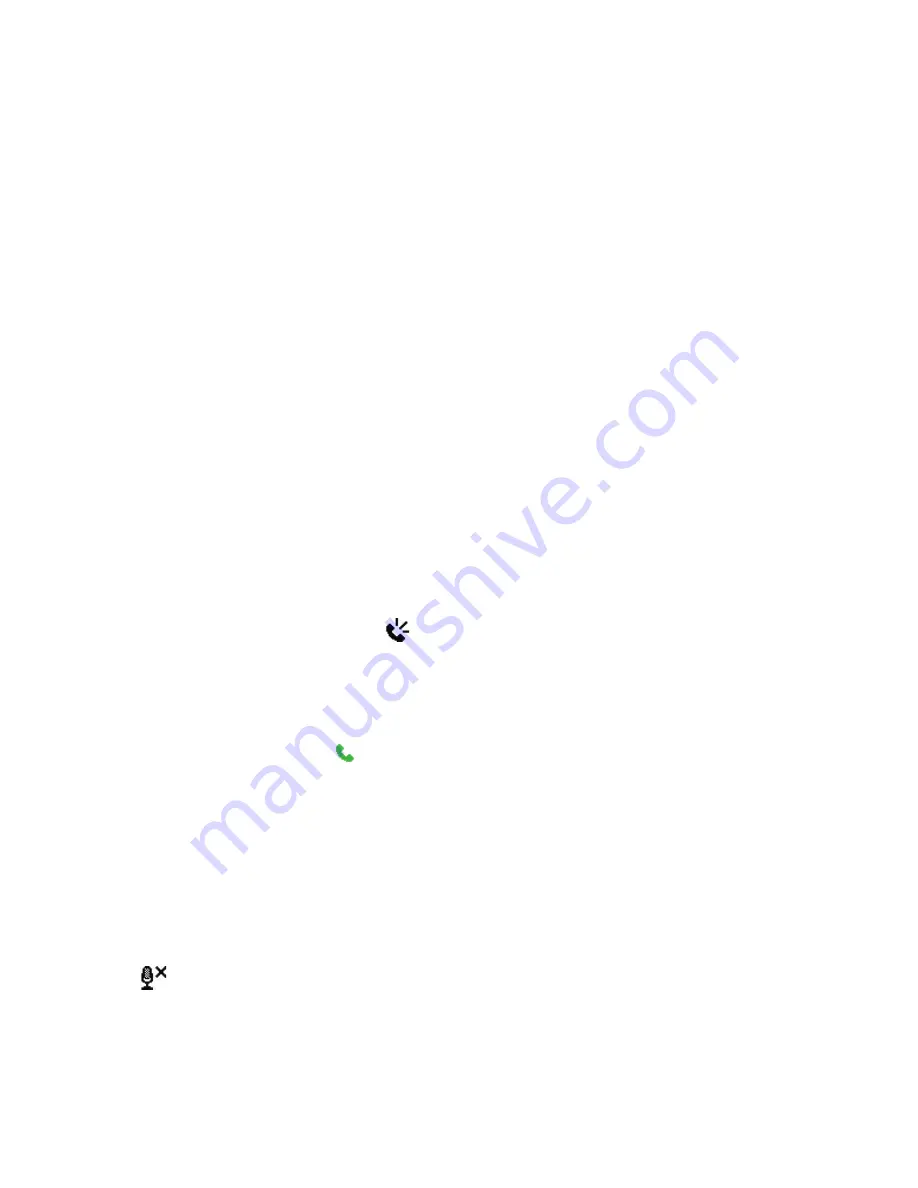
36 Using Lobster 700TV Features
To switch between calls
•
To switch between two calls, click
Swap
.
To set up a conference call
1.
Either put a call on hold and dial a second number, or, answer a
second incoming call during a call.
2.
Click
Menu > Conference
.
Notes
•
If the conference connection is successful, the word “Conference”
appears at the top of the screen.
•
To add additional persons to your conference call, click
Menu
>
Hold
,
enter the phone number, and then click
Resume
to return to the call.
• Not all service providers support conference call. Contact your service
provider for details.
To turn on and off the speakerphone
The built-in speakerphone allows you to talk hands-free or lets other
people listen to the conversation.
•
During a call, click
Menu > Speakerphone On
. The
speakerphone icon ( ) appears at the top of the screen.
•
To turn off the Speakerphone during the call, click
Menu >
Speakerphone Off
.
Tip
The speakerphone can be toggled on and off by simply pressing and
holding TALK ( ) during a call.
Warning!
To avoid damage to your hearing, do not hold your Lobster 700TV
against your ear when the speakerphone is turned on.
To mute a call
Click
Mute
during a call, so that you can hear the caller but the caller
cannot hear you. When the microphone is turned off, the mute icon
( ) appears on the screen. Click
Unmute
to turn on the microphone
again.
Summary of Contents for Lobster 700TV
Page 1: ...Lobster User Manual ...
Page 14: ...14 Getting started 14 15 16 17 18 19 20 21 22 24 23 ...
Page 34: ...34 Using Lobster 700TV Features ...
Page 66: ...66 Managing your Lobster 700TV ...
Page 88: ...88 Getting Connected ...
Page 116: ...116 Exchanging Messages and Using Outlook ...
Page 145: ...Chapter 8 Using Other Applications 8 1 Using ClearVue Suite 8 2 Using Speed Dial ...
Page 153: ...A 1 Regulatory Notices A 2 PC Requirement to Run ActiveSync 4 x A 3 Specifications Appendix ...
Page 163: ...Index ...
Page 170: ......






























