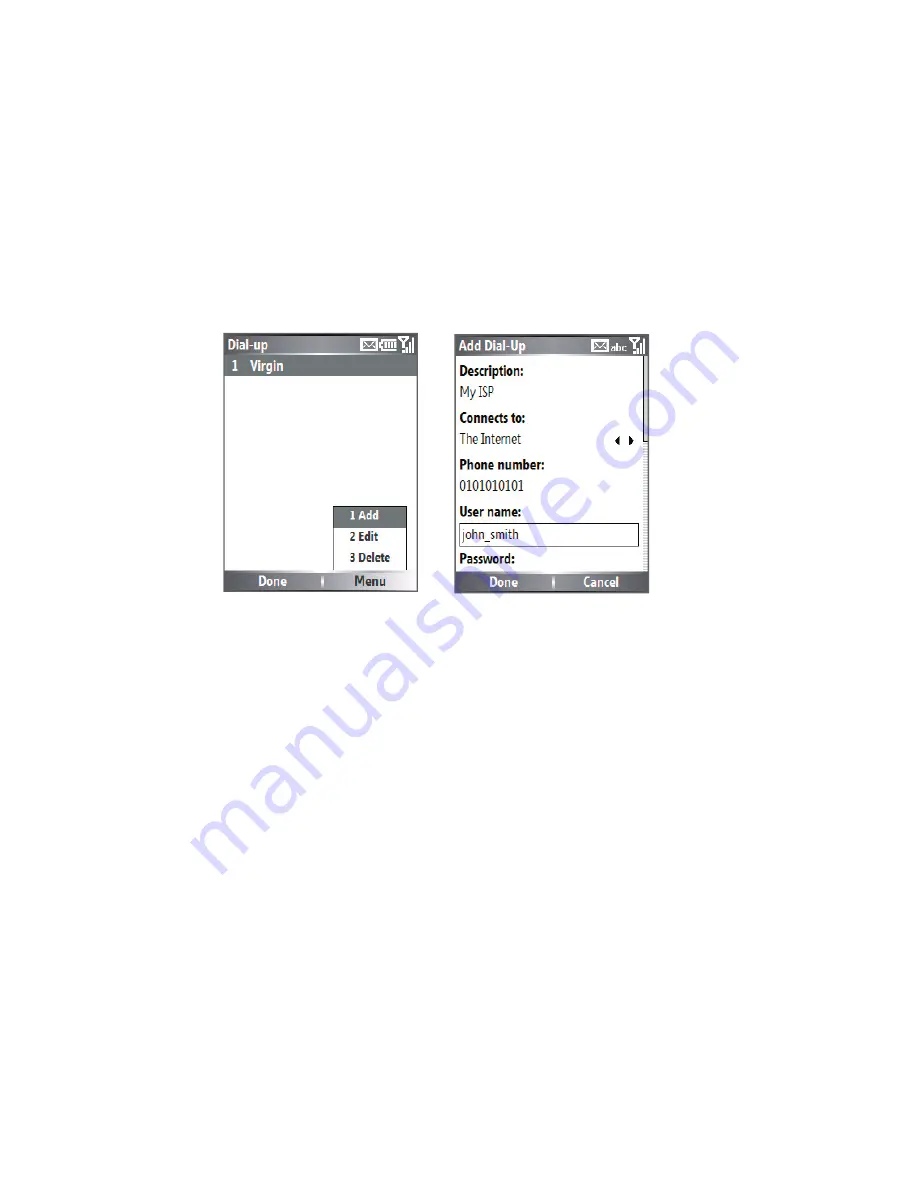
70 Getting Connected
To set up a dial-up connection for browsing the Internet
1.
On the Home screen, click
Start > Settings > Connections >
Dial-up
.
2.
Click
Menu > Add
.
3.
In
Description
, enter a name for the connection.
4.
In
Connects to
, select
The Internet
.
5.
Enter the appropriate information in the remaining fi elds.
6.
Click
Done
.
7.
To start browsing the Internet, click
Start > Internet Explorer
.
To set up a dial-up connection to your corporate network
1.
On the Home screen, click
Start > Settings > Connections >
Dial-up
.
2.
Click
Menu > Add
.
3.
In
Description
, enter a name for the connection.
4.
In
Connects to
, select
Work
.
5.
Enter the appropriate information in the remaining fi elds.
6.
Click
Done
.
Note
You can also add and set up the following connections:
•
VPN:
A VPN connection is used to access your corporate network by
using an existing Internet connection.
•
Proxy:
A Proxy connection is used to access the Internet using an
existing connection to your corporate or WAP network.
Summary of Contents for Lobster 700TV
Page 1: ...Lobster User Manual ...
Page 14: ...14 Getting started 14 15 16 17 18 19 20 21 22 24 23 ...
Page 34: ...34 Using Lobster 700TV Features ...
Page 66: ...66 Managing your Lobster 700TV ...
Page 88: ...88 Getting Connected ...
Page 116: ...116 Exchanging Messages and Using Outlook ...
Page 145: ...Chapter 8 Using Other Applications 8 1 Using ClearVue Suite 8 2 Using Speed Dial ...
Page 153: ...A 1 Regulatory Notices A 2 PC Requirement to Run ActiveSync 4 x A 3 Specifications Appendix ...
Page 163: ...Index ...
Page 170: ......






























