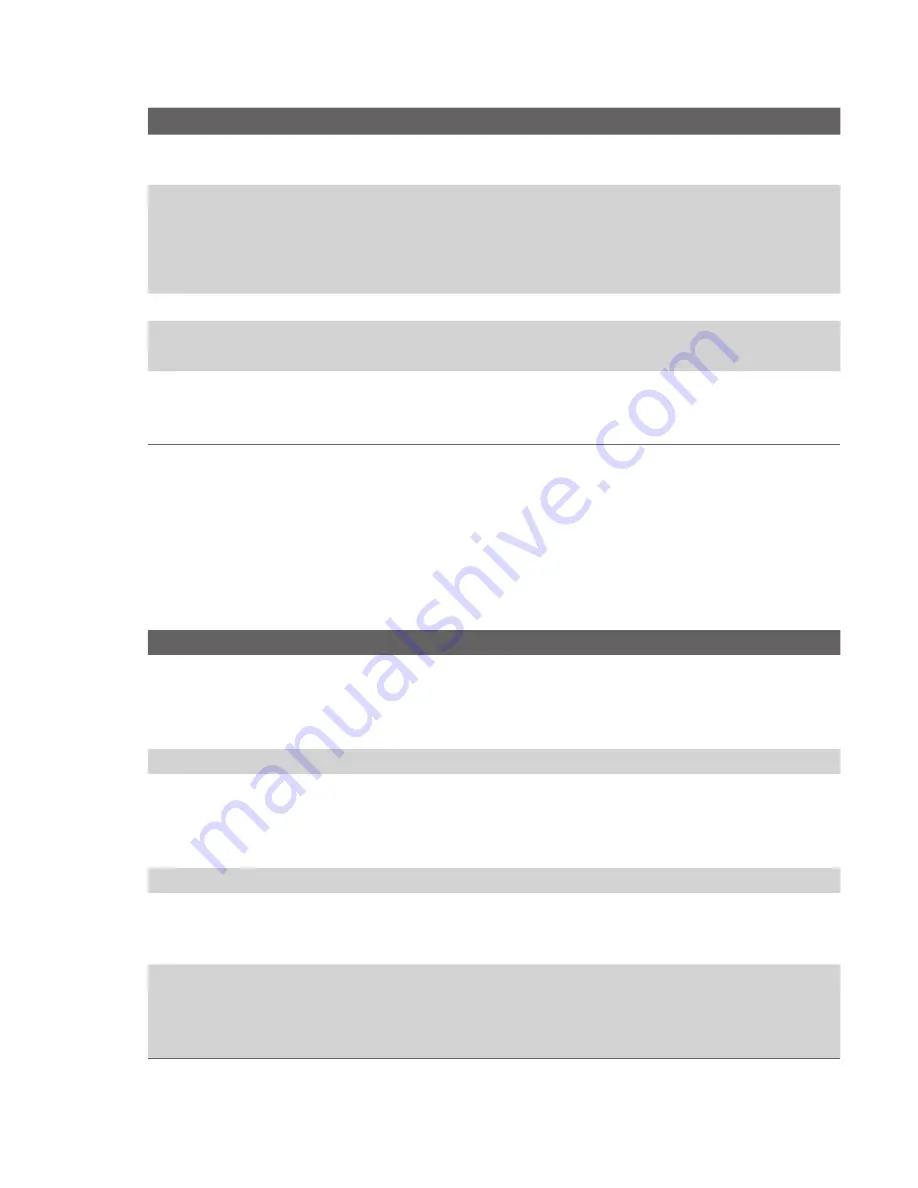
Experiencing Multimedia 125
Capture mode Resolution
Zoom range
Video and
MMS Video
Small (128 x 96)
Medium (176 x 144), default
1.0x, 2.0x
1.0x, 2.0x
Small (160 x 120)
1.0x to 8.0x
Photo
Medium (320 x 24)
1.0x to 4.0x
Large (640 x 480)
1.0x to 2.0x
1M (1280 x 1024), default
1.0x to 2.0x
Contacts Picture Small (128 x 128)
1.0x to 4.0x
Picture Theme
Determined by the current
template
Depends on the size of the
currently loaded template
Sports
Small (160 x 120)
Medium (320 x 240)
Large (640 x 480), default
1.0x, 2.0x, 4.0x, 8.0x
1.0x, 2.0x, 4.0x
1.0x, 2.0x
Use the Camera Menu
Clicking
Menu
on the Camera screen allows you to select various
capture modes and customise various settings for each mode. The
following table provides a list of the general options in the Menu.
Option
Allows you to
Self-timer
Select the Self-timer option for capturing images:
Off
,
2
seconds
, or
10 seconds
. Selecting
2 seconds
or
10
seconds
delays the capturing by the specified time after you
press CAMERA or ENTER.
Template
Select a template while using the Picture Theme mode.
Sports Settings
Choose settings while using the Sports mode. The
Capture
Speed
option decides the capturing speed by selecting Slow,
Moderate, or Fast. The
Snapshots
provides 3 or 5 frames for
one shot.
Zoom
Zoom in or zoom out the object to be captured.
White Balance
Specify the white balance setting such as
Auto
,
Daylight
,
Night
,
Incandescent
, and
Fluorescent
to suit the lighting
environment.
Capture
Settings
Choose the Resolution to use and set the storage location
(Lobster 700TV or storage card) for captured files. When
capturing images, you can also set the Quality and enable Time
Stamp. (Time Stamp only appears in Photo and Sports modes.)
Summary of Contents for Lobster 700TV
Page 1: ...Lobster User Manual ...
Page 14: ...14 Getting started 14 15 16 17 18 19 20 21 22 24 23 ...
Page 34: ...34 Using Lobster 700TV Features ...
Page 66: ...66 Managing your Lobster 700TV ...
Page 88: ...88 Getting Connected ...
Page 116: ...116 Exchanging Messages and Using Outlook ...
Page 145: ...Chapter 8 Using Other Applications 8 1 Using ClearVue Suite 8 2 Using Speed Dial ...
Page 153: ...A 1 Regulatory Notices A 2 PC Requirement to Run ActiveSync 4 x A 3 Specifications Appendix ...
Page 163: ...Index ...
Page 170: ......
















































