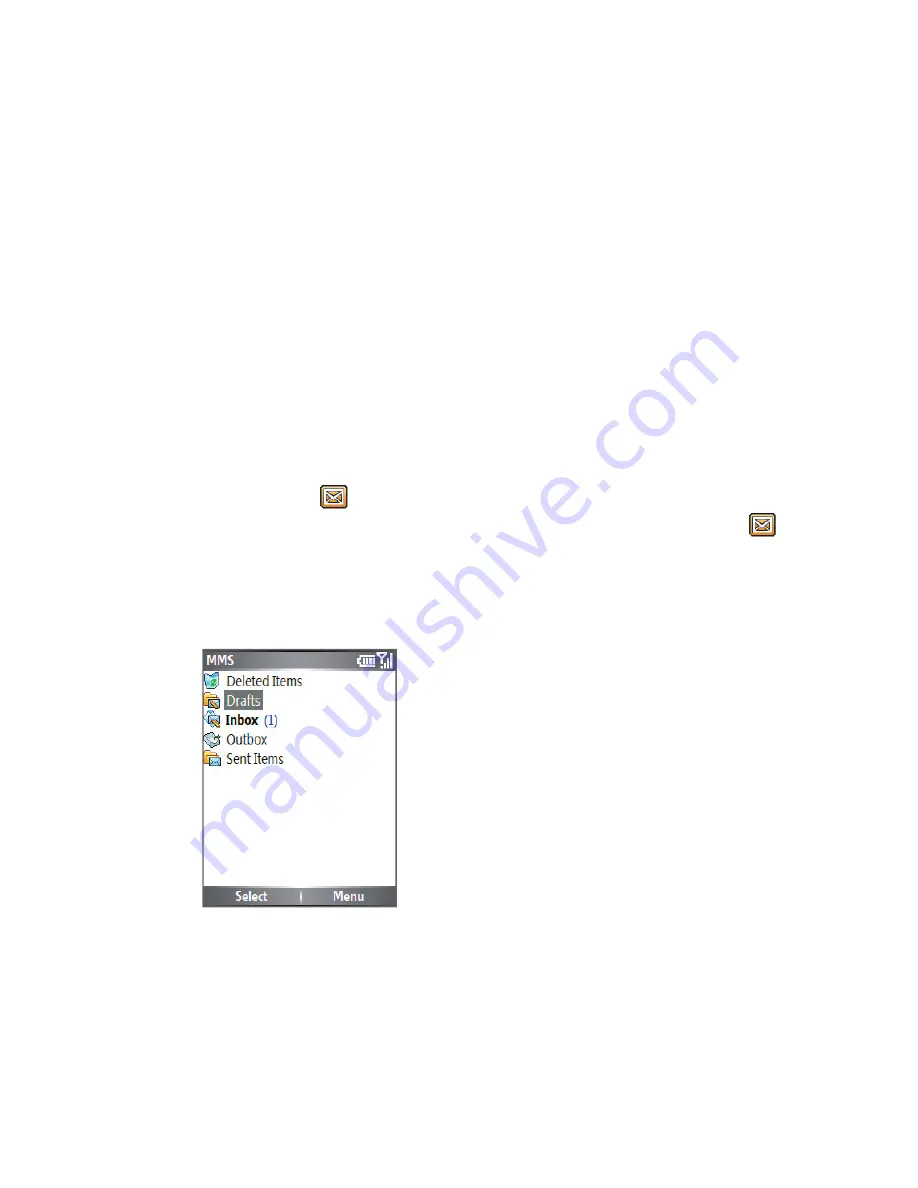
Exchanging Messages and Using Outlook 99
6.2 Using MMS Messages
Creating and sending Multimedia Message Service (MMS) messages
to your friends and family is fun and easy. You can include or capture
photos or video clips, include or record audio, add text, then send them
along with your MMS message.
To access MMS
Do any of the following:
•
On the Home screen, click
Start > Messaging > MMS
.
•
From the Pictures & Videos programme, select a picture in My
Pictures, and click
Menu > Send
. Select
MMS
as the messaging
account to send the picture along with the message.
•
From the Camera programme, capture a photo and then click the
Send icon ( ); select
Send via MMS
and click
Send
. You can
also record an MMS video clip and click the Send icon ( ) to
send via MMS.
To access MMS message folders
•
Click
Start > Messaging > MMS
, then click
Menu > Folders
.
MMS Message Folders
Edit MMS settings
When you send an MMS message, an SMS notification message
is sent initially to the recipient, while your MMS message will be
temporarily stored on an MMS server of your wireless service provider.
When others send you an MMS message, similarly, the MMS message
will be stored on the MMS server, awaiting for you to retrieve it. Hence,
Summary of Contents for Lobster 700TV
Page 1: ...Lobster User Manual ...
Page 14: ...14 Getting started 14 15 16 17 18 19 20 21 22 24 23 ...
Page 34: ...34 Using Lobster 700TV Features ...
Page 66: ...66 Managing your Lobster 700TV ...
Page 88: ...88 Getting Connected ...
Page 116: ...116 Exchanging Messages and Using Outlook ...
Page 145: ...Chapter 8 Using Other Applications 8 1 Using ClearVue Suite 8 2 Using Speed Dial ...
Page 153: ...A 1 Regulatory Notices A 2 PC Requirement to Run ActiveSync 4 x A 3 Specifications Appendix ...
Page 163: ...Index ...
Page 170: ......






























