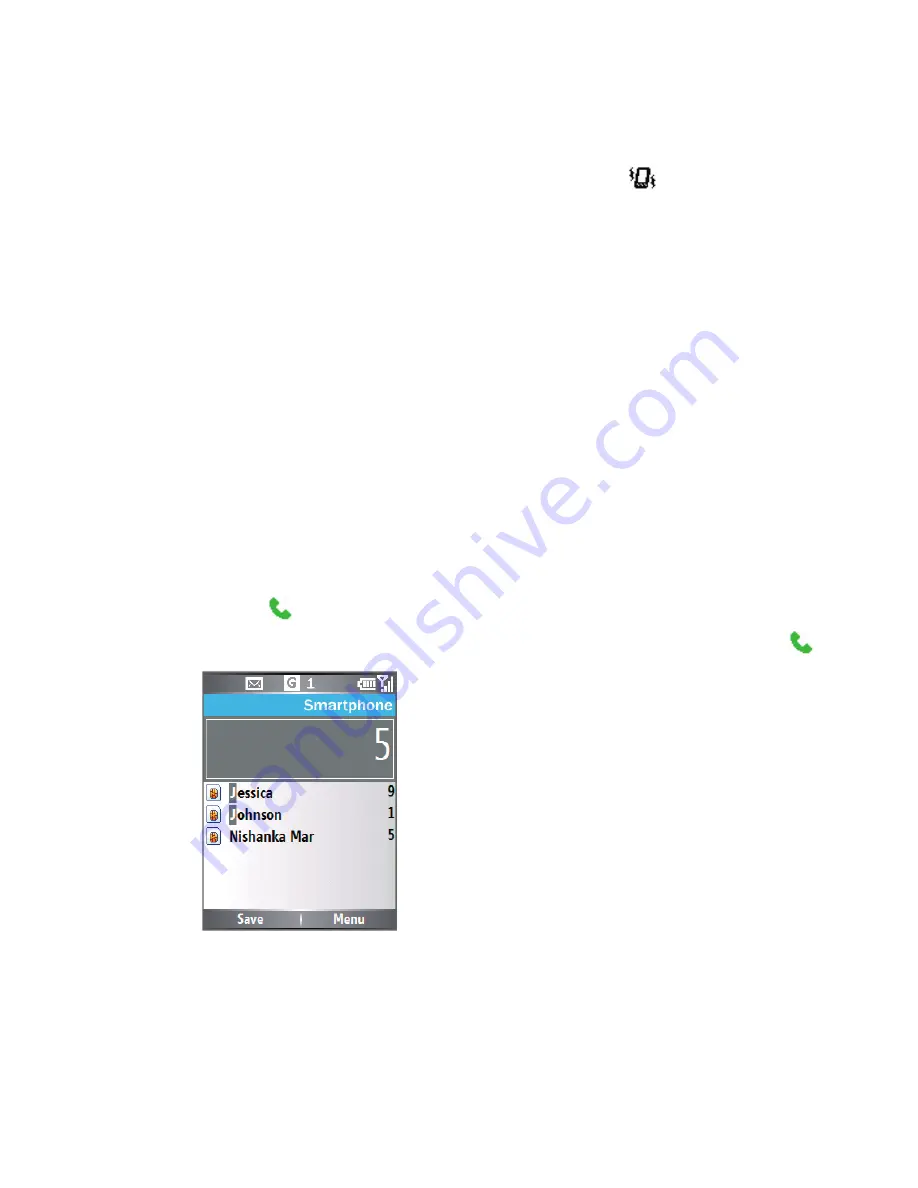
Using Lobster 700TV Features 31
3.
Click
Done
.
If you select
Vibrate
, the sound is muted and the Lobster 700TV will
vibrate when you receive a call. The vibrate icon ( ) appears in the
title bar. Selecting
None
in the Ring tone list mutes the Lobster 700TV.
For more information about sounds, see “Choose how to be notified
about events or actions” in Chapter 4.
Note
To adjust the earpiece volume during a call, press the VOLUME control
on the Lobster 700TV side panel. Adjusting the volume at any other time
can affect the ring, notification, and MP3 sound levels.
2.2 Making a Call
With your Lobster 700TV, you can make calls from the Phone screen,
from Contacts, Speed Dial, Call History, or SIM Contacts (contacts
stored on your SIM card).
Make a call from the Phone screen
1.
On the Home screen, access the Phone screen by pressing
TALK ( ) or pressing numeric keys on the keypad.
2.
When you enter the phone number completely, press TALK ( ).
Phone Screen
Tips
•
While entering the phone number, press the BACK button if you need
to backspace.
•
You will notice that when you press a numeric key on the keypad,
a list of names and numbers is displayed as your Lobster 700TV
Summary of Contents for Lobster 700TV
Page 1: ...Lobster User Manual ...
Page 14: ...14 Getting started 14 15 16 17 18 19 20 21 22 24 23 ...
Page 34: ...34 Using Lobster 700TV Features ...
Page 66: ...66 Managing your Lobster 700TV ...
Page 88: ...88 Getting Connected ...
Page 116: ...116 Exchanging Messages and Using Outlook ...
Page 145: ...Chapter 8 Using Other Applications 8 1 Using ClearVue Suite 8 2 Using Speed Dial ...
Page 153: ...A 1 Regulatory Notices A 2 PC Requirement to Run ActiveSync 4 x A 3 Specifications Appendix ...
Page 163: ...Index ...
Page 170: ......






























