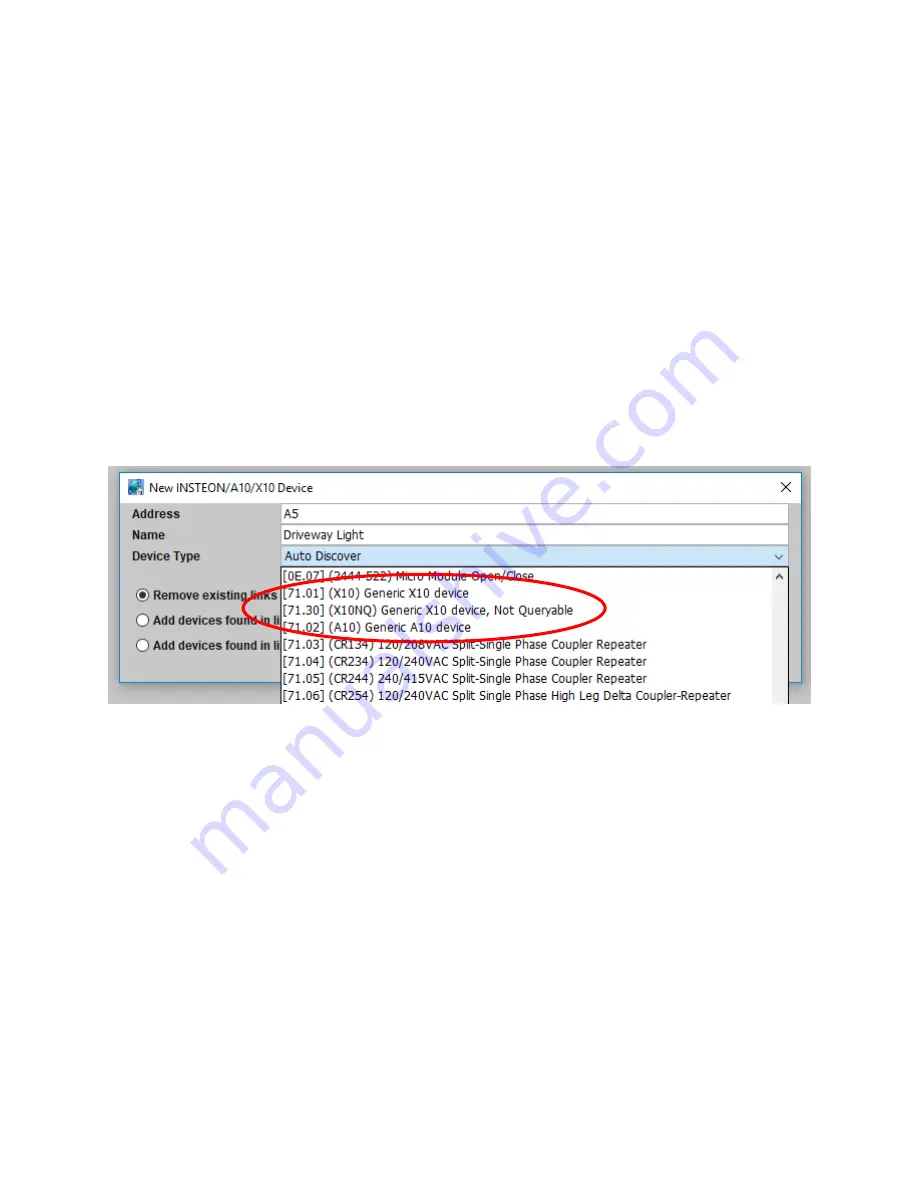
Page | 73
Please note the following limitations:
This module uses simulated INSTEON addresses internally. Though unlikely, it could
potentially conflict with existing INSTEON devices in your ISY, stopping you from using
those particular INSTEON modules.
This module only allows for ON/OFF commands in the device tree. No support for
bright/dim.
Note that X10 devices cannot be added to INSTEON Scenes.
To add an A10/X10 device to your tree, click the Link Management pull-down menu and
choose New INSTEON/A10/X10 Device.
Type the A10/X10
device’s address, name the device, then choose the appropriate device
type:
Figure 70: Adding an X10 Device
Once added the A10/X10 device appears
in your Admin Console’s device tree and c
an be
organized or used in ISY Programs just like any other INSTEON device.
6.5
Climate Module
Using the Climate Module, you can create ISY Programs using local weather information as
conditions. This module gathers information from HAM Weather, which provides a huge
number of weather stations to pull data from.
To view and configure your Climate Module, click the
Configuration
tab in the ISY’s
Administrative Console then the
Climate
sub-tab. To choose your local weather station,
click the FIND button and type your local City name. Double-click your Area to see a list of
weather stations within your area.
Summary of Contents for ISY-994i Series
Page 1: ...The ISY 994i Home Automation Cookbook ...
Page 35: ...Page 12 Figure 6 UDAjax Main Screen ...
Page 36: ...Page 13 Figure 7 UDAjax Devices Scenes Screen ...
Page 68: ...Page 45 Figure 44 NodeServer Configuration popup 5 2 5 Tools Menu Figure 45 Tools Menu ...
Page 102: ...Page 79 6 6 3 2Activate My OpenADR Portlet Figure 77 OpenADR My OpenADR Menu Option ...
Page 103: ...Page 80 6 6 3 3Configure OpenADR Settings Figure 78 OpenADR Settings Menu Option ...
Page 104: ...Page 81 Figure 79 OpenADR Settings Display ...
Page 108: ...Page 85 6 6 3 7Issue an Event Figure 84 OpenADR Issue and Event ...
Page 110: ...Page 87 Figure 86 OpenADR Event Viewer ...
Page 116: ...Page 93 Figure 92 ElkRP2 Account Details M1XEP Setup Button In the M1XEP Setup Window ...
Page 267: ...Page 244 Figure 189 State Variables ...
Page 268: ...Page 245 Figure 190 Programs and Folders ...
Page 292: ...Page 269 Figure 192 Irrigation Folders Figure 193 Irrigation Devices ...
Page 376: ...Page 353 Figure 209 Save Topology File ...
Page 433: ...Page 410 Figure 242 X 10 recognized as Living Room East Device ...
Page 540: ...Page 517 Figure 357 In Car Detection 12 Figure 358 In Car Detection 13 ...
Page 602: ...Page 579 Figure 382 SecureCRT SSH Raspberry PI Session ...
Page 685: ......
















































