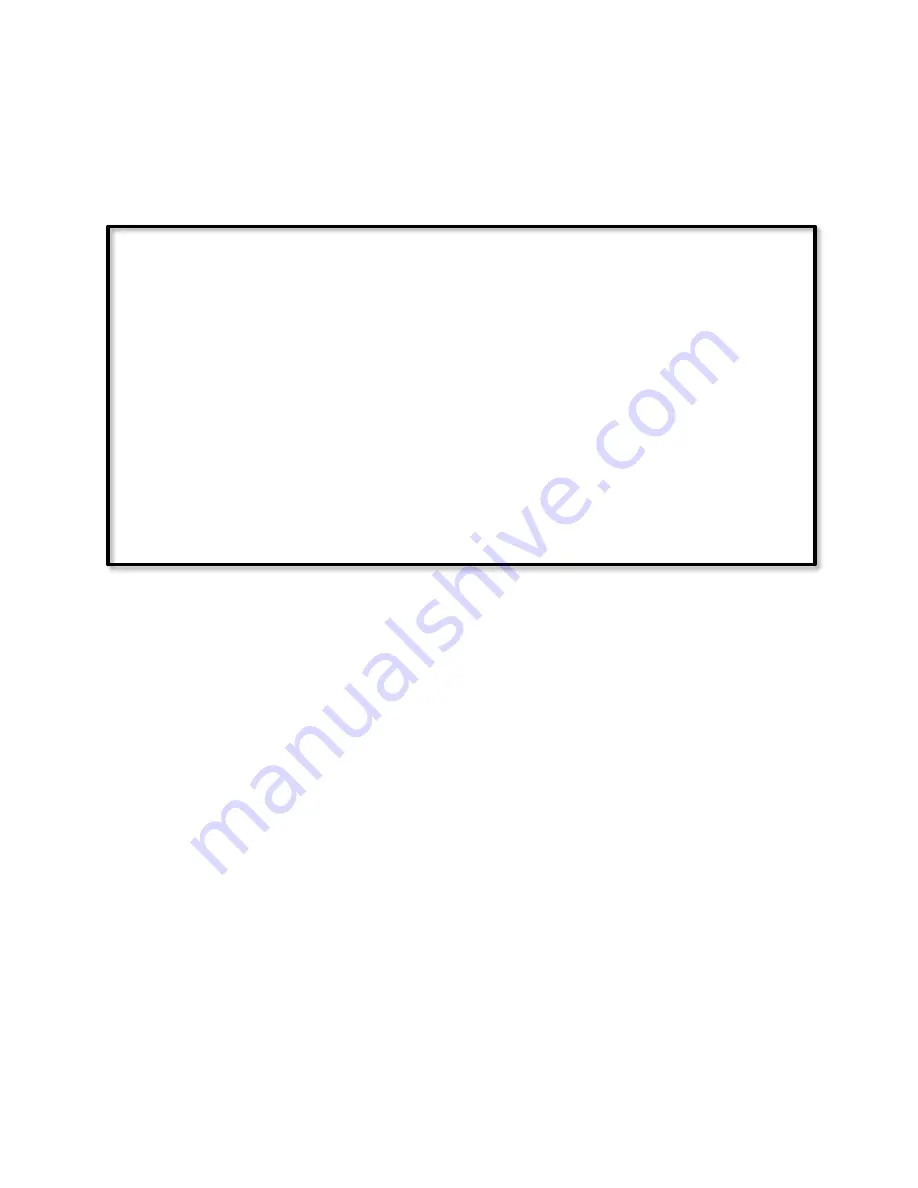
Page | 399
leaves the user in the dark until additional motion is detected, which causes the sensor to
once again send On.
The solution is to listen only for the motion sensor's On command, and completely ignore
its Off command, allowing ISY to do the timing and re-triggering:
If
X10 'M1/On (3)' is Received
Then
Set 'Hall Light' On
Wait 3 minutes
Set 'Hall Light' Off
Else
- No Actions - (To add one, press 'Action')
Each time motion is detected, the program will restart, so the light will not be turned off
until the programmed amount of time has elapsed after the last motion was detected.
An additional benefit of allowing ISY to do the timing, is that should the On time need to be
changed for a number of sensors, it becomes simply a matter of altering the program lines,
rather than going around to each sensor and physically changing its programmed On time.
It should be noted that the motion sensor itself will continue to send an Off command each
time its timer expires (every three minutes in the above example), causing unnecessary RF
and power-line traffic, with the attendant possibility of collisions. Therefore, when allowing
ISY to do the timing, the motion sensor's timer should be set to its longest possible value.
For many X-10 motion sensors this is 256 minutes, or approximately four and a quarter
hours.
Speaking of unnecessary power-line traffic, the previous example will send the INSTEON
On command every time motion is detected, which is very undesirable. This can be avoided
by the use of two small programs:
Summary of Contents for ISY-994i Series
Page 1: ...The ISY 994i Home Automation Cookbook ...
Page 35: ...Page 12 Figure 6 UDAjax Main Screen ...
Page 36: ...Page 13 Figure 7 UDAjax Devices Scenes Screen ...
Page 68: ...Page 45 Figure 44 NodeServer Configuration popup 5 2 5 Tools Menu Figure 45 Tools Menu ...
Page 102: ...Page 79 6 6 3 2Activate My OpenADR Portlet Figure 77 OpenADR My OpenADR Menu Option ...
Page 103: ...Page 80 6 6 3 3Configure OpenADR Settings Figure 78 OpenADR Settings Menu Option ...
Page 104: ...Page 81 Figure 79 OpenADR Settings Display ...
Page 108: ...Page 85 6 6 3 7Issue an Event Figure 84 OpenADR Issue and Event ...
Page 110: ...Page 87 Figure 86 OpenADR Event Viewer ...
Page 116: ...Page 93 Figure 92 ElkRP2 Account Details M1XEP Setup Button In the M1XEP Setup Window ...
Page 267: ...Page 244 Figure 189 State Variables ...
Page 268: ...Page 245 Figure 190 Programs and Folders ...
Page 292: ...Page 269 Figure 192 Irrigation Folders Figure 193 Irrigation Devices ...
Page 376: ...Page 353 Figure 209 Save Topology File ...
Page 433: ...Page 410 Figure 242 X 10 recognized as Living Room East Device ...
Page 540: ...Page 517 Figure 357 In Car Detection 12 Figure 358 In Car Detection 13 ...
Page 602: ...Page 579 Figure 382 SecureCRT SSH Raspberry PI Session ...
Page 685: ......
















































