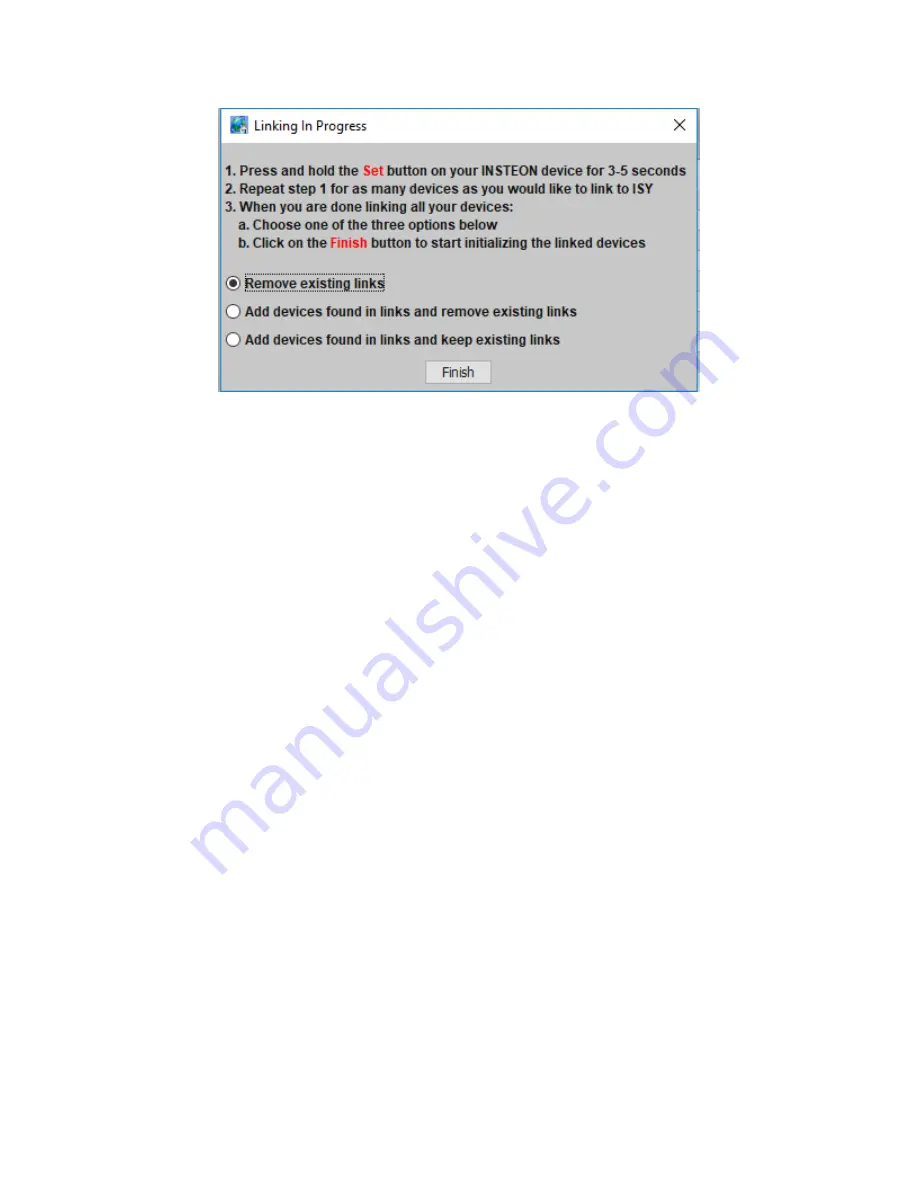
Page | 31
Figure 21: Linking Options
•
Remove existing links.
This option adds the device to the ISY, and also removes any
existing links in the device. This is the default and the best option to choose if you
would like a clean start, or if it is a brand-new device.
•
Add devices found in links and remove existing links.
This option not only adds the
device, but also adds any devices that the device is linked to. Once complete, it removes
any links contained within the devices. This helps save some time if you have a device
you have already linked with other devices, but still clears out all links to give you a
fresh start.
•
Add
devices found in links and keep existing links.
This option not only adds the
device, but also adds any devices that device is linked to. It also keeps any pre-existing
links between devices and builds ISY scenes out of those links. This is the best option to
choose if you’d like to preserve all existing links between devices.
5.2.2.2Link a ControLinc
Choose this menu to link a ControLinc.
•
The Insteon address is on the back of the ControLinc, usually under the table-
top stand.
Enter the Insteon address in the requester. Then click on the “Ok” butto
n.
Note: You cannot discover or find other devices linked to the ControLinc using this option.
Summary of Contents for ISY-994i Series
Page 1: ...The ISY 994i Home Automation Cookbook ...
Page 35: ...Page 12 Figure 6 UDAjax Main Screen ...
Page 36: ...Page 13 Figure 7 UDAjax Devices Scenes Screen ...
Page 68: ...Page 45 Figure 44 NodeServer Configuration popup 5 2 5 Tools Menu Figure 45 Tools Menu ...
Page 102: ...Page 79 6 6 3 2Activate My OpenADR Portlet Figure 77 OpenADR My OpenADR Menu Option ...
Page 103: ...Page 80 6 6 3 3Configure OpenADR Settings Figure 78 OpenADR Settings Menu Option ...
Page 104: ...Page 81 Figure 79 OpenADR Settings Display ...
Page 108: ...Page 85 6 6 3 7Issue an Event Figure 84 OpenADR Issue and Event ...
Page 110: ...Page 87 Figure 86 OpenADR Event Viewer ...
Page 116: ...Page 93 Figure 92 ElkRP2 Account Details M1XEP Setup Button In the M1XEP Setup Window ...
Page 267: ...Page 244 Figure 189 State Variables ...
Page 268: ...Page 245 Figure 190 Programs and Folders ...
Page 292: ...Page 269 Figure 192 Irrigation Folders Figure 193 Irrigation Devices ...
Page 376: ...Page 353 Figure 209 Save Topology File ...
Page 433: ...Page 410 Figure 242 X 10 recognized as Living Room East Device ...
Page 540: ...Page 517 Figure 357 In Car Detection 12 Figure 358 In Car Detection 13 ...
Page 602: ...Page 579 Figure 382 SecureCRT SSH Raspberry PI Session ...
Page 685: ......
















































