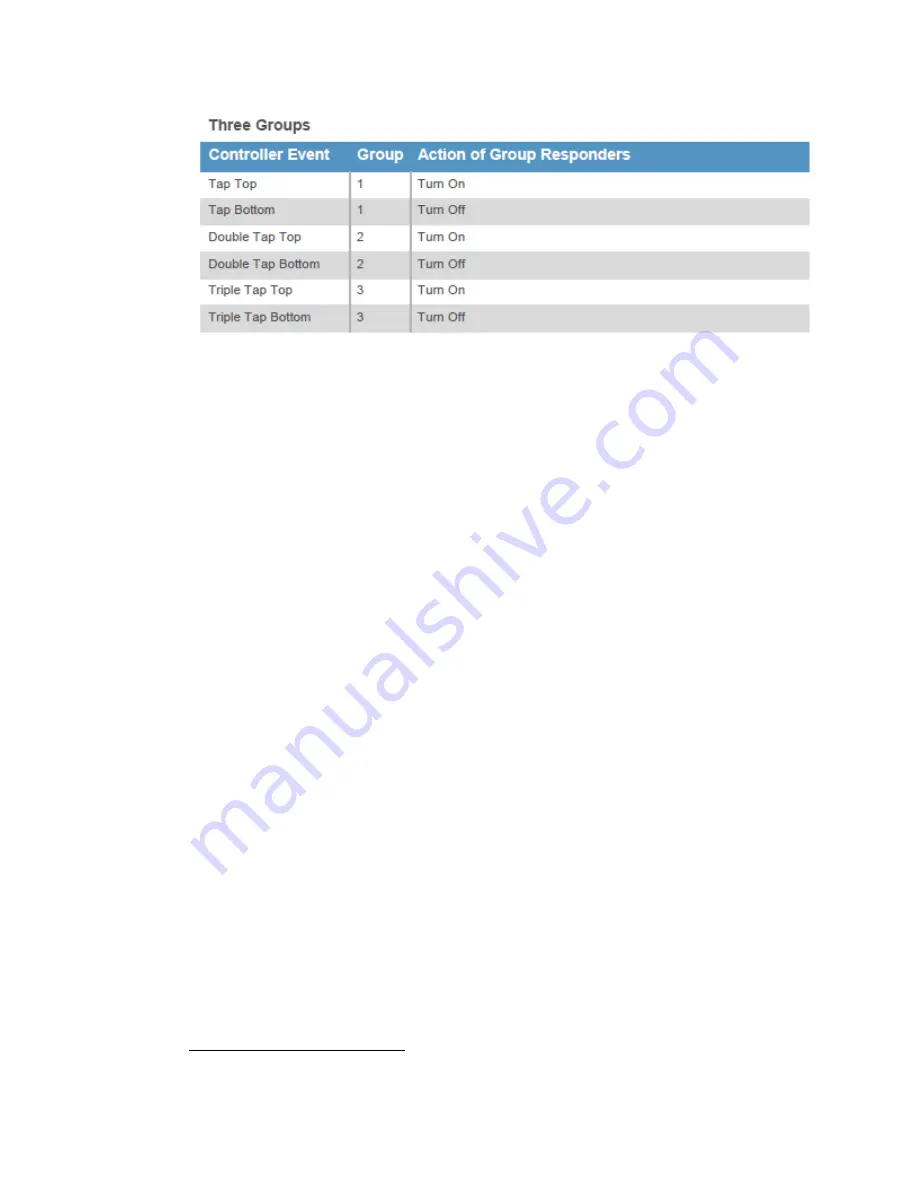
Page | 338
Figure 199: Three Group example
12.2
Helpful Information on INSTEON and ISY
45
First off, some nomenclature. Every Insteon device has an address - in the format aa.bb.cc
where the letters correspond to Hex number 0-F. This system allows for over 16 million
different addresses and I doubt Smarthome has sold that many devices but at some point
they will repeat. It is important, though, that every device in your home have a unique
address.
Next - Insteon deals in 'groups'. Every kind of command in Insteon is a group command. As
such the words related to Insteon are heavily flavored with the word group. Insteon also
deals with 'controllers' - devices that send group commands such as on or off and
'responders' - devices that receive these group commands and act accordingly. Some
devices are both controllers AND responders - such as KeypadLincs or SwitchLincs. Some
are just controllers - like Motion Sensors - and some are just responders - like InlineLincs.
Regardless the terminology is the same.
In the context of a device as a controller the buttons on that device are not referred to as
buttons. They are referred to as groups. A SwitchLinc has, therefore, 1 group - its paddle.
We'll call this group 1. KeypadLincs can have either 8 groups or 5 (the on/off on a KPL6 is
group 1). When they have 8 groups they're simply referred to as groups 1-8. When there
are 5 groups they are referred to as groups 1,3,4,5,6
In the context of a device as a responder the buttons are referred to as buttons - and the
numbering is the same as the groups are for controllers.
If it helps, you can think of the part that clicks when pressed as the groups and the LED's
that light up on them as the buttons.
45
(posted by: MarkJames)
Summary of Contents for ISY-994i Series
Page 1: ...The ISY 994i Home Automation Cookbook ...
Page 35: ...Page 12 Figure 6 UDAjax Main Screen ...
Page 36: ...Page 13 Figure 7 UDAjax Devices Scenes Screen ...
Page 68: ...Page 45 Figure 44 NodeServer Configuration popup 5 2 5 Tools Menu Figure 45 Tools Menu ...
Page 102: ...Page 79 6 6 3 2Activate My OpenADR Portlet Figure 77 OpenADR My OpenADR Menu Option ...
Page 103: ...Page 80 6 6 3 3Configure OpenADR Settings Figure 78 OpenADR Settings Menu Option ...
Page 104: ...Page 81 Figure 79 OpenADR Settings Display ...
Page 108: ...Page 85 6 6 3 7Issue an Event Figure 84 OpenADR Issue and Event ...
Page 110: ...Page 87 Figure 86 OpenADR Event Viewer ...
Page 116: ...Page 93 Figure 92 ElkRP2 Account Details M1XEP Setup Button In the M1XEP Setup Window ...
Page 267: ...Page 244 Figure 189 State Variables ...
Page 268: ...Page 245 Figure 190 Programs and Folders ...
Page 292: ...Page 269 Figure 192 Irrigation Folders Figure 193 Irrigation Devices ...
Page 376: ...Page 353 Figure 209 Save Topology File ...
Page 433: ...Page 410 Figure 242 X 10 recognized as Living Room East Device ...
Page 540: ...Page 517 Figure 357 In Car Detection 12 Figure 358 In Car Detection 13 ...
Page 602: ...Page 579 Figure 382 SecureCRT SSH Raspberry PI Session ...
Page 685: ......
















































