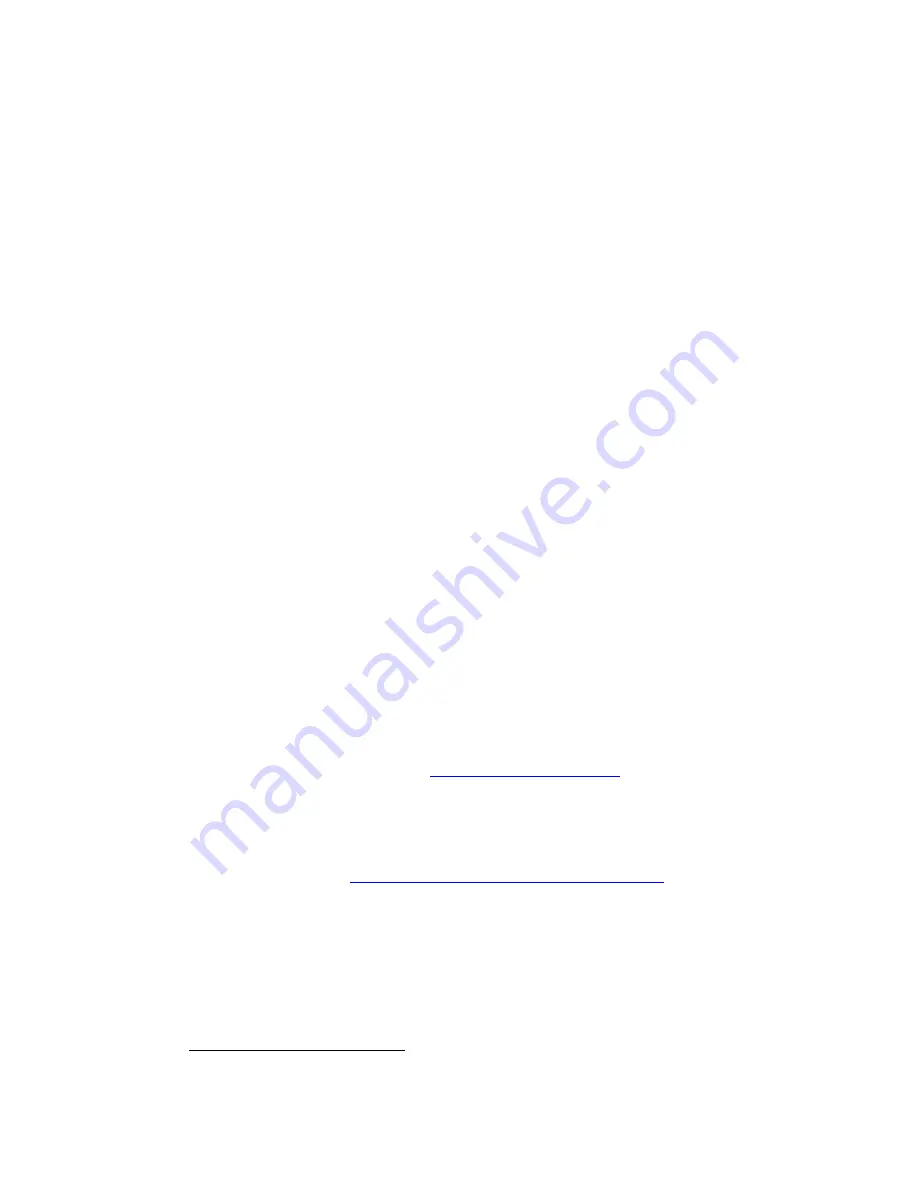
Page | 589
Rear Panel LEDs:
There are also 2 LEDs on the rear of the ISY where the Ethernet cable
attaches. One LED indicates a good network connection (should be on solid) while the
other should flash with network activity.
23.2
Troubleshooting Flowchart
113
This is a drop-thru flowchart so after you complete each line-item drop down to the next
item until you have resolution of your issues at which point you do not need to continue
further down the flow.
Step 1: Programming not acting as expected?
1.
❑
Check PLM is powered up
2.
❑
Check ISY is powered up
3.
❑
Check for locked up INSTEON devices
4.
❑
Check ISY error lights
a.
Flashing "Error" LED = file system issue
b.
Flashing "Error + Memory" LEDs = IP network issue
c.
Steady On "Rx" LED = ISY-to-PLM communication issue
Step 2: Can you access the ISY main screen?
1.
❑
Check local network issues
a.
❑
Power down the ISY, local router, and internet modem
b.
❑
Power up the internet modem, wait until connected to web
c.
❑
Power up the local router, wait until startup routine is complete
d.
❑
Power up the ISY, wait until startup routine is complete
e.
❑
Login to your router, check for IP conflicts
2.
❑
Check remote access (if
it’s
part of your current issue)
a.
❑
Check your dynamic forwarding is correct
b.
❑
If using UPnP, consider switching to manual port forwarding
c.
❑
If using a portal service (
), check/test that it's
working
3.
❑
Try different login methods
a.
❑
Network places ISY icon
b.
❑
Local ISY IP (ie. 192.168.1.105)
c.
❑
UDI web link (
http://www.universal-devices.com/99i/
d.
❑
Your personal ISY web address
4.
❑
Try different ISY shell login methods
a.
❑
Telnet to the ISY, run configure TCP/IP, check for network issues
b.
❑
Connect with a null modem cable, see
i.
❑
Login with HyperTerminal, 115200, 8, none, 1, none
ii.
❑
Power cycle ISY, analyze startup output for issues
113
(Universal Devices)
Summary of Contents for ISY-994i Series
Page 1: ...The ISY 994i Home Automation Cookbook ...
Page 35: ...Page 12 Figure 6 UDAjax Main Screen ...
Page 36: ...Page 13 Figure 7 UDAjax Devices Scenes Screen ...
Page 68: ...Page 45 Figure 44 NodeServer Configuration popup 5 2 5 Tools Menu Figure 45 Tools Menu ...
Page 102: ...Page 79 6 6 3 2Activate My OpenADR Portlet Figure 77 OpenADR My OpenADR Menu Option ...
Page 103: ...Page 80 6 6 3 3Configure OpenADR Settings Figure 78 OpenADR Settings Menu Option ...
Page 104: ...Page 81 Figure 79 OpenADR Settings Display ...
Page 108: ...Page 85 6 6 3 7Issue an Event Figure 84 OpenADR Issue and Event ...
Page 110: ...Page 87 Figure 86 OpenADR Event Viewer ...
Page 116: ...Page 93 Figure 92 ElkRP2 Account Details M1XEP Setup Button In the M1XEP Setup Window ...
Page 267: ...Page 244 Figure 189 State Variables ...
Page 268: ...Page 245 Figure 190 Programs and Folders ...
Page 292: ...Page 269 Figure 192 Irrigation Folders Figure 193 Irrigation Devices ...
Page 376: ...Page 353 Figure 209 Save Topology File ...
Page 433: ...Page 410 Figure 242 X 10 recognized as Living Room East Device ...
Page 540: ...Page 517 Figure 357 In Car Detection 12 Figure 358 In Car Detection 13 ...
Page 602: ...Page 579 Figure 382 SecureCRT SSH Raspberry PI Session ...
Page 685: ......















































