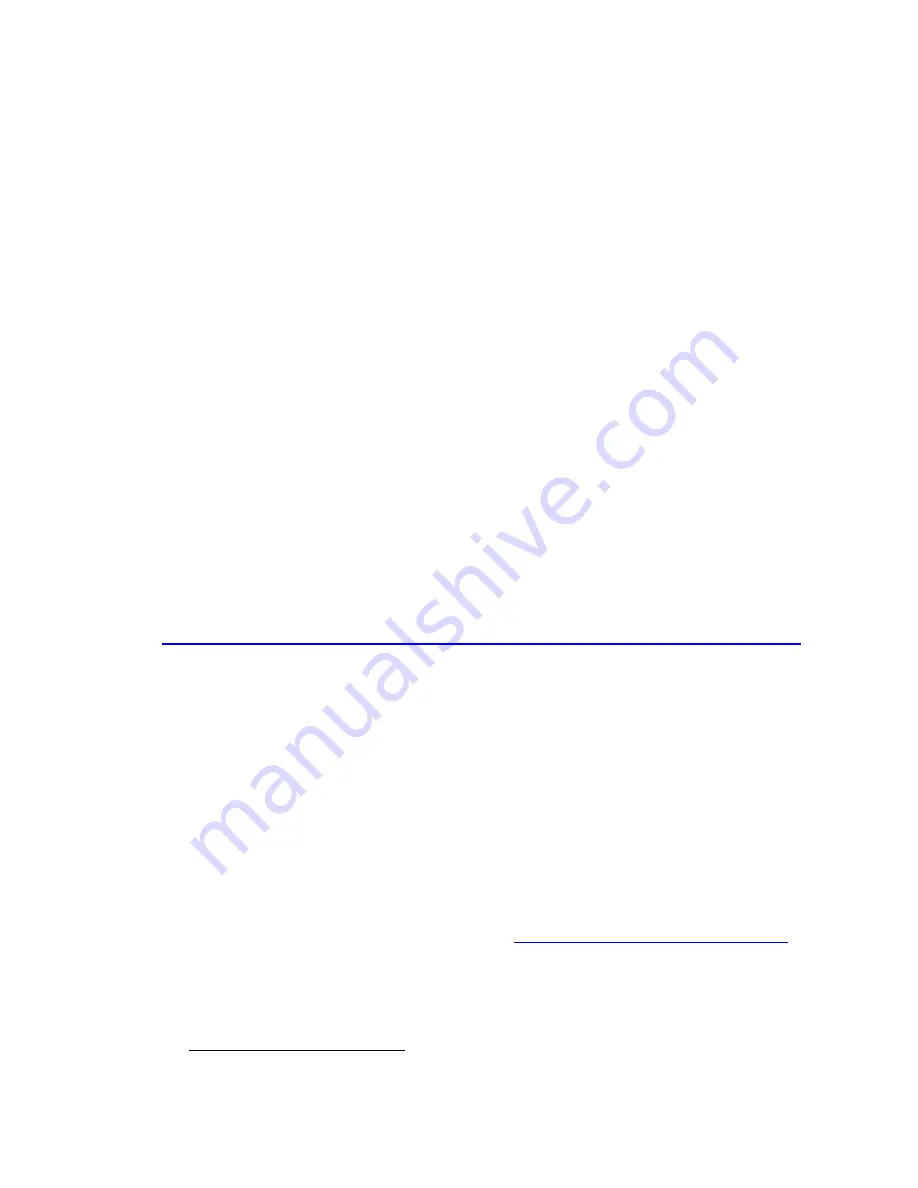
Page | 522
•
'Action Popup' Text='%var_val' Timeout='5'
Run the task - you'll get a popup with the current variable.
The Javascript sets variables (global in scope) for the properties of the variable.
•
%varLastVal - Last returned variable value
•
%varLastInit - Last returned variable Init value
•
%varLastSet - Date and time the variable was last set
•
%varLastID - ID of last returned variable
•
%varLastType - Type of last var (1=Integer, 2=State)
In any other task - you can 'Perform Task' 'ISY-GetStatus-Var' with %par1 being the type,
and %par2 being the ID of the variable you need the value of. Then read the values of the
call from variables...
19.1.10
Mobile Notification
96
We are going to use 'AutoRemote' to send device status to Tasker as a variable. This can
then be used on Tasker to update widgets or trigger events.
AutoRemote
•
Install from
https://play.google.com/store/apps/details?id=com.joaomgcd.AutoRemote&hl=en
•
After installing the app on your phone, make a note of the URL presented in app
•
On a desktop - visit the goog.gl URL in order to determine the long URL. You'll need
the long URL when setting up the resource.
•
For each message you wish to send, create a network resource as follows
o
'https' 'get'
o
host is 'AutoRemotejoaomgcd.appspot.com'
o
port is 443
o
path is '/sendmessage?key=[key-from-url]&message=[message]
o
timeout at least 2000ms (SSL takes a while to become established - can be
lower if you change method to 'http' though
o
mode is 'C Escaped'
o
Make sure 'Encode URL' is checked - so that special characters or spaces in
your message get encoded
▪
http://joaoapps.com/AutoRemote/
In this example, I'm going to send the status of a door (from an Elk zone) to a Tasker
variable (0=closed, 1=open).
96
(Universal Devices)
Summary of Contents for ISY-994i Series
Page 1: ...The ISY 994i Home Automation Cookbook ...
Page 35: ...Page 12 Figure 6 UDAjax Main Screen ...
Page 36: ...Page 13 Figure 7 UDAjax Devices Scenes Screen ...
Page 68: ...Page 45 Figure 44 NodeServer Configuration popup 5 2 5 Tools Menu Figure 45 Tools Menu ...
Page 102: ...Page 79 6 6 3 2Activate My OpenADR Portlet Figure 77 OpenADR My OpenADR Menu Option ...
Page 103: ...Page 80 6 6 3 3Configure OpenADR Settings Figure 78 OpenADR Settings Menu Option ...
Page 104: ...Page 81 Figure 79 OpenADR Settings Display ...
Page 108: ...Page 85 6 6 3 7Issue an Event Figure 84 OpenADR Issue and Event ...
Page 110: ...Page 87 Figure 86 OpenADR Event Viewer ...
Page 116: ...Page 93 Figure 92 ElkRP2 Account Details M1XEP Setup Button In the M1XEP Setup Window ...
Page 267: ...Page 244 Figure 189 State Variables ...
Page 268: ...Page 245 Figure 190 Programs and Folders ...
Page 292: ...Page 269 Figure 192 Irrigation Folders Figure 193 Irrigation Devices ...
Page 376: ...Page 353 Figure 209 Save Topology File ...
Page 433: ...Page 410 Figure 242 X 10 recognized as Living Room East Device ...
Page 540: ...Page 517 Figure 357 In Car Detection 12 Figure 358 In Car Detection 13 ...
Page 602: ...Page 579 Figure 382 SecureCRT SSH Raspberry PI Session ...
Page 685: ......
















































