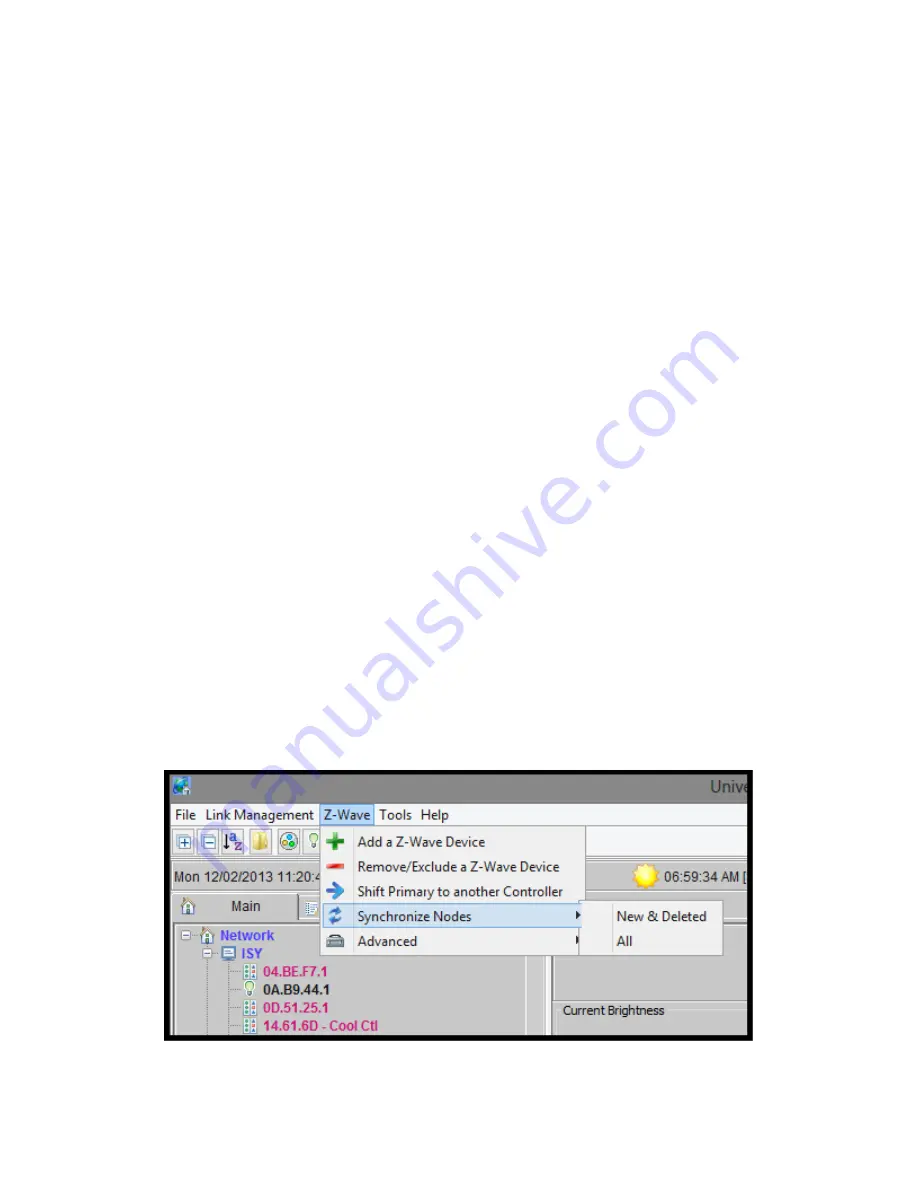
Page | 418
15.1.20
Update the ISY with Network changes
•
From the Admin Console, Select
Z-Wave -> Replicate (Learn Mode)
and wait for a
popup window to appear
•
Use the instructions for your Primary Controller to include a device into the
network
•
Wait until the transfer is complete; the instructions for your Primary Controller
should tell you what to look for (e.g. LEDs stop flashing, it beeps, etc.)
•
You should start seeing the Z-Wave devices appear in the ISY device tree
15.1.21
Remove Devices
•
Select
Remove/Exclude a Z-Wave Device
from the menu and wait for a popup
window to appear.
o
If the popup window does not appear, Select
Stop Adding or Removing a Z-
Wave Device
from the advanced menu then try again.
•
Put the Z-Wave device in link mode. Refer to the user guide for your product on how
to do this. In many cases, this just requires you to press a button on the device.
•
The ISY will remove the device (this may occur a few seconds after you put the
device in link mode)
o
The popup window will go away, but you will NOT see your device removed
from the tree.
Notes
•
Deleting a node from the ISY does not delete it from the Z-Wave dongle.
•
When nodes are removed with a different controller, the ISY nodes are disabled
instead of deleted. This is done in case the user accidentally removes ISY from the Z-
Wave network, which essentially tells ISY that all nodes are deleted. We may change
this behavior based on Alpha feedback.
Summary of Contents for ISY-994i Series
Page 1: ...The ISY 994i Home Automation Cookbook ...
Page 35: ...Page 12 Figure 6 UDAjax Main Screen ...
Page 36: ...Page 13 Figure 7 UDAjax Devices Scenes Screen ...
Page 68: ...Page 45 Figure 44 NodeServer Configuration popup 5 2 5 Tools Menu Figure 45 Tools Menu ...
Page 102: ...Page 79 6 6 3 2Activate My OpenADR Portlet Figure 77 OpenADR My OpenADR Menu Option ...
Page 103: ...Page 80 6 6 3 3Configure OpenADR Settings Figure 78 OpenADR Settings Menu Option ...
Page 104: ...Page 81 Figure 79 OpenADR Settings Display ...
Page 108: ...Page 85 6 6 3 7Issue an Event Figure 84 OpenADR Issue and Event ...
Page 110: ...Page 87 Figure 86 OpenADR Event Viewer ...
Page 116: ...Page 93 Figure 92 ElkRP2 Account Details M1XEP Setup Button In the M1XEP Setup Window ...
Page 267: ...Page 244 Figure 189 State Variables ...
Page 268: ...Page 245 Figure 190 Programs and Folders ...
Page 292: ...Page 269 Figure 192 Irrigation Folders Figure 193 Irrigation Devices ...
Page 376: ...Page 353 Figure 209 Save Topology File ...
Page 433: ...Page 410 Figure 242 X 10 recognized as Living Room East Device ...
Page 540: ...Page 517 Figure 357 In Car Detection 12 Figure 358 In Car Detection 13 ...
Page 602: ...Page 579 Figure 382 SecureCRT SSH Raspberry PI Session ...
Page 685: ......






























