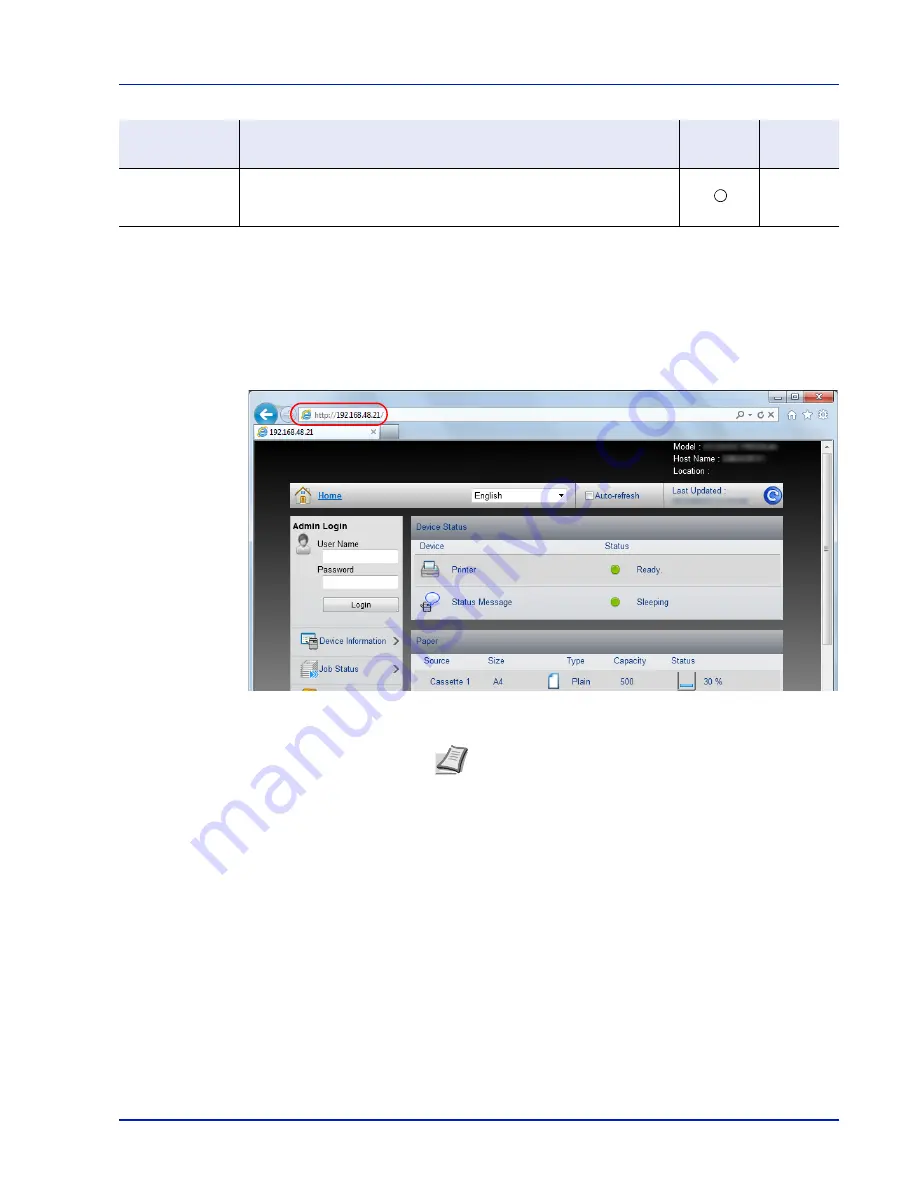
Printing Operation
2-5
Accessing Embedded Web Server RX
1
Launch your Web browser.
2
In the address or location bar, enter the machine's IP address or the
host name.
Examples: https://192.168.48.21/ (for IP address)
https://P001 (if the host name is "P001")
The web page displays basic information about the machine and
Embedded Web Server RX as well as their current status.
3
Select a category from the navigation bar on the left of the screen.
When you log in to the machine as an administrator, you will see
Device Settings
,
Function Settings
,
Network Settings
,
Security
Settings
, and
Management Settings
.
Management
Settings
Configure the advanced management settings.
Job Accounting
,
Authentication
,
Notification/Report
,
History Settings
,
SNMP
,
Reset
—
Setting
Description
Administ-
rator
General
User
Note
If the screen
There is a problem with this website's
security certificate.
is displayed, configure the certificate.
For details on Certificates, refer to the
Embedded Web Server
RX User Guide
.
You can also continue the operation without configuring the
certificate.
Summary of Contents for P-C3570DN
Page 1: ...P C3570DN User Manual P C3570DN Colour Printer Print A4 EN ...
Page 2: ...Operation Guide P C3570DN ...
Page 3: ......
Page 55: ...2 28 Printing Operation ...
Page 198: ...Using the Operation Panel 4 125 Sample Color Registration Correction Chart Detail ...
Page 205: ...4 132 Using the Operation Panel ...
Page 215: ...5 10 Maintenance ...
Page 249: ...Glossary 4 ...
Page 253: ...Index 4 ...
















































