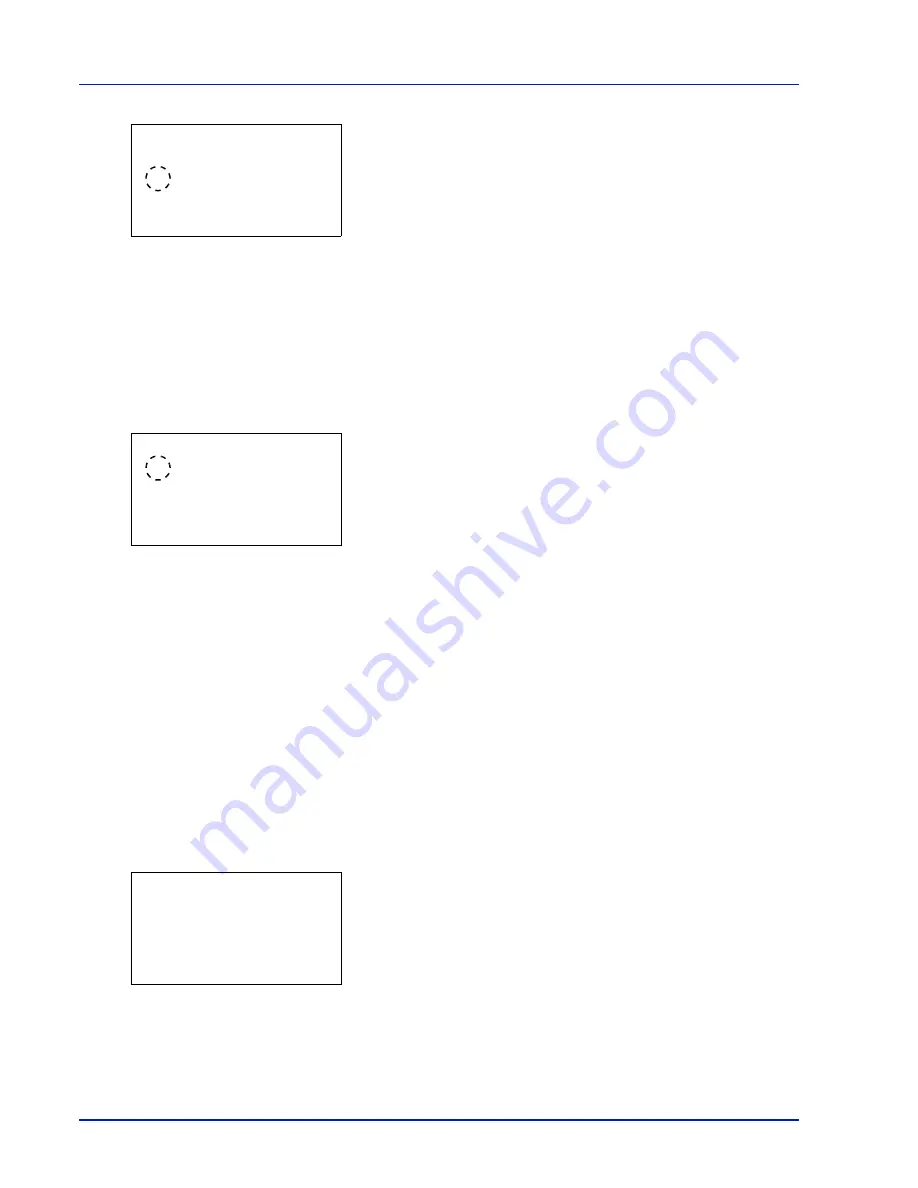
4-104
Using the Operation Panel
2
Press
[OK]
. The
IPSec
screen appears.
3
Press
or
to select whether IPSec is enabled.
4
Press
[OK]
. The IPSec setting is set and the Network Security menu
reappears.
LAN Interface (LAN Interface setting)
Specify the settings for the LAN interface to be used. The default setting
is
Auto
.
1
In the Network Security menu, press
or
to select LAN Interface.
2
Press
[OK]
. The
LAN Interface
screen appears.
The available LAN Interfaces are as follows:
Auto
10BASE-Half
10BASE-Full
100BASE-Half
100BASE-Full
1000BASE-T
3
Press
or
to select the desired LAN Interface.
4
Press
[OK]
. The LAN Interface is set and the
Network Security
menu reappears.
I/F Block Set. (External interface block setting)
You can use this to lock and thereby protect the interface.
The options available in I/F Block Set. are as follows:
• USB Host (USB memory slot setting)
• USB Device (USB interface setting)
• Option I/F (Network interface card (NIC) setting)
• USB Storage (USB memory setting)
1
In the Security menu, press
or
to select
I/F Block Set.
.
2
Press
[OK]
. The
I/F Block Set.
menu screen appears.
IPSec:
a
b
1
Off
2
*On
LAN Interface:
a
b
1
*Auto
2
10BASE-Half
3
10BASE-Full
I/F Block Set.:
a
b
1
USB Host
2
USB Device
3
Option I/F
[ Exit
]
Summary of Contents for P-C3570DN
Page 1: ...P C3570DN User Manual P C3570DN Colour Printer Print A4 EN ...
Page 2: ...Operation Guide P C3570DN ...
Page 3: ......
Page 55: ...2 28 Printing Operation ...
Page 198: ...Using the Operation Panel 4 125 Sample Color Registration Correction Chart Detail ...
Page 205: ...4 132 Using the Operation Panel ...
Page 215: ...5 10 Maintenance ...
Page 249: ...Glossary 4 ...
Page 253: ...Index 4 ...
















































