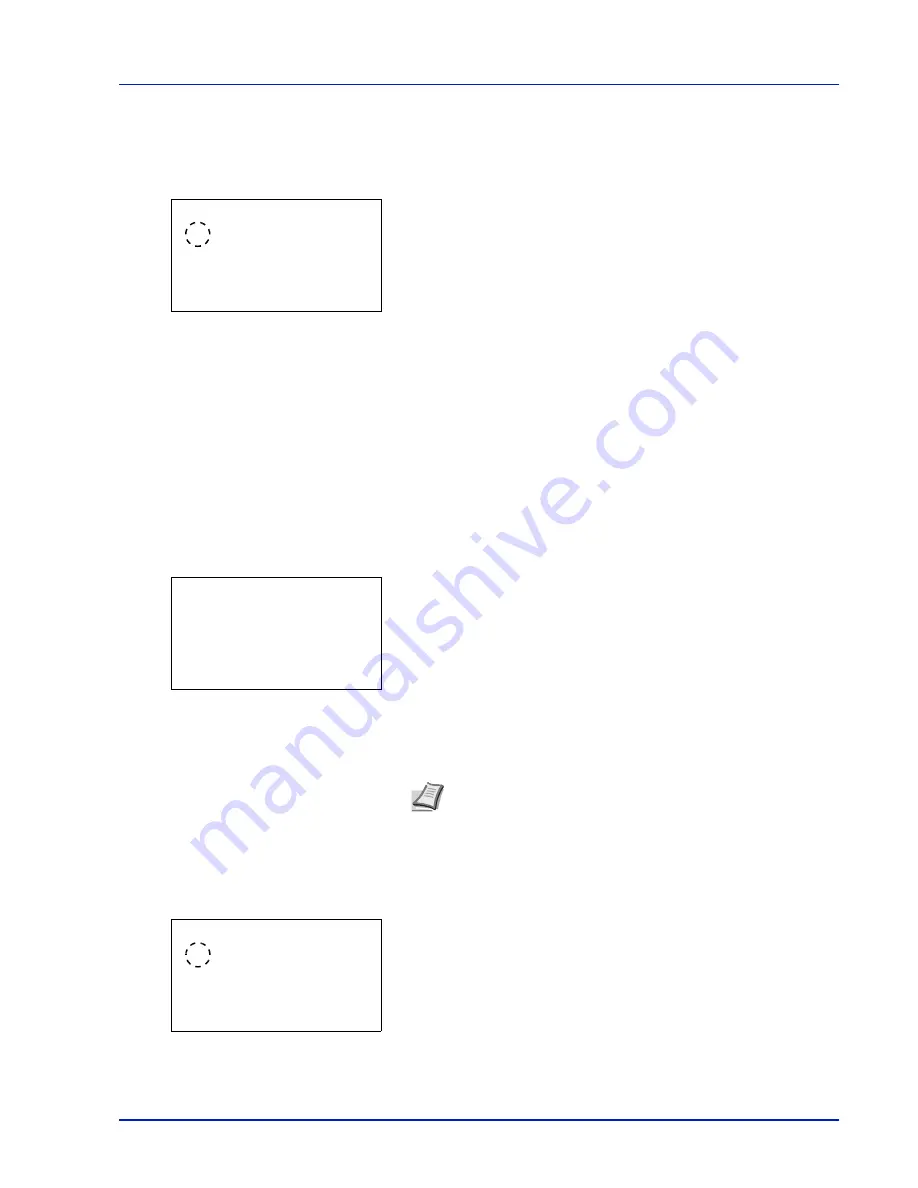
Using the Operation Panel
4-81
Date Format (date format selection)
One of three formats can be selected for the date format.
1
In the Date Setting menu, press
or
to select
Date Format
.
2
Press
[OK]
. The
Date Format
screen appears.
3
Press
or
to select the desired date format.
The following date formats can be selected:
Month/Day/Year
Day/Month/Year
Year/Month/Day
4
Press
[OK]
. The date format is set and the Date Setting menu
reappears.
Time Zone (time difference setting)
Set the time difference from GMT.
1
In the Date Setting menu, press
or
to select
Time Zone
.
2
Press
[OK]
. The
Time Zone
screen appears.
3
Press
or
to select the location.
4
Press
[OK]
. The time zone is set and the Date Setting menu
reappears.
Summer Time (summer time setting)
Set summer time.
1
In the Date Setting menu, press
or
to select
Summer Time
.
2
Press
[OK]
. The
Summer Time
screen appears.
3
Press
or
to select whether the summer time is enabled.
Date Format:
a
b
1
*Month/Day/Year
2
Day/Month/Year
3
Year/Month/Day
Time Zone:
a
b
@
-05:00 Bogota
[
-05:00 Estn Time
\
-04:30 Caracas
Note
If you select a region that does not utilize summer time, the
summer time setting will not appear.
Summer Time:
a
b
1
*Off
2
On
Summary of Contents for P-C3570DN
Page 1: ...P C3570DN User Manual P C3570DN Colour Printer Print A4 EN ...
Page 2: ...Operation Guide P C3570DN ...
Page 3: ......
Page 55: ...2 28 Printing Operation ...
Page 198: ...Using the Operation Panel 4 125 Sample Color Registration Correction Chart Detail ...
Page 205: ...4 132 Using the Operation Panel ...
Page 215: ...5 10 Maintenance ...
Page 249: ...Glossary 4 ...
Page 253: ...Index 4 ...






























