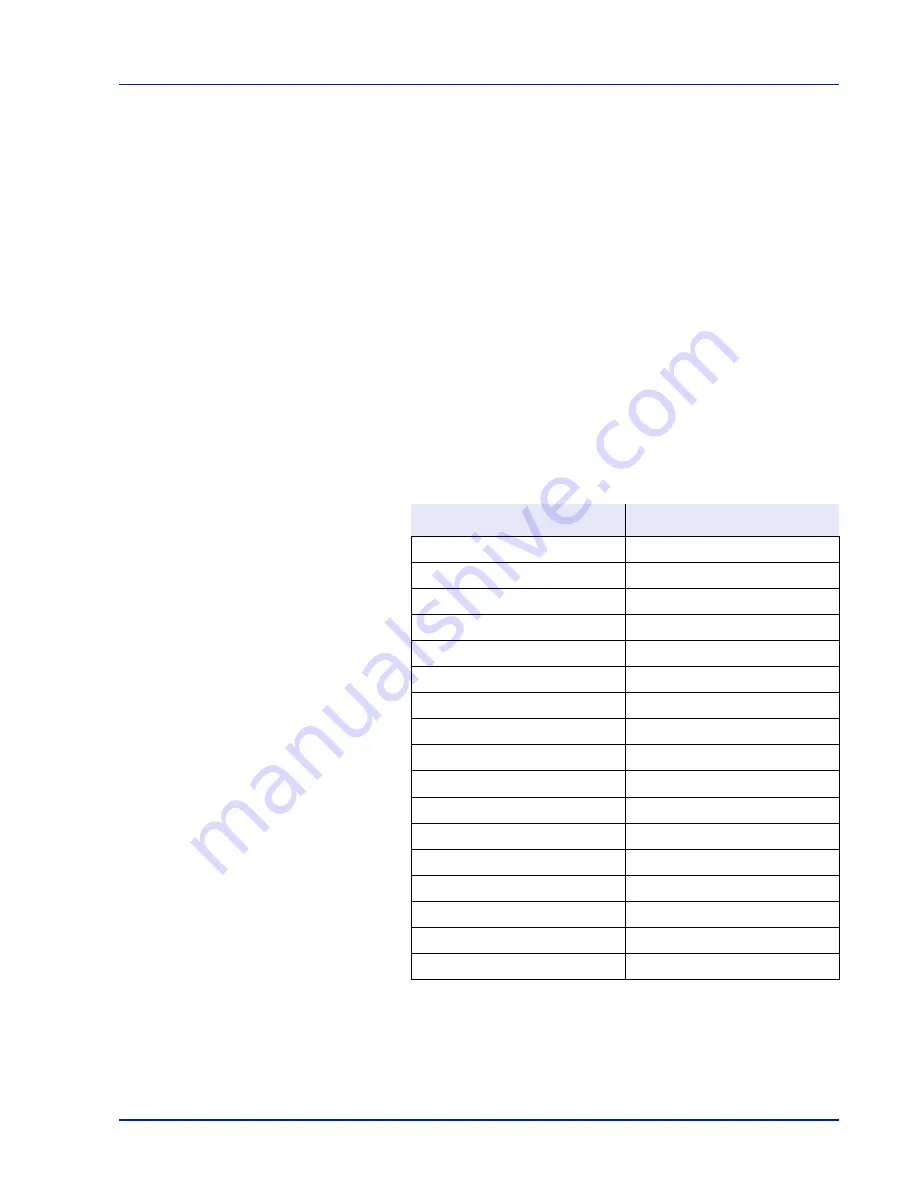
Using the Operation Panel
4-49
Setting the Paper Thickness
You set the paper thickness by selecting a paper weight.
The available paper weights are as follows (grammages are provided as
a guide)
Extra Heavy (OHP)
Heavy 3 (170 to 220 g/m
2
)
Heavy 2 (135 to 170 g/m
2
)
Heavy 1 (120 to 135 g/m
2
)
Normal 3 (90 to 120 g/m
2
)
Normal 2 (75 to 90 g/m
2
)
Normal 1 (64 to 75 g/m
2
)
Light (60 to 64 g/m
2
)
The default setting is
Normal 2
for plain paper. When using any paper
other than plain paper, you should change the paper weight referring to
the table below to achieve the best possible print quality for each paper.
Use the procedure below to set the paper weight.
(For the procedure for setting weights for custom paper (CUSTOM 1 to
8), refer to
Custom Paper Settings on page 4-50
.)
Media Type
Paper Weight
Plain
Normal 2
Transparency
Extra Heavy
Rough
Normal 3
Vellum
Light
Labels
Heavy 1
Recycled
Normal 2
Preprinted
Normal 2
Bond
Normal 3
Cardstock
Heavy 2
Color
Normal 2
Prepunched
Normal 2
Letterhead
Normal 2
Envelope
Heavy 3
Coated
Normal 3
Thick
Heavy 2
HighQuality
Normal 3
CUSTOM1 to 8
Normal 2
Summary of Contents for P-C3570DN
Page 1: ...P C3570DN User Manual P C3570DN Colour Printer Print A4 EN ...
Page 2: ...Operation Guide P C3570DN ...
Page 3: ......
Page 55: ...2 28 Printing Operation ...
Page 198: ...Using the Operation Panel 4 125 Sample Color Registration Correction Chart Detail ...
Page 205: ...4 132 Using the Operation Panel ...
Page 215: ...5 10 Maintenance ...
Page 249: ...Glossary 4 ...
Page 253: ...Index 4 ...
















































