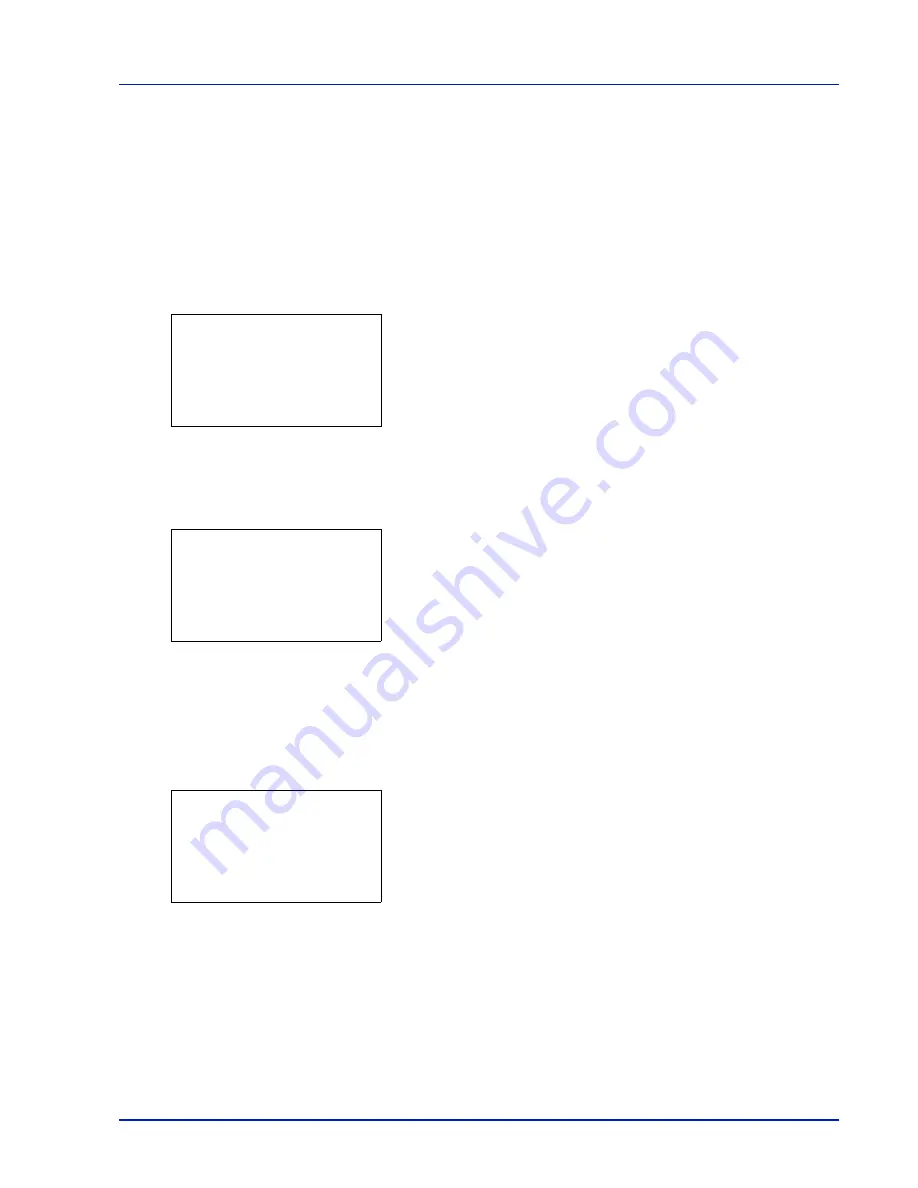
Using the Operation Panel
4-39
Counter (Viewing the counter value)
Displays the number of pages printed.
The options available in Counter are as follows:
• Total (Displaying the total printed pages)
• Full Color (Displaying the color printed pages)
• Black & White (Displaying the monochrome printed pages)
1
Press
[MENU]
.
2
Press
or
to select
Counter
.
3
Press
[OK]
. The
Counter
menu appears showing a list of available
options.
Total (Displaying the total printed pages)
This only displays the total number of pages printed. You cannot change
the displayed number.
1
In the Counter menu screen, press
or
to select
Total
.
2
Press
[OK]
. The
Total
screen appears showing the total number of
pages printed.
Full Color (Displaying the color printed pages)
This allows you to check the total number of color pages printed and the
number of color pages printed in each of the 9 paper sizes.
You cannot change the displayed number.
1
In the Counter menu screen, press
or
to select
Full Color
.
2
Press
[OK]
. The
Full Color
screen appears showing the total
number of color pages printed and the number of color pages printed
in 2 paper sizes.
Press
or
to view the number of color pages printed in other
paper sizes.
Pressing
[OK]
returns you to the Counter menu.
Counter:
a
b
1
Total
2
Full Color
3
Black & White
[ Exit
]
Total:
O
b
Total
17000
Full Color:
O
b
Total
17000
A4
2000
B5
1000
Summary of Contents for P-C3570DN
Page 1: ...P C3570DN User Manual P C3570DN Colour Printer Print A4 EN ...
Page 2: ...Operation Guide P C3570DN ...
Page 3: ......
Page 55: ...2 28 Printing Operation ...
Page 198: ...Using the Operation Panel 4 125 Sample Color Registration Correction Chart Detail ...
Page 205: ...4 132 Using the Operation Panel ...
Page 215: ...5 10 Maintenance ...
Page 249: ...Glossary 4 ...
Page 253: ...Index 4 ...






























