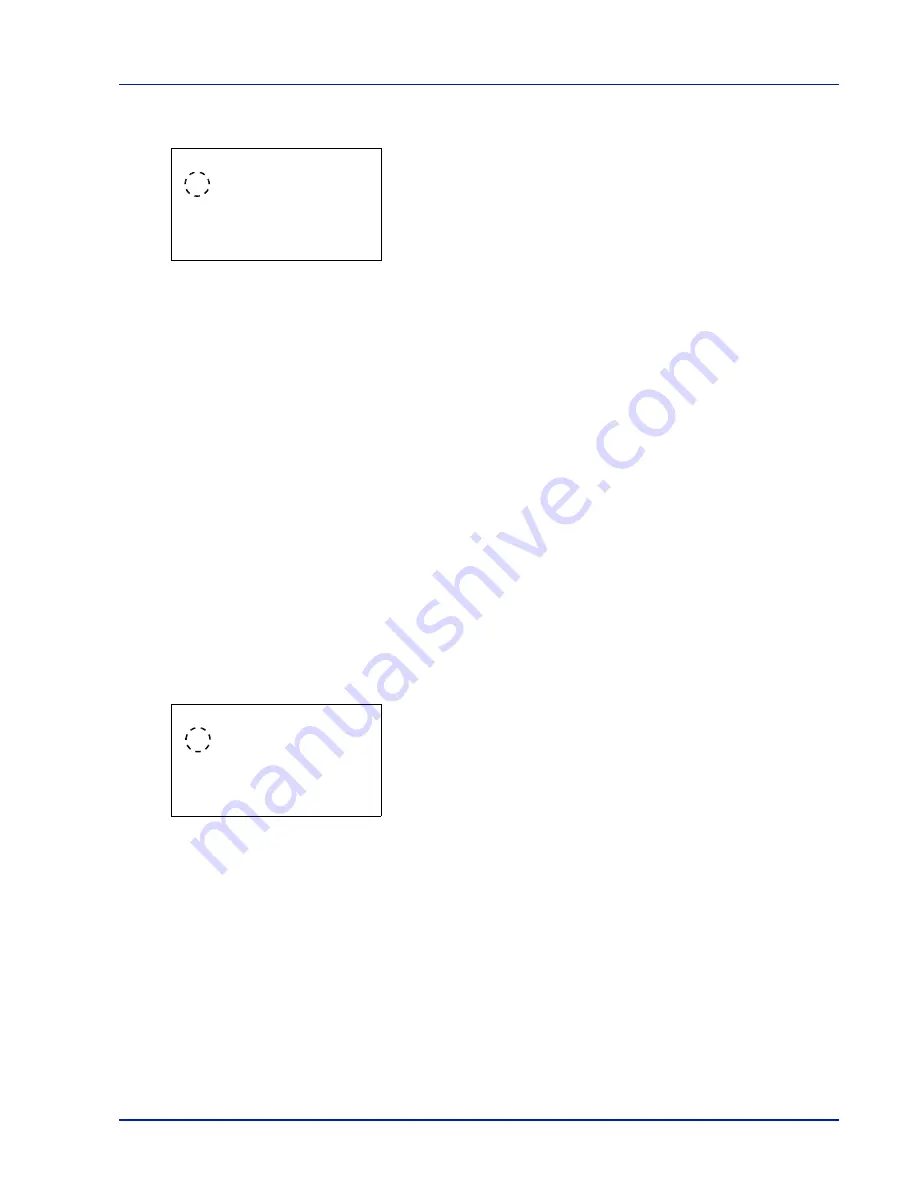
Using the Operation Panel
4-57
1
In the Print Settings menu, press
or
to select
Duplex
.
2
Press
[OK]
. The
Duplex
screen appears showing the list of
available duplex printing modes.
3
Press
or
to select the desired duplex printing mode.
The message display toggles through the following:
Off
(default)
Bind Long Edge
Bind Short Edge
Selecting
Off
disables duplex printing.
4
Press
[OK]
. The duplex printing mode is set and the Print Settings
menu reappears.
Override A4/LTR (Overriding difference between A4 and
Letter)
When the
Override A4/LTR
is turned
On
using the operation panel, the
printer ignores the difference between A4 and Letter paper sizes. Printing
is performed without an error message even if the actual paper size in the
current cassette differs from the paper size formatting the job.
By default, this feature is
On
.
1
In the Print Settings menu, press
or
to select
Override A4/
LTR
.
2
Press
[OK]
. The
Override A4/LTR
screen appears showing the
shared paper feed mode settings.
3
Press
or
to select the desired shared paper feed mode.
4
Press
[OK]
. The shared paper feed mode is set and the Print Settings
menu reappears.
Emulation Set. (Setting the emulation)
You can change the emulation mode for the current interface. Use the
procedure below to select the mode.
1
In the Print Settings menu, press
or
to select
Emulation
Set.
.
Duplex:
a
b
1
*Off
2
Bind Long Edge
3
Bind Short Edge
Override A4/LTR:
a
b
1
*Off
2
On
Summary of Contents for P-C3570DN
Page 1: ...P C3570DN User Manual P C3570DN Colour Printer Print A4 EN ...
Page 2: ...Operation Guide P C3570DN ...
Page 3: ......
Page 55: ...2 28 Printing Operation ...
Page 198: ...Using the Operation Panel 4 125 Sample Color Registration Correction Chart Detail ...
Page 205: ...4 132 Using the Operation Panel ...
Page 215: ...5 10 Maintenance ...
Page 249: ...Glossary 4 ...
Page 253: ...Index 4 ...






























