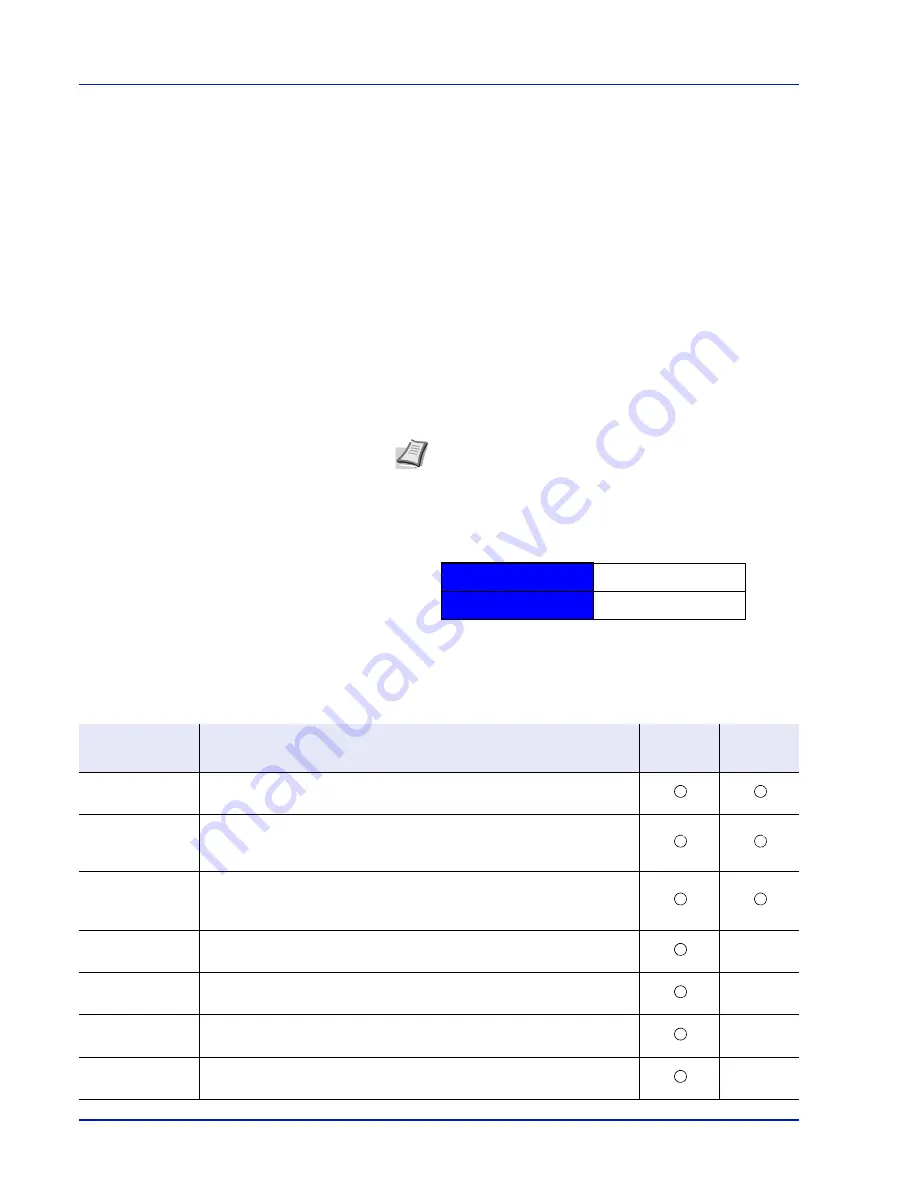
2-4
Printing Operation
Printing a Status Page
After completing the network settings, print a status page. The status
page allows you to confirm a range of information, including network
addresses and network protocols.
To print a status page, select
Status Page
from the Report Print menu.
Refer to
Report Print on page 4-15
for detailed information.
Embedded Web Server RX
If the machine is connected to the network, you can configure various
settings using Embedded Web Server RX.
This section explains how to access Embedded Web Server RX, and how
to change security settings and the host name.
For details on Embedded Web Server RX, refer to the
Embedded Web
Server RX User Guide
.
Settings that the administrator and general users can configure in
Embedded Web Server RX are as follows.
Note
To fully access the features of the Embedded Web
Server RX pages, enter the User Name and Password and
click
Login
. Entering the predefined administrator password
allows the user to access all pages, including Document Box,
and Settings on the navigation menu. The factory default
setting for the default user with administrator privileges is
shown below.
* Upper case and lower case letters are distinguished
(case sensitive).
Login User Name
Admin
Login Password
Admin
Setting
Description
Administ-
rator
General
User
Device
Information
The machine's structure can be checked.
Configuration
,
Counter
,
About Embedded Web Server RX
Job Status
Displays all device information, including print jobs and job log history.
Printing Jobs Status
,
Printing Job Log
Document Box
Add or delete document boxes, or delete documents within a document
box.
Custom Box
,
Job Box Settings
Device Settings
Configure the advanced settings of the machine.
Paper/Feed/Output
,
Energy Saver/Timer
,
Date/Time
,
System
—
Function
Settings
Configure the advanced function settings.
Common/Job Defaults
,
Printer
,
—
Network Settings
Configure the network advanced settings.
General
,
TCP/IP
,
Protocol
—
Security Settings
Configure the security advanced settings.
Device Security
,
Network Security
,
Certificates
—
Summary of Contents for P-C3570DN
Page 1: ...P C3570DN User Manual P C3570DN Colour Printer Print A4 EN ...
Page 2: ...Operation Guide P C3570DN ...
Page 3: ......
Page 55: ...2 28 Printing Operation ...
Page 198: ...Using the Operation Panel 4 125 Sample Color Registration Correction Chart Detail ...
Page 205: ...4 132 Using the Operation Panel ...
Page 215: ...5 10 Maintenance ...
Page 249: ...Glossary 4 ...
Page 253: ...Index 4 ...
















































